Bagian editor laporan tempat Anda mengonfigurasi komponen dan dapat mengakses semua data yang ditambahkan ke laporan Looker Studio.
Panel properti, panel data, dan pengelola panel berada di sisi kanan editor laporan.
- Gunakan panel properti untuk mengonfigurasi komponen yang dipilih.
- Gunakan panel data untuk mengakses semua sumber data dan kolomnya yang ditambahkan ke laporan.
- Gunakan pengelola panel untuk menampilkan atau menyembunyikan panel properti dan panel data.
Panel properti bergantung pada konteks: saat Anda memilih satu atau beberapa komponen laporan, Anda akan melihat properti yang dapat dikonfigurasi untuk komponen tersebut.
Misalnya, Anda akan melihat elemen berikut saat tabel dipilih pada laporan dalam mode edit:
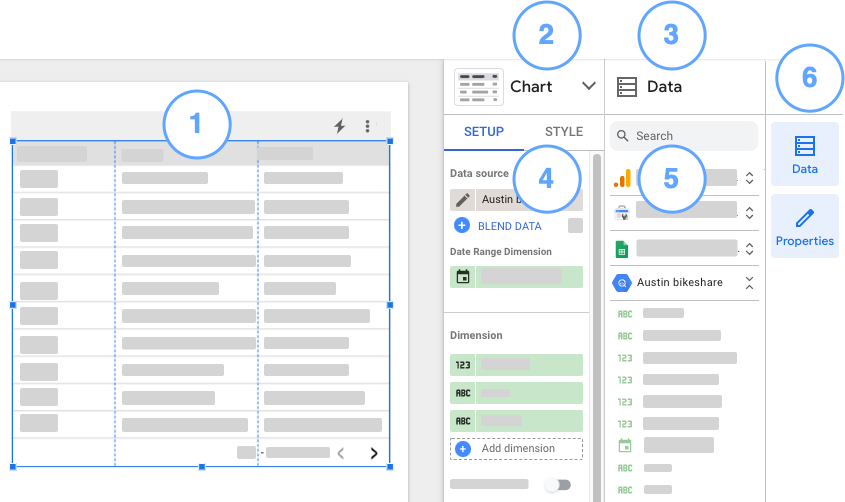
- Tabel yang dipilih pada kanvas laporan.
- Panel data.
- Panel properti untuk tabel yang dipilih.
- Tab penyiapan untuk tabel yang dipilih (bagian dari panel properti diagram).
- Daftar sumber data dan kolom (bagian dari panel data).
- Pengelola panel.
Referensi terkait
- Mengonfigurasi komponen laporan
- Menambahkan diagram dan kontrol ke laporan
- Menambahkan teks, gambar, garis, dan bentuk
- Referensi diagram
- Referensi kontrol
- Setelan laporan

