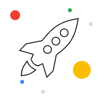
A Looker Studio Pro subscription gives users in your organization all the features of the no-cost version of Looker Studio, plus the enhanced enterprise capabilities of Looker Studio Pro.
For Looker Studio Pro pricing, visit our Marketing page.
Looker Studio Pro subscription concepts
Subscribing to Looker Studio Pro involves the following concepts or elements:
- Subscription type
- Licenses
- Users
- Google Cloud project
- Google Cloud billing account
- Pro Content
Subscription type
Looker Studio Pro is available as a self-service upgrade for Google Workspace or Cloud Identity organizations. A self-service Looker Studio Pro subscription supports individual users, as well as teams and departments in your organization. A single organization can have multiple Pro subscriptions, if required.
Licenses
A self-service Looker Studio Pro subscription is based on individual user licenses. You can buy as many Pro licenses as you need and assign them to individual users or to teams of users in your organization. You'll be billed monthly for the number of Pro licenses in the subscription, regardless of whether or not those licenses are used.
Complimentary licenses for Looker users
As part of a Looker Studio Pro subscription, a number of Looker Studio Pro licenses are available at no cost to users of a Looker instance. For more information see Complimentary Looker Studio Pro licenses offer details.
Users
Each Looker Studio Pro user in the subscription requires one Pro license. You assign licenses by adding specific users or Google Groups to the subscription.
See the tip in the Subscription process overview section for how to enable the Trusted Orgs feature to add users from other organizations to your Pro subscriptions.
Google Cloud project
Every Looker Studio Pro subscription is associated with one (and only one) Google Cloud project. When setting up a Looker Studio Pro subscription, you can select an existing Google Cloud project, or you can create a new one. To create multiple subscriptions, for example, to support different business units, you'll select or create different projects for each subscription.
Google Cloud billing account
A Cloud Billing account is used to pay for your Looker Studio Pro subscription. The billing account that you select must be linked to the Google Cloud project that you use for Looker Studio Pro.
Looker Studio Pro content
Looker Studio content consists of the reports and data sources that you create. With a Looker Studio Pro subscription, you have two kinds of content: no-cost Looker Studio content and Looker Studio Pro content. No-cost content is owned by the individual user who created it. Pro content is owned by your organization through a Google Cloud project. This lets you manage your Pro content with project-level permissions and take advantage of other enterprise capabilities, such as team workspaces. Learn more about Looker Studio Pro content.
Subscription process overview
Subscribing to Looker Studio Pro involves the following steps:
1. Select a Google Cloud project to use with Looker Studio Pro
Looker Studio Pro content lives in a Google Cloud project that is owned and managed by your organization. We recommend that you select or create a new project that is dedicated to Looker Studio Pro. This makes it easier to restrict access to the project and helps prevent accidental deletion of your Looker Studio Pro content.
2. Add people to your Looker Studio Pro subscription
You can assign Looker Studio Pro licenses to specific users and to Google Groups. Using Google Groups is a convenient way to provide Looker Studio Pro to teams and departments in your organization.
3. Buy additional Looker Studio Pro licenses
If your organization is growing, you can buy additional licenses and assign them to new users as needed. You can do this when you first subscribe to Looker Studio Pro, and you can buy more licenses later.
4. Upgrade Looker Studio content to Looker Studio Pro
To upgrade your existing no-cost Looker Studio content to Pro content, the content must be moved into your Looker Studio project. Your users can move their content manually, or an administrator can do it through an automated process. For more information, see Upgrade Looker Studio content to Pro.
Related resources
- About Looker Studio Pro
- Edit a Looker Studio Pro subscription
- Cancel a Looker Studio Pro subscription
