您可以在首页中创建和访问所有 Looker Studio 资源:报告、数据源和探索。本页将帮助您熟悉 Looker Studio 的三个主要界面。
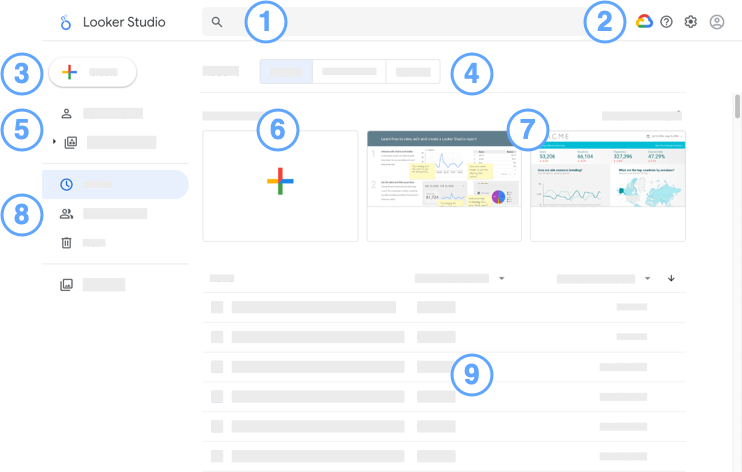
Looker Studio 首页图例:
 搜索 Looker 数据洞察输入框:快速查找 Looker 数据洞察资源。
搜索 Looker 数据洞察输入框:快速查找 Looker 数据洞察资源。选项:
 Google Cloud Platform 图标:访问 Google Cloud 控制台。
Google Cloud Platform 图标:访问 Google Cloud 控制台。 帮助选项图标:获取帮助和反馈。
帮助选项图标:获取帮助和反馈。 用户设置图标:查看用户设置。
用户设置图标:查看用户设置。 Google 账号图标:管理您的 Google 账号。
Google 账号图标:管理您的 Google 账号。
 创建按钮:创建新资源(报告、数据源或探索)。
创建按钮:创建新资源(报告、数据源或探索)。素材资源类型标签页。显示报告、数据源或探索。
工作区(Looker Studio)。
创建新报告。
教程和模板报告。
过滤资产列表以显示近期资产,包括您拥有的资产、与您共享的资产以及回收站中的所有资产。
资产列表。点击素材资源即可查看。
- 在右侧,使用资源的
 溢出菜单来共享、重命名或移除资源。
溢出菜单来共享、重命名或移除资源。 - 按名称、所有者或日期对素材资源进行排序。
- 在右侧,使用资源的
熟悉报告编辑器的界面
如需修改报告,请在素材资源列表中找到相应报告,查看该素材资源,然后点击右上角的 ![]() 修改。
修改。
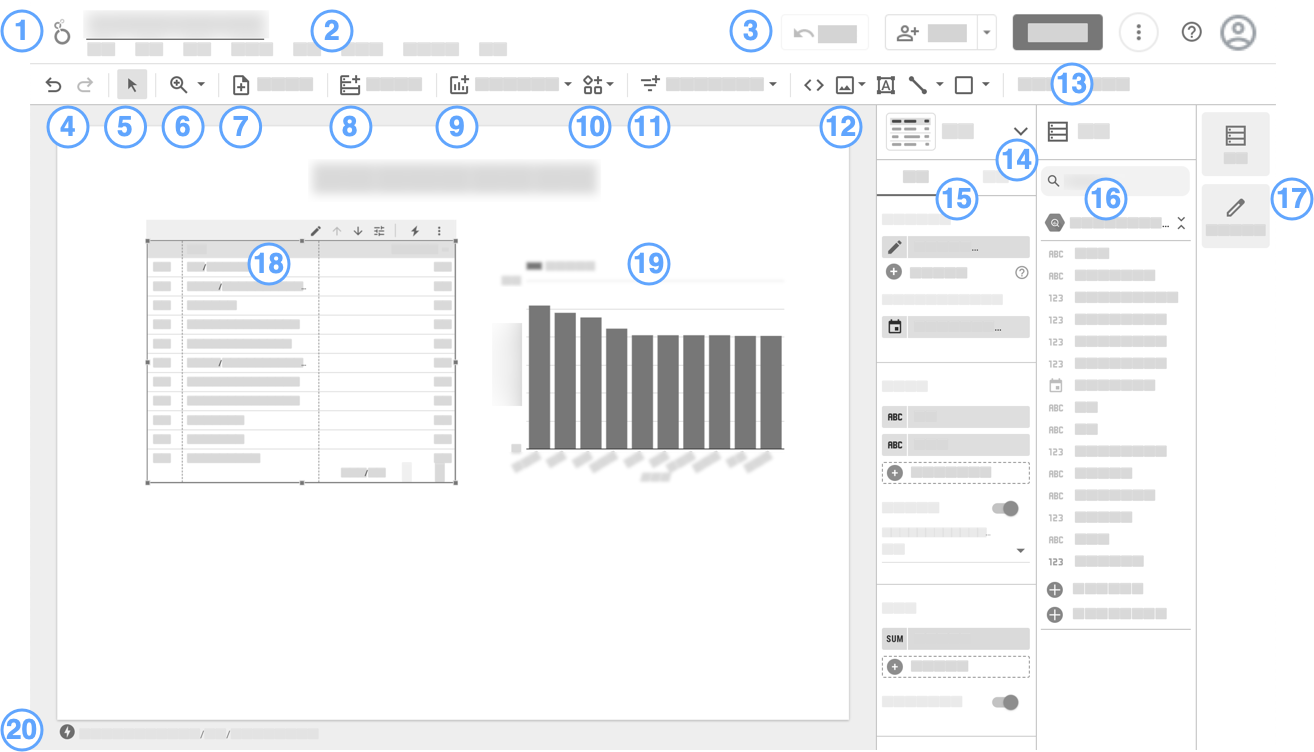
报告编辑器图例:
- 徽标和报告名称。点击该徽标可返回 Looker Studio 首页。
- 菜单栏。您还可以通过右键点击组件来访问许多菜单功能。
- (从左到右)
- 撤消 | 重做

 。
。  选择模式。
选择模式。 缩放。
缩放。 添加页面。
添加页面。 添加数据。
添加数据。 添加图表。
添加图表。 添加社区可视化图表。
添加社区可视化图表。 添加互动式查看器控件。
添加互动式查看器控件。 添加文字、图片、线条和形状。
添加文字、图片、线条和形状。- 打开主题和布局面板。
- 可视化图表选择器。用于更改所选图表的可视化图表类型。
- “属性”面板。可用于设置所选组件并为其添加样式。
- “数据”面板。访问报告中使用的所有数据源。
- 面板管理器。隐藏或显示属性和数据面板。
- 已选择表格图表。
- 未选择的条形图。
- BigQuery BI Engine 指标。
熟悉数据源编辑器的界面
如需修改报告所用的数据源,请按以下步骤操作:
- 修改报告。
- 在菜单中,依次选择资源 > 管理添加的数据源。
- 在列表中找到相应的数据源,然后点击修改图标
 。
。
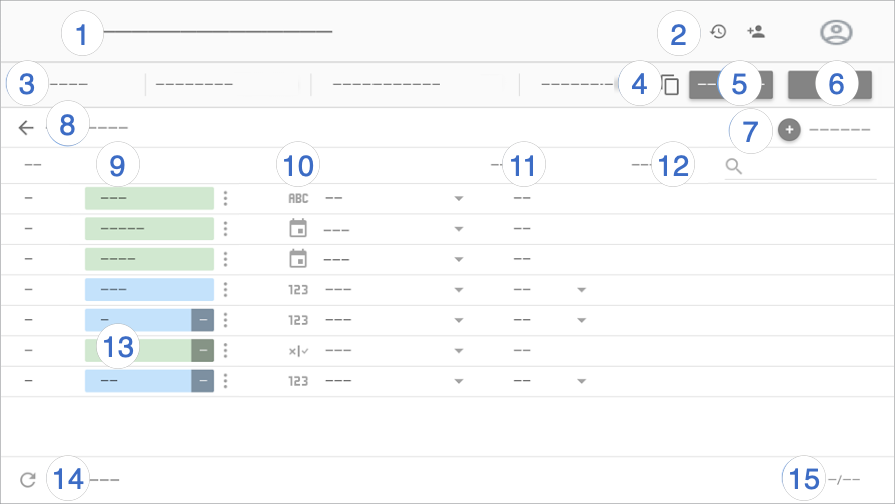
数据源编辑器图例:
- 数据源名称。点击即可更改名称。
- 版本历史记录。查看和
 恢复数据源的先前版本。
版本记录旁边是
恢复数据源的先前版本。
版本记录旁边是  共享按钮,点击该按钮可与其他用户共享此数据源。
共享按钮,点击该按钮可与其他用户共享此数据源。 - 数据源选项:
- 数据凭据。决定谁可以查看此数据源提供的数据。
- 数据新鲜度。在数据更新与报告性能之间取得平衡。
- 社区可视化图表访问权限。允许此数据源向社区可视化图表提供数据。
- 报告中的字段修改功能。允许报告编辑者更改字段名称和汇总方式、应用分析函数,以及设置字段显示选项,而无需修改数据源。
- 制作此数据源的副本。
- 创建报告。基于此数据源创建新报告。
- 探索。基于此数据源创建新的探索。
- 添加字段。创建计算字段、添加自定义箱或添加自定义组。
修改连接。数据源所有者可以重新连接数据源。
按电子邮件地址过滤。为数据添加行级安全性。
字段。维度显示为绿色条状标签,指标显示为蓝色条状标签,参数显示为紫色条状标签。点击相应字段,为其指定新名称。如需执行其他字段操作,请点击
 更多。
更多。字段类型。确定字段中包含的数据类型。点击下拉菜单可更改类型。
汇总。确定字段的汇总方式。点击下拉菜单可更改聚合方式。无法更改采用 AUTO 汇总的字段。
说明。向任何字段添加说明。对于 Looker 和 Search Ads 360 连接,系统会自动从数据源填充说明。
为表格图表启用显示字段说明样式选项后,用户可以在提示中查看字段说明。对于与 Looker 或 Search Ads 360 数据源相关联的图表,系统会自动启用显示字段说明。
刷新字段。点击以使用对基础数据集所做的任何结构性更改来更新数据源。
字段数。显示数据源中的字段数量。

