大多数数据源类型都有数据新鲜度选项(提取的数据源除外)。此选项可让您在对最新信息的需求与报告性能和潜在的查询费用或配额之间取得平衡。每种类型的数据源都有自己的默认数据新鲜度阈值,但您可以根据需要调整此阈值。例如,如果您要衡量网站或应用中的广告效果,可能会发现每日数据更新就足够了。另一方面,基于社交媒体分析的报告可能需要每天多次更新数据。
为数据源设置数据新鲜度
您创建的新数据源具有默认刷新频率。如需更改默认数据刷新频率,请按以下步骤操作:
- 修改数据源。
- 在数据源配置页面中,点击数据新鲜度。
- 在检查新数据下,选择新的刷新选项(如果有)。
- 点击设置数据新鲜度。
按连接器查看数据刷新频率
不同的连接器支持不同的数据刷新频率,如下表所示。请注意,Google 营销和衡量产品(例如 Google Ads、Google Analytics、Campaign Manager 360、Search Console、YouTube Analytics 等)每 12 小时刷新一次。该费率无法更改。
| 连接器 | 新鲜度选项 |
|---|---|
| Amazon Redshift |
|
| BigQuery |
|
| Spanner |
|
| 社区连接器 | 不定 |
| Google Analytics |
|
| Cloud Storage |
|
| Google 表格 |
|
| MySQL、PostgreSQL、MS SQL Server、CloudSQL for MySQL |
|
| 其他连接器 | 不定 |
| 其他 Google 广告和效果衡量产品 | 每 12 小时 |
* 默认刷新率
提示:报告编辑者还可以手动刷新报告中的数据。
数据新鲜度解释
数据新鲜度功能通过在内存中临时存储报告生成的查询和结果来运作。当 Looker Studio 遇到之前见过的查询,并且数据源的数据新鲜度阈值仍然适用时,Looker Studio 会从内存中提供报告所需的数据。从内存中提供数据既可以提高报告性能,又可以减少可能的查询费用或配额用尽情况。一旦数据源的新鲜度阈值被超出,或者发出之前未存储的新查询,Looker Studio 就会从基础数据集中提取数据。此流程适用于报告中的每个数据源。
注意:虽然报告中的数据不会早于指定的数据新鲜度设置,但无法保证在整个新鲜度间隔内,系统都会从内存中提供数据。
下面是一些有关数据新鲜度的实际示例。
示例 1:查看默认报告配置
假设您的报告连接到 BigQuery 数据源,且默认数据新鲜度设置为 12 小时。在此示例中,默认报告配置如下:
- 包含一些维度和指标(例如“售出日期”“商品颜色”“数量”)的表格
- 设置为“过去 7 天”的日期范围控件
- 未应用任何过滤条件的过滤条件控件
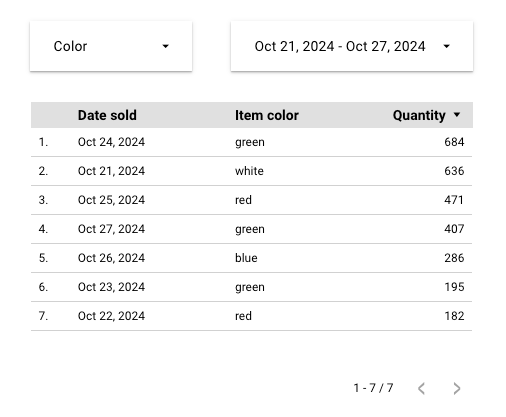
当您首次查看此报告时,Looker Studio 会发出查询,仅提取显示表格所需的数据。Looker Studio 会暂时记住该查询及其结果。下次您在数据新鲜度阈值(12 小时)内查看默认报告时,Looker Studio 可以使用内存中的数据,而无需从数据源中提取数据。
示例 2:应用过滤条件
如果您只想查看上个季度的红色项,可以调整日期范围和过滤条件控件。即使您在数据新鲜度阈值范围内,由于这是一个新查询,Looker Studio 也会前往数据源来提取相应数据。然后,Looker Studio 会记住这个新查询及其结果(如果可能)。
示例 3:数据新鲜度过期
您下次查看报告时,距离上次查看已过去 12 小时以上。由于 BigQuery 数据源的数据新鲜度选项已过期,Looker 数据洞察会清除该数据源的内存,发出新的查询,记住这些结果,并重置该数据源的数据新鲜度阈值。
数据新鲜度和数据源凭据
对于使用 Viewer 凭据的数据源,报告的每位查看者都有自己的数据新鲜度设置。例如,如果用户 A 和用户 B 都查看基于使用 Viewer 凭据的数据源的报告,则用户 A 的查询不会影响用户 B 的报告的数据新鲜度,而用户 B 的查询也不会影响用户 A 的报告的数据新鲜度。
对于使用所有者凭据的数据源,报告的所有查看者都受同一数据新鲜度设置的约束。(实际上,数据源凭据的所有者在任何情况下都被视为查看者。)例如,如果用户 A 拥有数据源凭据,而用户 B 发出的查询导致 Looker Studio 更新报告中的数据,那么用户 A 和报告的所有其他查看者都会看到更新后的数据。
数据新鲜度和数据源类型
对于嵌入式数据源和可重复使用的数据源,数据新鲜度的运作方式相同。如需最大限度地提高查询费用和性能方面的效率,请考虑使用可重复使用的数据源和所有者凭据。这会将数据刷新限制为单个数据源。
手动刷新报告数据
报告编辑者可以随时按照以下步骤刷新报告中的数据:
- 查看报告。
- 点击更多选项图标 。
- 点击刷新数据图标 。
这些步骤会重置添加到报告中的每个数据源的数据新鲜度。
查看报告的数据新鲜度
报告的左下角会显示上次数据刷新的时间和日期。如果显示的时间早于您上次更改当前报告视图的时间(例如,更改日期范围或添加过滤条件),则页面上的所有图表都是从内存中提供的。
数据新鲜度和数据混合
对于混合数据源,数据新鲜度设置将是混合中包含的所有数据源的最小刷新时间。
例如,如果您将刷新时间为 15 分钟的 Google 表格数据源与刷新时间为 4 小时的 BigQuery 数据源进行混合,则生成的混合数据源的刷新时间将为 15 分钟。
数据新鲜度和嵌入式报告
查看者无法手动刷新嵌入式报告中的数据。(当数据新鲜度阈值到期时,数据会自动刷新。)
报告中的自动刷新设置不会影响数据源的数据新鲜度。如果报告触发自动刷新的频率高于数据源触发数据刷新的频率,则报告会返回内存中的数据。

