在本教程中,您将学习如何在 Looker Studio 中创建新报告。
第 1 步:创建新的空白报告
点击
 创建,然后选择报告。
创建,然后选择报告。您会看到报告编辑器工具,其中将数据添加到报告面板处于打开状态。此面板包含两个标签页:连接到数据和我的数据源。
您可以在连接到数据主题中详细了解连接器和数据源。
系统会显示一个表格,其中包含相应数据源中的字段。
使用右侧的属性面板更改表格的数据和样式。
默认情况下,布局类型设置为自由格式布局。如需改用自适应报告,请选择自适应布局类型。您可以稍后更改布局设置。
- 自由格式报告专为桌面设备屏幕量身打造。如果您希望对每个报告组件的放置位置和大小进行精确控制,请选择此报告类型。
- 自适应报告可根据多种不同的屏幕尺寸灵活缩放。如果您预计用户会经常在平板电脑或其他移动设备上查看报告,请选择此报告类型。
在左上角,点击未命名报告,然后输入新名称,为报告命名。
(可选)如需为报告添加说明,请点击三点状菜单,然后选择详细信息。然后,在说明字段中添加说明。
添加更多数据
如需向报告添加更多数据源,请在工具栏中点击添加数据。
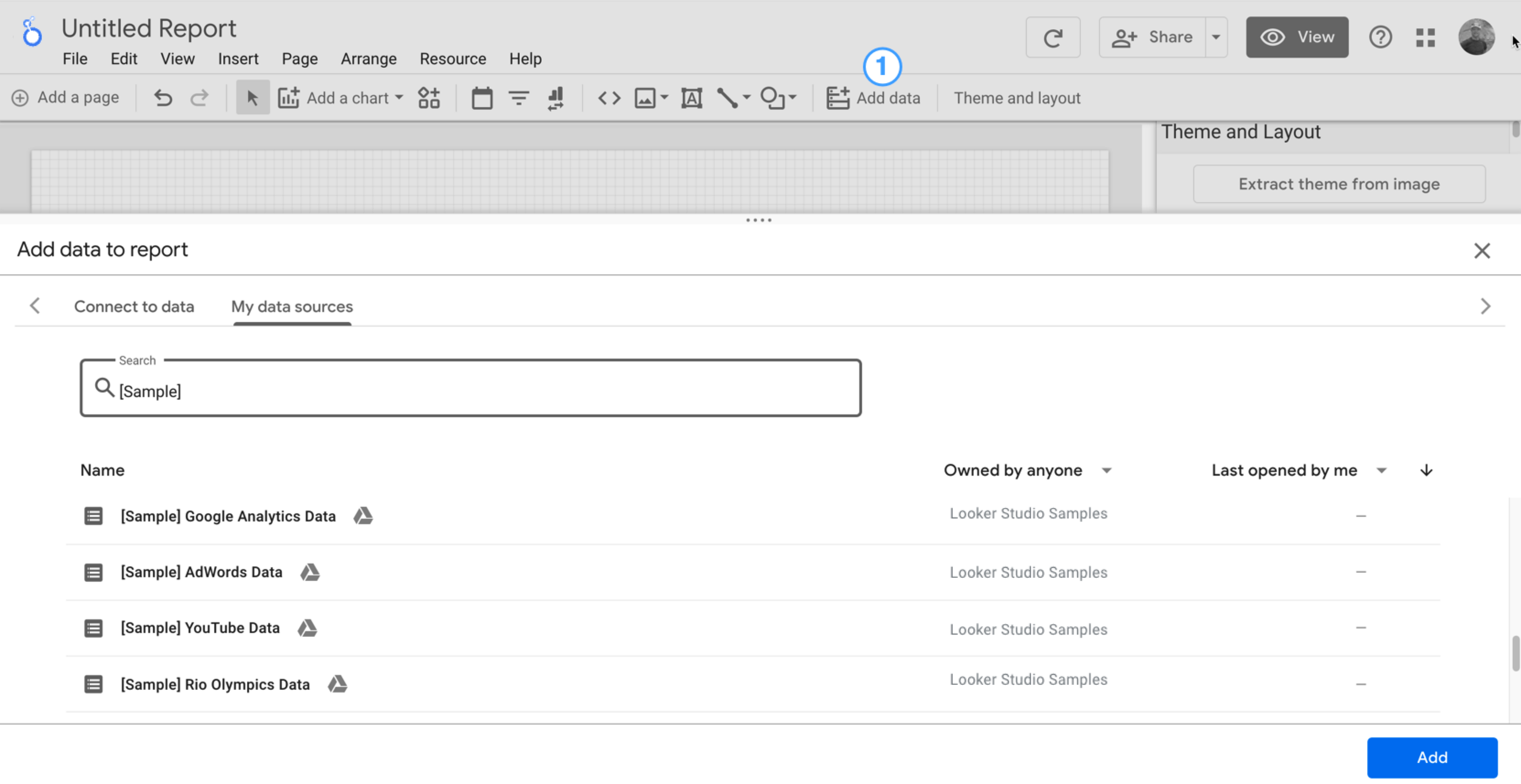
第 2 步:向报告中添加其他图表
 时序图用于绘制一段时间内的数据。
时序图用于绘制一段时间内的数据。
在工具栏中,点击添加图表。
选择时序图表
 。
。点击画布上想要显示图表的位置。
Looker Studio 会自动添加日期维度和观看次数指标(假设您使用的是 Google Analytics 数据源)。
如需调整图表的位置,请拖动图表,或选择图表并使用键盘上的箭头键移动图表。
如需调整图表的大小,请选择图表,然后拖动某个角或中线点。
按设备类别细分图表:
- 确保已选择时序图表。
- 在右侧的数据面板中,使用搜索工具查找设备类别维度。
- 拖动该字段,然后将其放到细分维度目标上。
现在,图表中应会显示不同设备类别(移动设备、桌面设备和平板电脑)的数据序列。
第 3 步:设置报告样式
 借助预设主题,您可以将颜色和样式选项应用于整个报告。
借助预设主题,您可以将颜色和样式选项应用于整个报告。
- 修改报告。
- 在工具栏中,点击主题背景和布局。
- 在“主题”标签页中,点击要应用的主题。
您可以自定义任何预设主题。例如,您可以选择更符合您品牌的其他背景颜色:
- 在主题和布局面板中,点击自定义。
- 向下滚动到背景和边框部分。
- 使用颜色选择器将背景颜色设置为您喜欢的颜色。也许是紫调桃色?
第 4 步:添加横幅
 使用彩色矩形作为报告标题的背景横幅。
使用彩色矩形作为报告标题的背景横幅。
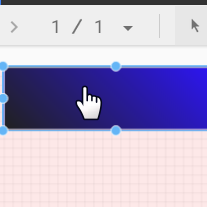
- 点击网格区域中的任意位置,选择页面组件。
- 从工具栏中选择矩形工具。

- 在页面顶部绘制一个矩形。
- 在右侧的矩形属性面板中,将矩形背景颜色设置为蓝色。
额外学分!为横幅添加渐变效果。
当一种颜色逐渐变为另一种颜色时,这种效果称为渐变。渐变是背景颜色属性的一种选项。
- 点击背景颜色控件:

- 点击 渐变。
左侧和右侧的色块分别决定起始颜色和结束颜色。输入特定的颜色十六进制值,从调色板中选择颜色,或使用垂直滑块选择颜色。
方向箭头用于控制渐变的流动方向。
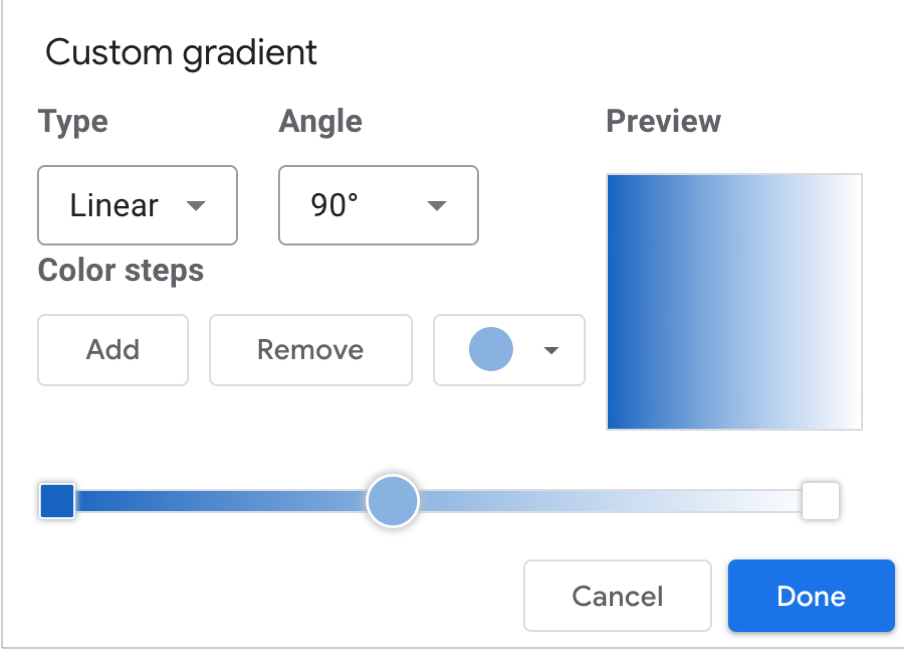
第 5 步:为报告添加标题
 您可以使用文本工具为报告和图表添加注释。
您可以使用文本工具为报告和图表添加注释。
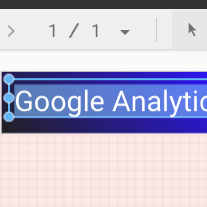
- 从工具栏中选择文字工具。

- 在横幅矩形内绘制一个文本框。
- 在该字段中输入
Google Analytics Demo Dashboard。 - 突出显示相应文本。使用右侧的文本属性面板,根据您的喜好更改字体颜色和字体大小。
嘿!“保存”按钮在哪里?
Looker Studio 会自动保存您的每一项更改,因此您在修改报告后无需点击保存。太棒了!

