您可以通过以下方式与数据互动:
- 按特定维度值过滤数据。
- 设置报告的时间范围。
- 设置参数值,这些值随后可用于计算字段或传递回连接器。
- 更改数据源使用的基础数据集。
向报告中添加控件
- 修改报告。
- 在工具栏中,选择
 添加控件。
添加控件。 - 选择控件类型,然后将其放置在图表上。
- 在右侧,使用“属性”面板中的设置配置图表。
- 如需按所选维度值过滤报告,请使用控制字段的维度。
- 如需设置参数的值,请将相应参数用作控制字段。
- 如需更改数据控制功能的外观,请使用属性面板的样式标签页中的选项。
控制功能的运作方式
控件有两个主要用途:
- 借助控件,您可以过滤或更改报告组件中显示的数据。
- 借助控件,您可以收集用户输入,并将其用于计算字段以及支持参数的连接器(例如 BigQuery 和社区连接器)。
将控件用作过滤条件
如果控件基于某个维度(您从数据面板中添加维度作为控制字段),则该控件会充当数据过滤条件。
例如,基于“国家/地区”维度的列表控件可让您按国家/地区过滤数据。借助基于“商品 SKU”维度的高级过滤条件,您可以按全部或部分商品标识码进行过滤。
详细了解作为过滤条件的控制项
控制过滤网页上基于与控制本身相同的数据源或具有匹配字段 ID 的所有组件。如果数据源不同,但基于相同的固定架构连接器(例如 Google Ads 和 Google Analytics),控件也可以过滤组件,因为由这些连接器创建的数据源之间的内部字段 ID 是相同的。
控件可以过滤其他控件。例如,假设您有一个针对“国家/地区”维度的过滤条件,以及一个针对“广告系列”维度的过滤条件。过滤条件为国家/地区 = 法国时,系统会过滤“广告系列”维度,仅显示在法国投放的广告系列。同样,过滤广告系列“ABC”会将“国家/地区”维度的过滤条件限制为仅显示该广告系列投放的国家/地区。
控件只能按单个维度进行过滤。如需创建可按多个维度进行过滤的控件,您有多种选择:
- 创建多个过滤条件控件,每个控件对应一个要过滤的维度。
- 在数据源的计算字段中,连接要过滤的维度数据。
- 尽可能连接您要过滤的底层数据中的维度数据。
如需按指标值进行过滤,您可以向各个图表添加指标滑块。
以控件作为输入
如果控件基于参数(您从数据面板中添加参数作为控制字段),则该控件会为相应参数提供输入。参数类似于变量,其值通过与报告的互动(例如,直接输入值或从预定义列表中选择值)获取。
您可以使用参数使计算字段更具动态性。例如,您可以创建一个“销售目标”参数,并将其用作输入框的控制字段,以便用户输入不同的销售目标数字来直观呈现预测的业绩。然后,您可以应用条件格式规则,以醒目的方式突出显示结果。
您还可以将参数传递回用于创建 BigQuery 数据源的基础 SQL 查询,或传递回使用社区连接器创建的数据源。
控制类型
添加控件菜单分为两个部分。
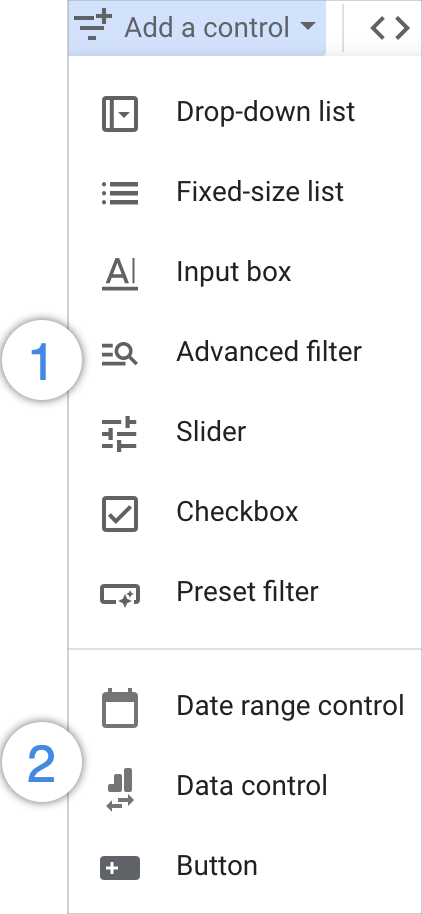
第一个部分中的控件可用于过滤数据或设置参数值,其中包括以下选项:
第二部分中的控件用于执行专门的功能,不能用于设置参数值。第二部分包含以下选项:
有关区分大小写的说明
一般来说,文本维度的搜索运算符区分大小写。不过,这可能会因连接器而异,因此建议您使用自己的数据进行测试,并向报告查看者提供相关指导。
如需创建不区分大小写的正则表达式,您可以在其前面添加
(?i)。详细了解 Looker Studio 中的正则表达式。
更改控制类型
您可以将报告中的现有控制变量从一种类型切换为另一种类型:
- 修改报告。
- 选择相应控件。
- 在右侧的属性面板顶部,打开控制抽屉
 。
。 - 选择新的控件类型。
您可能需要修改控件的设置才能使用新类型。
使控件显示在每个页面上
您可以让控件显示在报告中每个页面的同一位置。在一个页面上设置的过滤条件或参数将沿用到报告中的所有页面。
- 修改报告。
- 选择相应控件。
- 选择排列 > 设置为报告级菜单。

