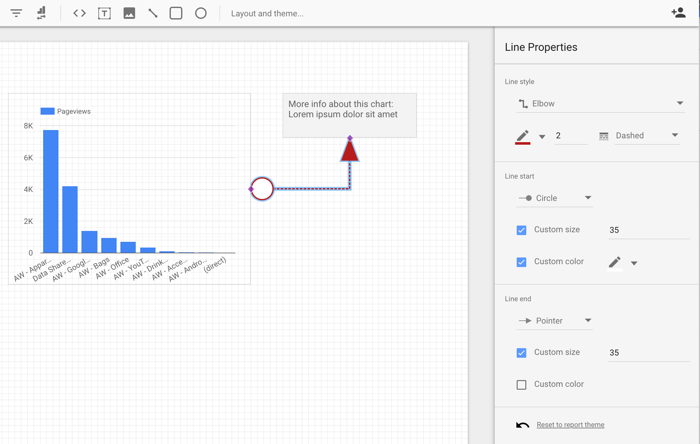添加静态设计元素可以为数据故事增添视觉吸引力和背景信息。最佳实践是谨慎使用这些元素,以免分散对数据的注意力。
点击工具栏上的相应图标,即可将以下组件添加到报告中:
- insert_text 文字
- 图片 图片
- diagonal_line 线条
- crop_square 矩形
- 圈子 圈子
添加文本
使用文字为报告添加标题和说明。您还可以使用文本创建超链接,指向报告中的网页、其他 Looker Studio 报告或任何可通过网络访问的资源。
如需向报告中添加文字,请按以下步骤操作:
- 在工具栏中,点击 insert_text 文本图标,以向报告画布添加文本框。
- 点击、按住并拖动文本框的边角或边,即可在报告画布上重新定位或调整文本框的形状。
- 点击文本框内部,在框中添加文字。
如需直接向图表添加标题,请选择相应图表,然后在图表的属性面板的样式部分中选中显示标题复选框。然后,您可以在属性面板中自定义图表的外观和位置。
设置文本样式
如需设置文字样式,请按以下步骤操作:
- 点击文本框。
- 使用文本属性选项可更改文本的字体、大小、颜色、内边距和其他方面。
使文字可滚动
在溢出设置部分的滚动文本菜单中,选择隐藏选项,使文本框可滚动。
添加图片
使用图片向报告添加徽标和图形。
如需向报告中添加图片,请按以下步骤操作:
- 在工具栏中,点击图片 图片图标。
从硬盘中选择一个图片文件,或者输入托管在网络上的图片的网址。您可以添加最常见的图片文件格式,例如 PNG、JPG 或 SVG。
点击、按住并拖动图片的内部、边角或侧边,即可在报告画布上重新定位或调整图片大小。
接下来,您可以设置图片样式。
设置图片样式
如需设置图表中的图片样式,请点击该图片以打开属性面板。您可以使用设置标签页和样式标签页中的选项来自定义图片。
属性面板的设置标签页包含以下选项:
- 图片文件:显示图片的文件名或网址。点击文件名或网址,上传其他图片。
- 保持宽高比:启用此选项后,报告查看者调整报告大小时,系统会保持图片的宽高比。
- 图片链接网址:输入网址,使图片成为可点击的链接。链接必须以 HTTPS 协议开头。
- 无障碍功能 - 替代文本:为图片添加替代文本,以便屏幕阅读器能够访问图片。如需详细了解如何撰写替代文本,请参阅有关替代文本的网络内容无障碍指南 (WCAG)。
属性面板的样式标签页包含以下选项:
- 背景:设置图片背景颜色。
- 不透明度:设置图片的不透明度。100% 不透明度会完全隐藏图片后面的对象。0% 的不透明度会使图片不可见。
- 边框颜色:设置图片边框颜色。
- 边框圆角:为图片背景添加圆角边框。当半径为 0 时,背景形状具有 90° 的角。边框半径为 100° 时,会生成圆形。
- 边框粗细:设置图片边框线的粗细。
- 边框样式:设置图片边框的线条样式。
- 添加边框阴影:为图片的下边框和右边框添加阴影。
添加矩形和圆形
使用形状可直观地分隔数据元素、横幅和其他图形效果。
如需向报告中添加形状,请按以下步骤操作:
- 在工具栏中,点击crop_square 形状图标,然后选择要添加到报告画布中的形状。
- 点击并按住形状框的边角或边,然后拖动以在报告画布上重新定位或调整形状的大小。
- 点击相应形状以打开形状属性面板,然后自定义形状的外观。
添加线条和箭头
使用线条和箭头来指示需要注意的区域或连接报告中的元素。
如需向报告中添加线条和箭头,请按以下步骤操作:
- 在工具栏中,点击diagonal_line图标 线。
- 点击、按住并拖动指针,在画布上绘制线条。
- 点击相应线条,打开线条属性面板选项,以更改线条的外观。