Para usar a Apigee híbrida, você precisa ativar as seguintes APIs para o projeto no Console do Google Cloud:
- API Apigee: fornece comunicação entre o projeto e outros serviços híbridos e as APIs do Google Cloud.
- API Apigee Connect: fornece comunicação entre o plano de gerenciamento da Apigee e o serviço MART no plano de execução.
- API Cloud Pub/Sub: necessária para que a cota funcione.
- API Cloud Resource Manager: usada por nuvem híbrida para validar contas de serviço
- API Compute Engine: usada para gerenciamento de clusters (somente clusters baseados em GKE).
- API Kubernetes Engine: ative se você planeja usar o Google Kubernetes Engine (GKE) ou o GKE On-Prem (Anthos) no local para sua instalação híbrida do ambiente de execução.
Ative as APIs necessárias para seu projeto do Google Cloud:
Use a CLI ou a IU do Console do Google Cloud para ativar as APIs.
IU do Google Cloud
Para ativar as APIs usando a IU, siga estas etapas:
- Abra a API Library Console do Google Cloud e faça login com a conta que você criou na Etapa 1: criar uma conta do Google Cloud.
- Selecione o projeto que você criou na Etapa 2: criar um projeto do Google Cloud.
- Ative a API Apigee da seguinte forma:
- Se você não encontrar a página Biblioteca de APIs, selecione APIs e serviços >
Biblioteca no Menu de navegação.
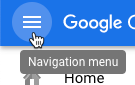
- Verifique se o projeto correto está selecionado.

- Na visualização da Biblioteca de APIs, pesquise "Apigee".
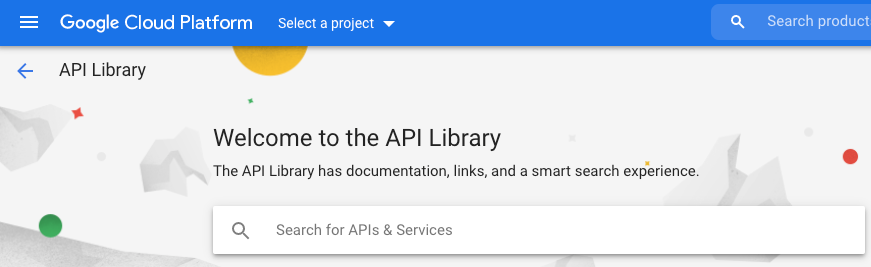
O Google Cloud exibe uma lista de APIs que correspondem à "Apigee"
- Localize o serviço API Apigee e clique nele.
- Na visualização da API Apigee, clique em Ativar.
O Google Cloud ativa a API Apigee do projeto do Google Cloud. Repita essas etapas para ativar outras APIs.
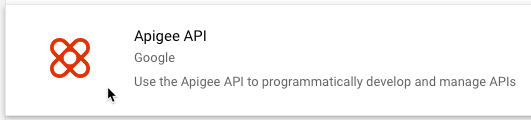
- Se você não encontrar a página Biblioteca de APIs, selecione APIs e serviços >
Biblioteca no Menu de navegação.
- Ative a API Apigee Connect.
- Ative a API Cloud Pub/Sub.
- Ative a API Cloud Resource Manager.
- (Somente clusters baseados em GKE) Ative a API Google Kubernetes Engine.
- (Somente clusters baseados em GKE e OpenShift) Ative a API Compute Engine.
- (Somente clusters baseados em OpenShift) Ative estas APIs:
- APIs Google Cloud
- API Cloud DNS
- API Identity and Access Manager (IAM)
- API IAM Service Account Credentials
- API Service Management
- API Service Usage
- API Google Cloud Storage JSON
- Cloud Storage
- Para confirmar que você ativou as APIs, selecione APIs e serviços > Painel. As APIs que você acabou de adicionar são exibidas na lista de APIs ativadas.
CLI da gcloud
Para ativar as APIs usando a CLI, siga estas etapas:
- Abra um terminal no dispositivo que você está usando para gerenciar a Apigee.
- Verifique se o
gcloudestá instalado no shell local executando o comando a seguir. A ferramentagcloudfornece a interface de linha de comando principal do Cloud.gcloud -hSe você não tiver o
gcloudinstalado, instale o SDK do Cloud. -
Verifique se você tem a variável
PROJECT_IDdefinida com o código do projeto criado na Etapa 2: criar um projeto do Google Cloud:echo $PROJECT_ID
Se não estiver, defina a variável de ambiente
PROJECT_IDcom o seguinte comando:export PROJECT_ID=your_project_id
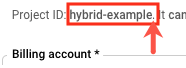
- Selecione a guia da instalação desejada para ver o comando para ativar as APIs:
GKE
Se você pretende executar os clusters no Google Cloud (GKE), ative as APIs com o seguinte comando:
gcloud services enable \ apigee.googleapis.com \ apigeeconnect.googleapis.com \ cloudresourcemanager.googleapis.com \ compute.googleapis.com \ container.googleapis.com \ pubsub.googleapis.com --project $PROJECT_IDOpenShift
Se você for executar os clusters no OpenShift, ative as APIs com o seguinte comando:
gcloud services enable \ apigee.googleapis.com \ apigeeconnect.googleapis.com \ cloudapis.googleapis.com \ cloudresourcemanager.googleapis.com \ compute.googleapis.com \ dns.googleapis.com \ iam.googleapis.com \ iamcredentials.googleapis.com \ pubsub.googleapis.com --project $PROJECT_ID servicemanagement.googleapis.com \ serviceusage.googleapis.com \ storage-api.googleapis.com \ storage-component.googleapis.com --project $PROJECT_IDOutras plataformas
Ative as APIs com o comando a seguir se você pretende executar os clusters em outra plataforma do Kubernetes, como:
- GKE On-Prem
- Anthos em bare metal
- AKS
- GKE na AWS
- EKS
gcloud services enable \ apigee.googleapis.com \ apigeeconnect.googleapis.com \ cloudresourcemanager.googleapis.com \ pubsub.googleapis.com --project $PROJECT_ID -
Verifique se todas as APIs estão ativadas usando o seguinte comando:
gcloud services list --project $PROJECT_ID
A saída incluirá todas as APIs que você acabou de ativar, como neste exemplo:
NAME TITLE apigee.googleapis.com Apigee API apigeeconnect.googleapis.com Apigee Connect API bigquery.googleapis.com BigQuery API bigquery.googleapis.com BigQuery API bigquerystorage.googleapis.com BigQuery Storage API cloudapis.googleapis.com Google Cloud APIs clouddebugger.googleapis.com Cloud Debugger API cloudresourcemanager.googleapis.com Cloud Resource Manager API cloudtrace.googleapis.com Cloud Trace API compute.googleapis.com Compute Engine API container.googleapis.com Kubernetes Engine API containeranalysis.googleapis.com Container Analysis API containerregistry.googleapis.com Container Registry API datastore.googleapis.com Cloud Datastore API iam.googleapis.com Identity and Access Management (IAM) API iamcredentials.googleapis.com IAM Service Account Credentials API logging.googleapis.com Cloud Logging API monitoring.googleapis.com Cloud Monitoring API oslogin.googleapis.com Cloud OS Login API pubsub.googleapis.com Cloud Pub/Sub API servicemanagement.googleapis.com Service Management API serviceusage.googleapis.com Service Usage API sql-component.googleapis.com Cloud SQL storage-api.googleapis.com Google Cloud Storage JSON API storage-component.googleapis.com Cloud Storage
Para mais informações sobre como ativar APIs no Console do Google Cloud, consulte Como ativar uma API no projeto do Google Cloud na documentação do Cloud.
1 2 3 (A SEGUIR) Etapa 4: criar uma organização 5