Um Apigee hybrid zu verwenden, müssen Sie die folgenden APIs für das Projekt in der Google Cloud Console aktivieren:
- Apigee API: Bietet die Kommunikation zwischen Ihrem Projekt und anderen Hybriddiensten und Google Cloud APIs.
- Apigee Connect API: Ermöglicht die Kommunikation zwischen der Apigee-Verwaltungsebene und dem MART-Dienst auf der Laufzeitebene.
- Cloud Pub/Sub API: Erforderlich für den Betrieb des Kontingents.
- Cloud Resource Manager API: Wird von Hybrid zum Validieren von Dienstkonten verwendet
- Compute Engine API: Wird für die Clusterverwaltung verwendet (nur für GKE-basierte Cluster).
- Kubernetes Engine API:Aktivieren Sie diese Option, wenn Sie Google Kubernetes Engine (GKE) oder GKE On-Prem (Anthos) für Ihre Hybridlaufzeit installieren möchten.
Aktivieren Sie die erforderlichen APIs in Ihrem Google Cloud-Projekt:
Sie können die APIs über die Befehlszeile oder über die Benutzeroberfläche der Google Cloud Console aktivieren.
Benutzeroberfläche der Google Cloud
Um die APIs über die Benutzeroberfläche zu aktivieren, führen Sie folgende Schritte aus:
- Öffnen Sie die Google Cloud Console und melden Sie sich mit dem Konto an, das Sie in Schritt 1: Google Cloud-Konto erstellen erstellt haben.
- Wählen Sie das Projekt aus, das Sie in Schritt 2: Google Cloud-Projekt erstellen erstellt haben.
- Aktivieren Sie die Apigee API folgendermaßen:
- Gehen Sie im Navigationsmenü zu APIs & Dienste > Bibliothek.
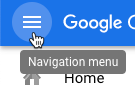
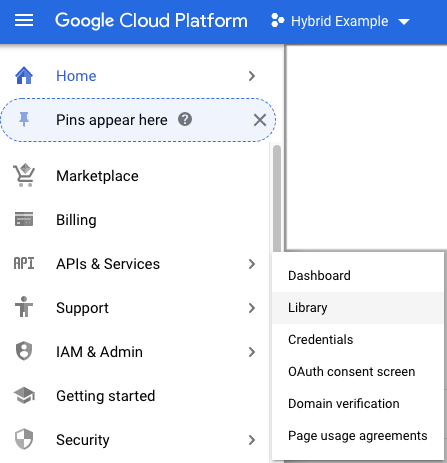
- Suchen Sie in der Ansicht API-Bibliothek nach "Apigee".
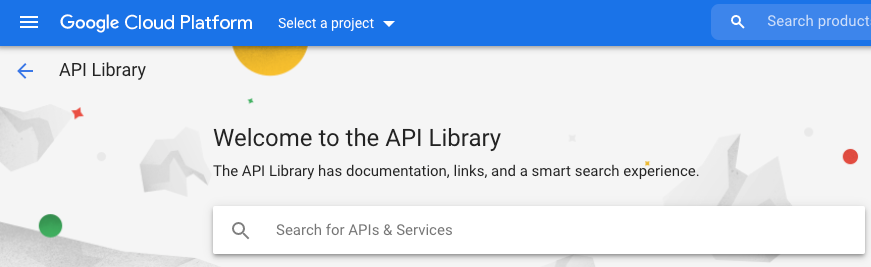
Google Cloud zeigt eine Liste von APIs an, die mit „Apigee“ übereinstimmen
- Suchen Sie den Dienst Apigee API und klicken Sie darauf.
- Klicken Sie in der Apigee API-Ansicht auf Enable.
Google Cloud aktiviert die Apigee API für Ihr Google Cloud-Projekt.
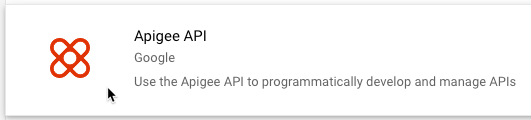
- Gehen Sie im Navigationsmenü zu APIs & Dienste > Bibliothek.
- Aktivieren Sie die Apigee Connect API:
- Suchen Sie in der Ansicht API-Bibliothek nach "Apigee Connect".
- Suchen Sie die Apigee Connect API und aktivieren Sie sie.
Google Cloud aktiviert die Apigee Connect API für Ihr Google Cloud-Projekt.
- Cloud Pub/Sub API aktivieren:
- Suchen Sie in der Ansicht API-Bibliothek nach "Cloud Pub/Sub API".
- Suchen Sie die Cloud Pub/Sub API und aktivieren Sie sie.
Google Cloud aktiviert die Cloud Pub/Sub API für Ihr Google Cloud-Projekt.
- Aktivieren Sie die Cloud Resource Manager API.
- Suchen Sie in der Ansicht API-Bibliothek nach "Cloud Resource Manager".
- Suchen Sie den Cloud Resource Manager und aktivieren Sie ihn.
Google Cloud aktiviert die Cloud Resource Manager API für Ihr Google Cloud-Projekt.
- Aktivieren Sie nur für GKE-basierte Cluster die Compute Engine API:
- Suchen Sie in der Ansicht API-Bibliothek nach "Compute Engine".
- Suchen Sie die Compute Engine API und aktivieren Sie sie.
Google Cloud aktiviert die Compute Engine API für Ihr Google Cloud-Projekt.
- Nur GKE-basierte Cluster: Aktivieren Sie die Google Kubernetes Engine API:
- Suchen Sie in der Ansicht API-Bibliothek nach „Google Kubernetes Engine“.
- Suchen Sie die Google Kubernetes API und aktivieren Sie sie.
Google Cloud aktiviert die Google Kubernetes API für Ihr Google Cloud-Projekt.
- Wählen Sie APIs & Dienste > Dashboard aus, um zu bestätigen, dass Sie die APIs aktiviert haben.
Die soeben hinzugefügten APIs werden in der Liste der aktivierten APIs angezeigt:
- Apigee API
- Apigee Connect API
- Cloud Pub/Sub API
- Cloud Resource Manager API
- Compute Engine API
- Kubernetes Engine API
gcloud-CLI
Um die APIs über die Befehlszeile zu aktivieren, führen Sie die folgenden Schritte aus:
- Öffnen Sie ein Terminalfenster auf dem Gerät, mit dem Sie Apigee verwalten.
- Prüfen Sie, ob
gcloudin Ihrer lokalen Shell installiert ist. Führen Sie dazu den folgenden Befehl aus. Dasgcloud-Tool stellt die primäre Befehlszeilenschnittstelle für Cloud bereit.gcloud -hIst
gcloudnoch nicht installiert, installieren Sie das Cloud SDK. -
Achten Sie darauf, dass die Variable
PROJECT_IDmit der ID des Projekts definiert ist, das Sie in Schritt 2: Google Cloud-Projekt erstellen erstellt haben:echo $PROJECT_ID
Ist dies nicht der Fall, definieren Sie die Umgebungsvariable
PROJECT_IDmit dem folgenden Befehl:export PROJECT_ID=your_project_id
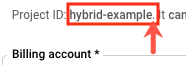
- Klicken Sie auf den Tab für Ihre gewünschte Installation, um den Befehl zum Aktivieren der APIs anzuzeigen:
GKE
Wenn Sie Ihre Cluster in Google Cloud ausführen, aktivieren Sie die APIs mit dem folgenden Befehl:
gcloud services enable \ apigee.googleapis.com \ apigeeconnect.googleapis.com \ pubsub.googleapis.com \ cloudresourcemanager.googleapis.com \ compute.googleapis.com \ container.googleapis.com --project $PROJECT_IDGKE On-Prem
Wenn Sie Ihre Cluster in GKE On-Prem (Anthos) ausführen, aktivieren Sie die APIs mit dem folgenden Befehl:
gcloud services enable \ apigee.googleapis.com \ apigeeconnect.googleapis.com \ cloudresourcemanager.googleapis.com \ pubsub.googleapis.com --project $PROJECT_IDAKS
Wenn Sie Ihre Cluster in Azure Kubernetes Service (AKS) ausführen, aktivieren Sie die APIs mit dem folgenden Befehl:
gcloud services enable \ apigee.googleapis.com \ apigeeconnect.googleapis.com \ pubsub.googleapis.com \ cloudresourcemanager.googleapis.com --project $PROJECT_IDGKE on AWS
Wenn Sie Ihre Cluster in GKE in AWS ausführen, aktivieren Sie die APIs mit dem folgenden Befehl:
gcloud services enable \ apigee.googleapis.com \ apigeeconnect.googleapis.com \ pubsub.googleapis.com \ cloudresourcemanager.googleapis.com --project $PROJECT_IDEKS
Wenn Sie Ihre Cluster in Amazon EKS ausführen, aktivieren Sie die APIs mit dem folgenden Befehl:
gcloud services enable \ apigee.googleapis.com \ apigeeconnect.googleapis.com \ pubsub.googleapis.com \ cloudresourcemanager.googleapis.com --project $PROJECT_ID -
Verifizieren Sie mit dem folgenden Befehl, ob alle APIs aktiviert sind:
gcloud services list
Sie erhalten folgende Ausgabe:
NAME TITLE apigee.googleapis.com Apigee API apigeeconnect.googleapis.com Apigee Connect API bigquery.googleapis.com BigQuery API bigquery.googleapis.com BigQuery API bigquerystorage.googleapis.com BigQuery Storage API cloudapis.googleapis.com Google Cloud APIs clouddebugger.googleapis.com Cloud Debugger API cloudresourcemanager.googleapis.com Cloud Resource Manager API cloudtrace.googleapis.com Cloud Trace API compute.googleapis.com Compute Engine API container.googleapis.com Kubernetes Engine API containeranalysis.googleapis.com Container Analysis API containerregistry.googleapis.com Container Registry API datastore.googleapis.com Cloud Datastore API iam.googleapis.com Identity and Access Management (IAM) API iamcredentials.googleapis.com IAM Service Account Credentials API logging.googleapis.com Cloud Logging API monitoring.googleapis.com Cloud Monitoring API oslogin.googleapis.com Cloud OS Login API pubsub.googleapis.com Cloud Pub/Sub API servicemanagement.googleapis.com Service Management API serviceusage.googleapis.com Service Usage API sql-component.googleapis.com Cloud SQL storage-api.googleapis.com Google Cloud Storage JSON API storage-component.googleapis.com Cloud Storage
Weitere Informationen zum Aktivieren von APIs in der Google Cloud Console finden Sie unter API im Google Cloud-Projekt aktivieren in der Cloud-Dokumentation.
1 2 3 (WEITER) Schritt 4: Organisation erstellen 5