Für Apigee Hybrid benötigen Sie ein Google Cloud-Projekt, das Sie erstellen können, nachdem Sie ein Google Cloud-Konto erstellt haben.
In diesem Abschnitt wird beschrieben, wie Sie ein neues Google Cloud-Projekt erstellen. Wenn Sie ein vorhandenes Google Cloud-Projekt mit Inhaber verwenden möchten, fahren Sie mit Schritt 3: APIs aktivieren fort.
So erstellen Sie ein neues Google Cloud-Projekt:
- Öffnen Sie die Google Cloud Console und melden Sie sich mit dem Konto an, das Sie in Schritt 1: Google Cloud-Konto erstellen erstellt haben.
Klicken Sie auf die Projektauswahl Projekt auswählen:
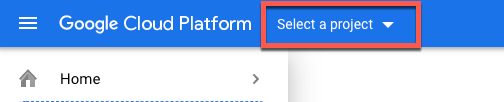
Das Dialogfeld Projektauswahl wird angezeigt:
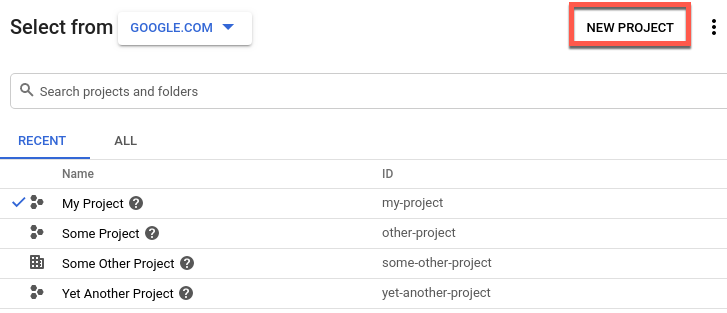
Klicken Sie auf Neues Projekt.
Die Ansicht Neues Projekt wird angezeigt.
Geben Sie im Feld Projektname einen Anzeigenamen für Ihr Projekt ein. Der Projektname darf nur Buchstaben, Zahlen, einfache Anführungszeichen, Bindestriche, Leerzeichen oder Ausrufezeichen enthalten.
Google Cloud generiert eine entsprechende Projekt-ID unter dem Feld Projektname, wie im folgenden Beispiel gezeigt.
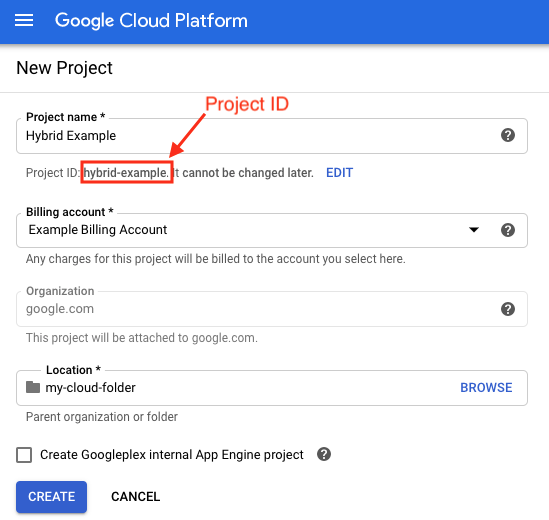
Sie können die generierte Projekt-ID durch Klicken auf Bearbeiten ändern. Die Projekt-ID muss jedoch eindeutig sein. Die Projekt-ID kann Kleinbuchstaben, Ziffern und Bindestriche enthalten und muss mit einem Kleinbuchstaben beginnen.
Notieren Sie sich die Projekt-ID. Sie benötigen ihn später in diesem Einrichtungsvorgang.
- Wählen Sie im Feld Rechnungskonto das Google Cloud-Rechnungskonto aus, das für die Bezahlung Ihres Projekts verwendet werden soll. Wenn Sie noch kein Google Cloud-Rechnungskonto haben, lesen Sie Folgendes:
- So fügen Sie ein neues Rechnungskonto hinzu: Cloud Console-Seite "Abrechnung"
- Weitere Informationen zu Google Cloud-Rechnungskonten: Cloud-Rechnungskonto erstellen, ändern oder schließen
- Wählen Sie im Feld Speicherort einen Ordner für Ihr Projekt aus. Ordner sind ein optionaler Teil des Ressourcenbaums des Google Cloud-Projekts.
Klicken Sie auf Erstellen.
Google Cloud erstellt Ihr neues Projekt.

