A Apigee híbrida exige que você tenha um projeto do Google Cloud, que pode ser criado depois de criar uma conta do Google Cloud.
Nesta seção, descrevemos como criar um novo projeto do Google Cloud. Para usar um projeto atual do Google Cloud (de que é proprietário) com híbrido, pule para a Etapa 3: ativar APIs.
Para criar um novo projeto do Google Cloud, siga estas etapas:
- Abra o Console do Google Cloud e faça login com a conta que você criou na Etapa 1: criar uma conta do Google Cloud.
Clique no Seletor de projetos na parte superior da visualização.
A caixa de diálogo Seletor de projetos é exibida:
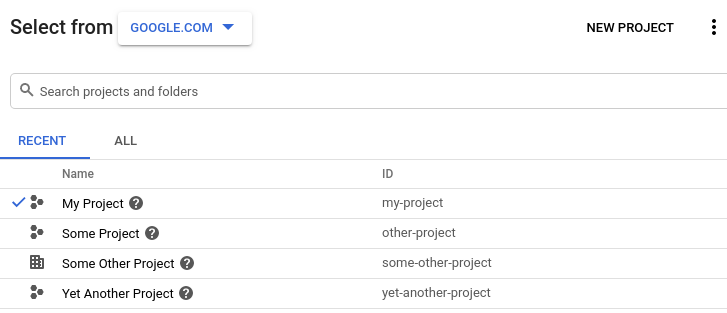
Clique em Novo projeto no canto superior direito.
A visualização Novo projeto é exibida.
Digite um nome intuitivo para seu projeto no campo Nome do projeto.
O Google Cloud gera um ID do projeto correspondente abaixo do campo Nome do projeto, como mostrado no exemplo a seguir.
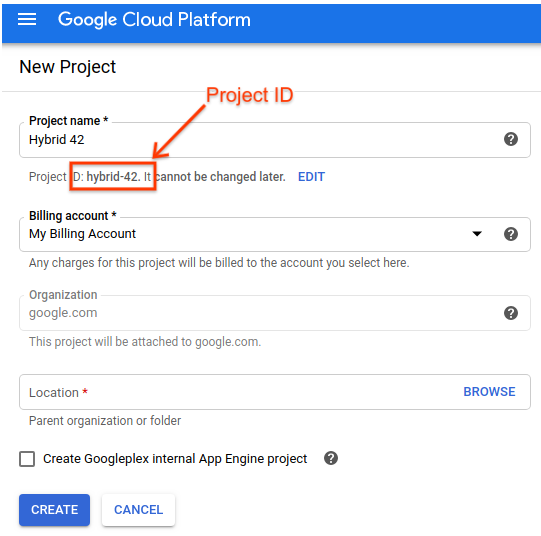
É possível alterar o ID do projeto gerado clicando em Editar, mas ele precisa ser exclusivo.
Anote o ID do projeto. Você o usará posteriormente neste processo de configuração.
- No campo Conta de faturamento, selecione a conta que você usará para pagar pelo projeto. Se você ainda não tem uma conta paga ou de teste, entre em contato com a equipe de vendas da Apigee.
- No campo Local, selecione uma pasta para o projeto. As pastas são uma parte opcional da árvore de recursos do projeto do Google Cloud Platform.
Clique em Criar.
O Google Cloud Platform cria seu novo projeto.
Depois de criar seu projeto, ative a API Apigee com ele, conforme descrito na próxima etapa.
1 2 (A SEGUIR) Etapa 3: ativar APIs 4 5
