Agora é possível testar a IU híbrida e adicionar um novo ambiente. Sem um ambiente, você não tem onde implantar os proxies de API. Além disso, se você não criar um ambiente conforme descrito nesta seção, várias etapas do processo de instalação do ambiente de execução híbrido falharão.
A IU híbrida inclui funcionalidades que permitem estas ações em uma organização com ativação híbrida:
- Criar, editar e excluir ambientes
- Atribuir controle de acesso no nível do ambiente para usuários do projeto do GCP
- Implantar e remover proxies de API do cluster
- Receber o status da implantação de pods no cluster
Para acessar a IU do híbrido e adicionar um ambiente, siga estas etapas:
- Abra a IU da Apigee.
Se esta for a primeira vez que você faz login, o híbrido exibirá uma caixa de diálogo de consentimento:
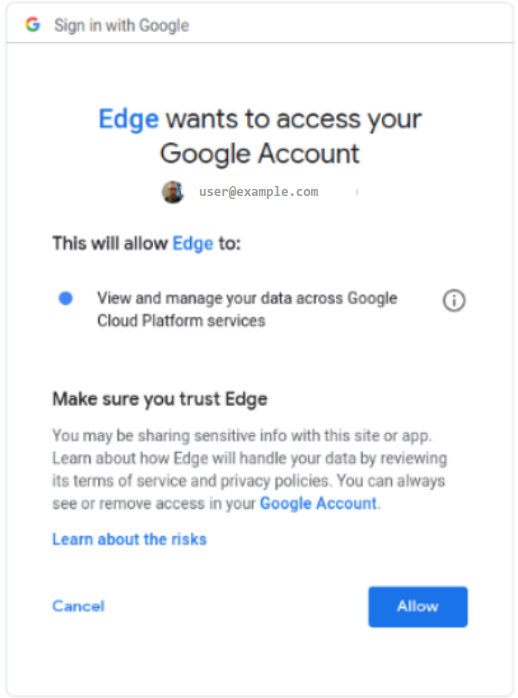
- Se você precisar escolher entre mais de uma conta, escolha a que é proprietária do projeto criado na Etapa 2: criar um projeto do Google Cloud.
- Clique em Permitir.
Seu navegador acessa a página de destino principal da IU do híbrido:
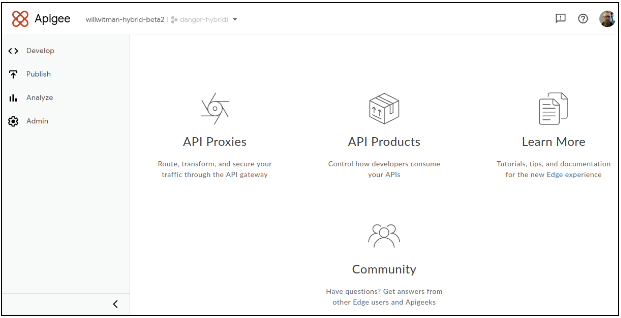
- Verifique se a organização ativada para acesso híbrido está selecionada na lista suspensa da organização.
Caso contrário, selecione-a na lista suspensa, conforme mostrado neste exemplo:
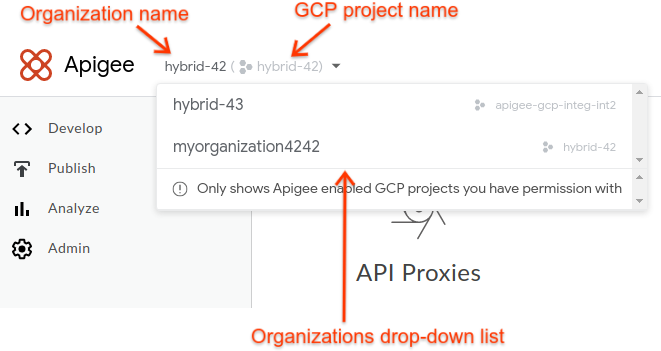
Quando você seleciona uma organização compatível com híbridas na lista suspensa, a IU híbrida exibe o nome da organização da Apigee e o nome do projeto do GCP no cabeçalho. Em muitos casos, os nomes da organização da Apigee e do projeto do GCP são iguais.
- Clique em Administrador > Ambientes > Visão geral.
A visualização Ambientes será exibida, sem ambientes (ainda):
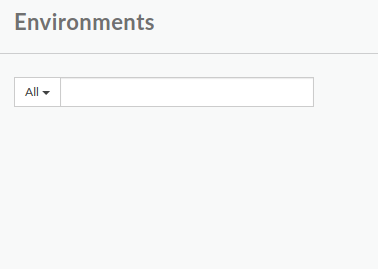
- Clique em +Ambiente no canto superior direito da IU.
A caixa de diálogo Definir um novo ambiente é exibida:
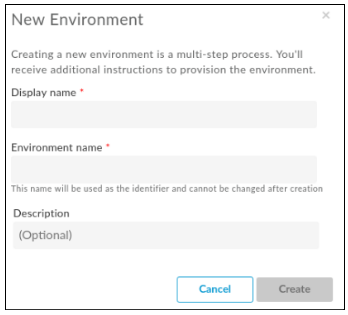
- Digite as informações a seguir na caixa de diálogo Novas informações:
- Nome de exibição: um nome fácil para o ambiente e que será usado na IU. Por exemplo, "Meu primeiro ambiente" ou "teste". Ao contrário do Nome do ambiente, o Nome de exibição pode incluir caracteres maiúsculos e outros. Obrigatório.
- Nome do ambiente: é o nome programático do ambiente, também conhecido
como ID do ambiente. Obrigatório.
Por exemplo, "my-environment" ou "test".
Você também usará esse nome no arquivo
overrides.yamlquando instalar o ambiente de execução híbrido.O Nome de exibição e o Nome do ambiente podem ser diferentes.
- Descrição: outras informações sobre o ambiente que você quer adicionar como um lembrete da finalidade do ambiente. Por exemplo, "Criado durante a instalação inicial". Opcional.
- Clique em Criar.
A Apigee cria o novo ambiente e mostra que o conteúdo está em "Provisionamento pendente":
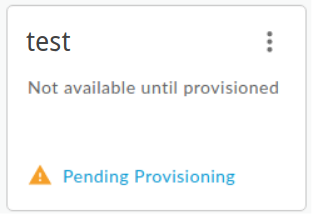
Em alguns instantes, ele será "provisionado":
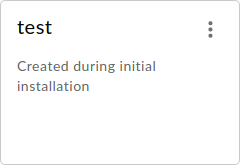
No entanto, ainda não acabou. Também é necessário adicionar o novo ambiente ao arquivo overrides.yaml do ambiente de execução. Portanto, antes de continuar, instale o ambiente de execução.
Próxima etapa
Para continuar com a instalação, consulte Instalação no momento da execução: antes de começar.

