Halaman ini berlaku untuk Apigee dan Apigee hybrid.
Anda dapat mendaftarkan proxy yang di-deploy yang ada di project runtime Apigee dan Apigee hybrid secara langsung di API hub dengan mengklik tombol.
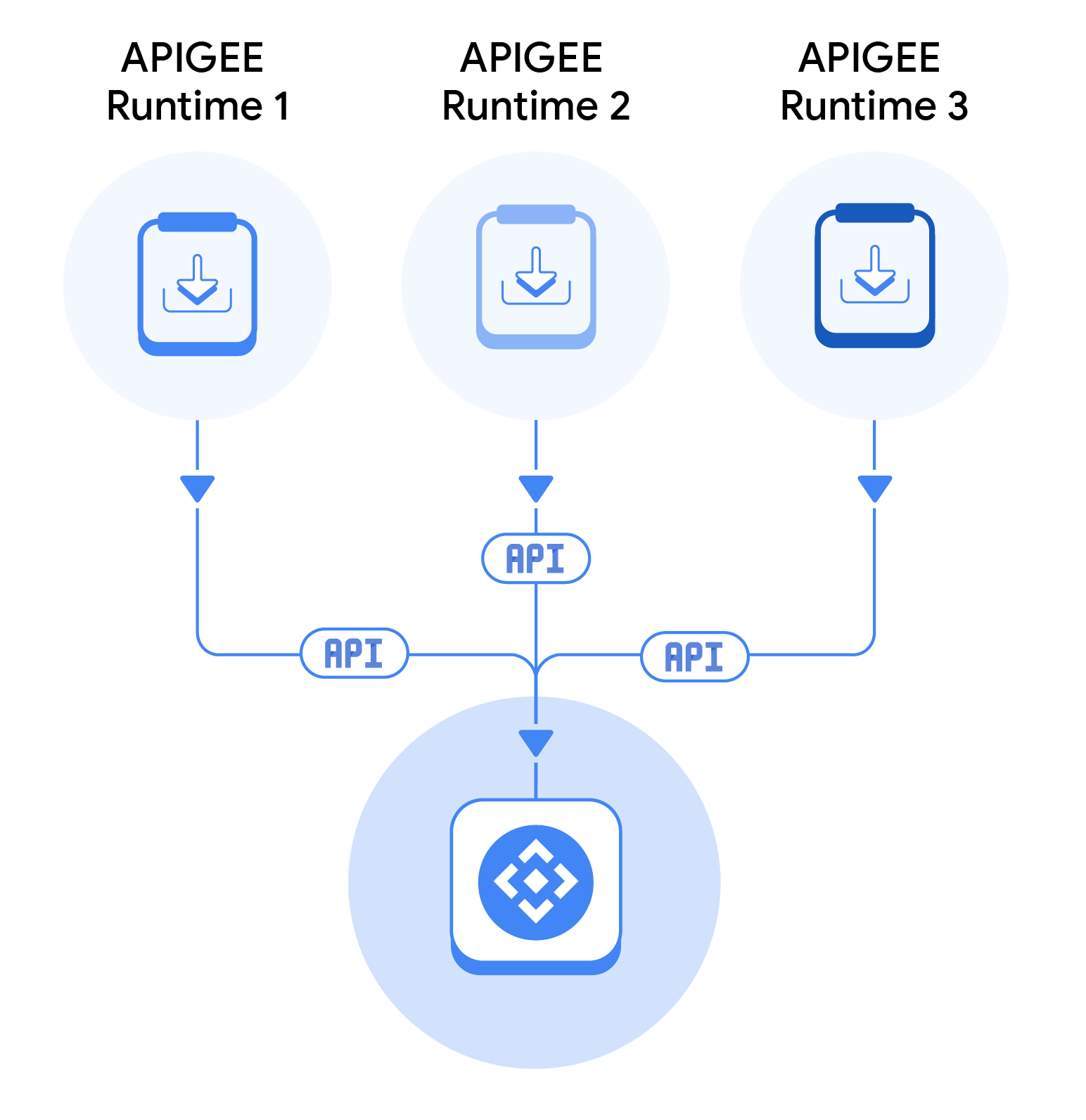
Proksi akan terdaftar sebagai resource API di API hub. Untuk mendaftarkan proxy, Anda harus melampirkan project runtime ke API hub. Saat Anda melampirkan project, API hub akan mendaftarkan informasi berikut untuk setiap definisi proxy:
- Nama
- Revisi
- Detail lingkungan dan deployment
- Jenis instance Apigee (Apigee X atau Apigee hybrid)
API Hub secara berkala (sekali dalam enam jam) menjalankan penjadwal yang terhubung ke project Apigee Anda, dan mendapatkan definisi proxy terbaru. Untuk project yang baru dilampirkan, penjadwal mendapatkan semua definisi proxy, lalu mendaftarkannya di API hub. Dan untuk project yang ada, penjadwal hanya mendapatkan perubahan yang dilakukan pada definisi proxy, lalu memperbarui informasi proxy di API hub.
Melampirkan project runtime
Untuk melampirkan project runtime Apigee ke API Hub, lakukan langkah-langkah berikut:
Di konsol Google Cloud, buka halaman API hub > Settings > Project associations.
- Klik Attach runtime project. Tindakan ini akan menampilkan panel Select a resource.
- Klik project Google Cloud tempat Apigee diinstal. Jika tidak ada error, project akan dilampirkan ke API Hub, dan akan dicantumkan di halaman Project associations. Namun, proses sebenarnya untuk mendaftarkan proxy akan dimulai setelah penjadwal dijalankan lagi.
Melepas project runtime
Jika Anda melepaskan project runtime, API Hub akan menghapus semua API yang terdaftar untuk project tersebut. Untuk melepaskan project runtime Apigee dari API Hub, lakukan langkah-langkah berikut:
Di konsol Google Cloud, buka halaman API hub > Settings > Project associations.
- Klik Lepaskan project untuk project yang ingin Anda lepaskan.
Pertimbangan
Pertimbangkan hal berikut saat mencoba mendaftarkan API secara otomatis:
- Semua endpoint yang diimpor dari Apigee akan diberi awalan
https://secara default. - Proxy yang tidak di-deploy di lingkungan mana pun tidak diambil dari project.
- Hanya proxy yang di-deploy di lingkungan yang diambil. Selain itu, lingkungan harus menjadi bagian dari grup lingkungan.
- API Hub tidak mendukung Kontrol Layanan VPC. Oleh karena itu, jika Anda telah mengaktifkan Kontrol Layanan VPC untuk project runtime Apigee, API Hub tidak dapat mengakses project tersebut.
- Jika Apigee API tidak diaktifkan untuk project runtime, API Hub tidak dapat mengakses project tersebut.

