Menginstal dependensi
Setelah membuat instance notebook yang dikelola pengguna, Anda mungkin perlu untuk menginstal software yang menjadi dependensi notebook Anda. Anda dapat menginstal dependensi dengan menambahkan perintah penginstalan ke file di dalam notebook, atau dengan menggunakan jendela terminal.
Keuntungan menambahkan perintah penginstalan ke file adalah, saat Anda membagikan notebook, perintah untuk menginstal dependensi akan disimpan di dalam notebook, dan tersedia bagi para pengguna yang Anda ajak untuk berbagi notebook.
Menginstal dependensi dari instance notebook yang dikelola pengguna
Untuk menginstal paket Python dari instance notebook yang dikelola pengguna:
Di konsol Google Cloud , buka halaman User-managed notebooks.
Pilih instance tempat Anda ingin menginstal dependensi.
Klik Open JupyterLab.
Untuk menambahkan file notebook, Anda dapat menggunakan menu atau Launcher.
Menu
Untuk menambahkan file notebook baru dari menu, pilih File > Baru > Notebook.
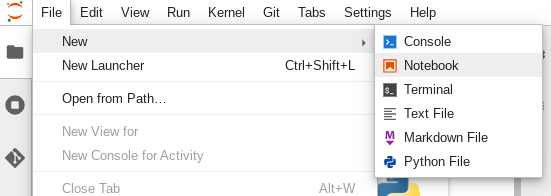
Pada dialog Pilih kernel, pilih kernel untuk notebook baru Anda, misalnya, Python 3, lalu klik Pilih.
File notebook baru akan terbuka.
Peluncur
Untuk menambahkan file notebook Python 3 baru dari Launcher, pilih File > New > Launcher.
Klik tile Python 3.
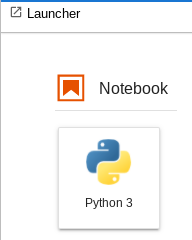
File notebook baru Anda akan terbuka.
Ganti nama file notebook baru Anda.
Menu
Pilih File > Ganti nama notebook. Dialog Ganti nama file akan terbuka.
Di kolom Nama baru, ubah
Untitled.ipynbmenjadi sesuatu yang bermakna, sepertiinstall.ipynb.Klik Ganti nama.
Peluncur
Klik kanan tab
Untitled.ipynb, lalu klik Ganti nama notebook. Dialog Ganti nama file akan terbuka.Di kolom Nama baru, ubah
Untitled.ipynbmenjadi sesuatu yang bermakna, sepertiinstall.ipynb.Klik Rename.
Instal dependensi sebagai berikut.
Saat membuka notebook Anda yang baru, terdapat sel kode default tempat Anda dapat memasukkan kode, dalam hal ini Python 3.
Untuk menginstal library deep learning mxnet di dalam notebook Python 3, masukkan perintah ini di dalam sel kode:
%pip install mxnet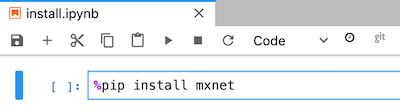
Klik tombol run untuk menjalankan perintah penginstalan.
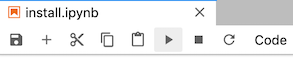
Setelah penginstalan selesai, pilih Kernel > Restart kernel untuk memulai ulang kernel, dan memastikan library tersedia untuk diimpor.
Pilih File > Save notebook untuk menyimpan notebook tersebut.
Menginstal dependensi dari terminal
Untuk terhubung ke terminal, Anda dapat menggunakan notebook JupyterLab, atau SSH. Untuk menginstal paket Python dari terminal:
Di konsol Google Cloud , buka halaman User-managed notebooks.
Pilih instance tempat Anda ingin menginstal dependensi.
Klik Open JupyterLab.
Untuk membuka jendela terminal, Anda dapat menggunakan menu atau Launcher.
Menu
Untuk membuka jendela terminal dari menu, pilih File > New > Terminal.
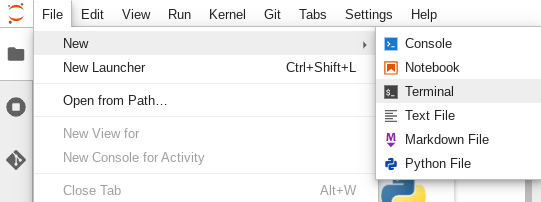
Jendela terminal akan terbuka.
Launcher
Untuk membuka jendela terminal dari Launcher, pilih File > New > Launcher.
Di dalam Other, klik tile Terminal.
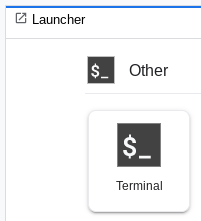
Jendela terminal akan terbuka.
Di dalam jendela terminal, masukkan perintah untuk menginstal dependensi software untuk instance notebook yang dikelola pengguna.
Untuk menginstal library deep learning mxnet di dalam notebook Python 3, masukkan perintah berikut ini:
pip3 install mxnet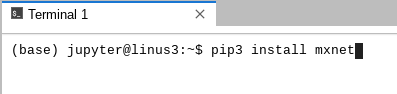
Setelah penginstalan selesai, mulai ulang kernel untuk memastikan bahwa library-nya telah tersedia untuk diimpor. Di dalam setiap file notebook yang terbuka dalam instance notebook yang dikelola pengguna yang sama, pilih Kernel > Restart kernel.
Pilih File > Save notebook untuk menyimpan notebook tersebut.

