Use the Google Cloud console to train an AutoML image classification model. After your dataset is created and data is imported, use the Google Cloud console to review the training images and begin model training.
This tutorial has several pages:
Train an AutoML image classification model.
Each page assumes that you have already performed the instructions from the previous pages of the tutorial.
Review imported images
After the dataset import, you are taken to the Browse tab. You can also access this tab by selecting Datasets from the menu. Select the annotation set (set of single-label image annotations) associated with your new dataset.

Begin AutoML model training
Choose one of the following options to begin training:
Choose Train new model.
Select Models from the menu, and select Create.
Select Create to open the Train new model window.
Select Select Training method, and select the target Dataset if they are not automatically selected. Make sure the AutoML radio button is selected, and then choose CONTINUE.

(Optional) Select Define your model, and enter the Model name. Click CONTINUE.
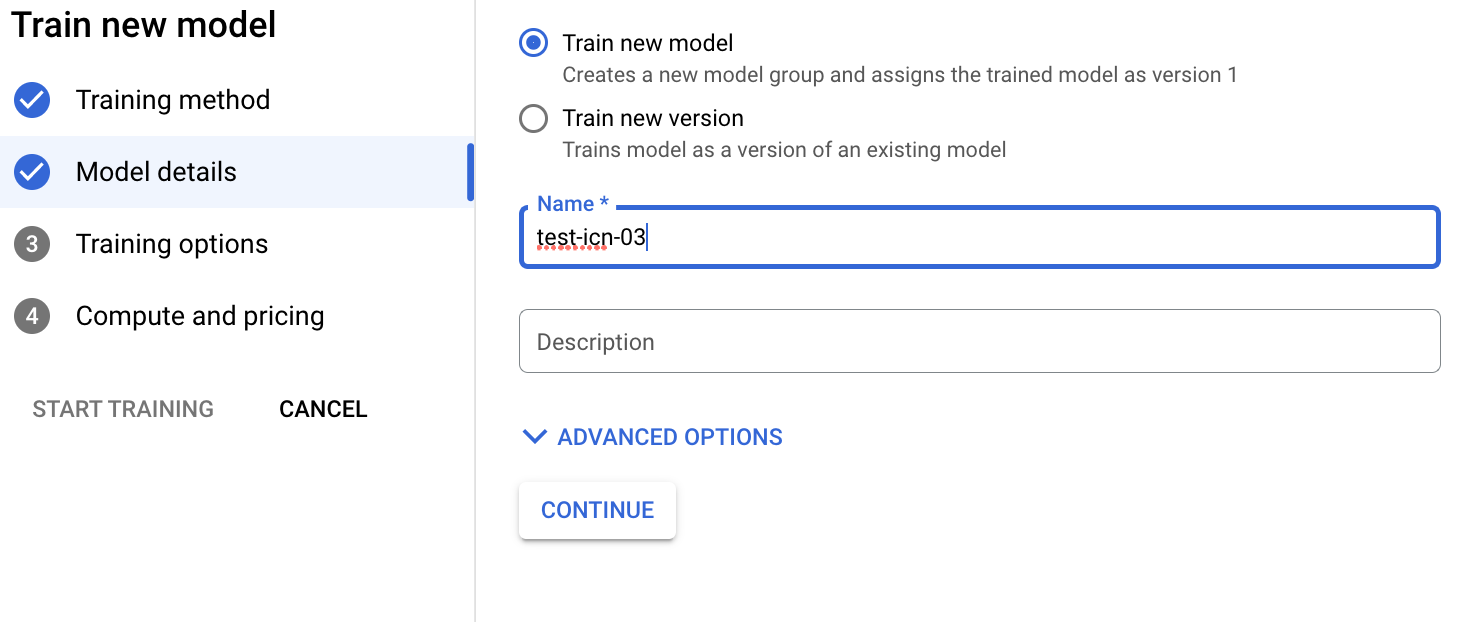
Select Train options. Select a model option according to your accuracy and latency needs. Optionally, enable incremental training and click CONTINUE.
Incremental training considerations follow:
- Incremental training can be enabled when there is at least one base model that has been trained in this project with the same objective.
- Incremental training lets you use an existing base model as a starting point to train a new model rather than training a new model from scratch.
- Incremental training generally helps training to occur faster and saves training time.
- The base model can be trained from a different dataset.
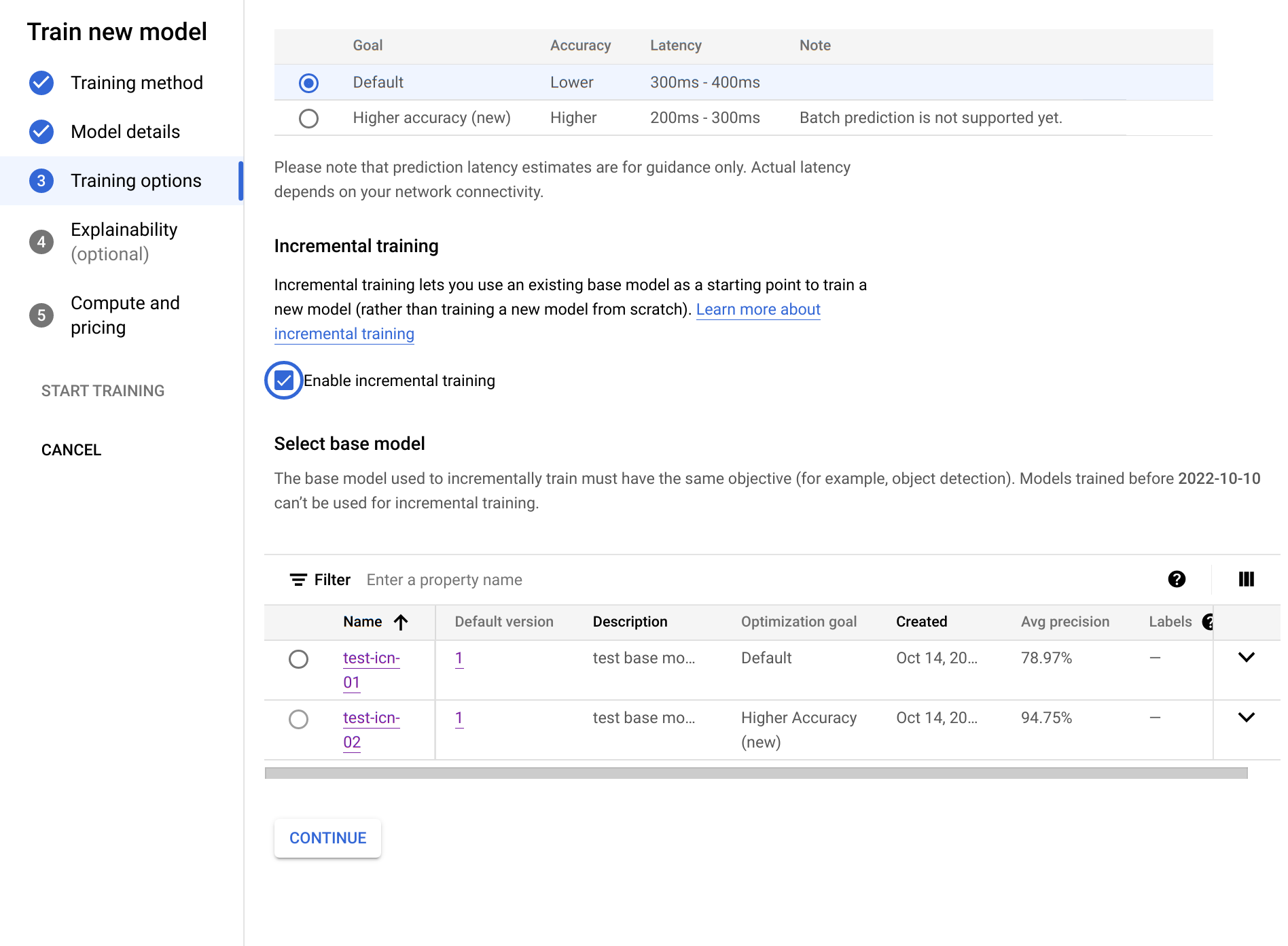
Select Compute and pricing. Specify a node-hour budget of 8 node hours. Select Start training.
Node-hour budget is the maximum time (may vary slightly) that the model spends training. This value is multiplied by the price per node hour to calculate to total training cost. More training hours results in a more accurate (up to a point) model but results in a higher cost. For development purposes, a low budget is fine but for production it's important to strike a balance between cost and accuracy.
Training takes several hours. An email notification is sent when the model training completes.
What's next
Follow the next page of this tutorial to check the performance of your trained AutoML model and explore ways of making it better.
Follow Deploy a model to an endpoint and make a prediction to deploy your trained AutoML model. An image is sent to the model for prediction.
