Gunakan konsol Google Cloud untuk melatih model klasifikasi gambar AutoML. Setelah set data dibuat dan data diimpor, gunakan konsolGoogle Cloud untuk meninjau gambar pelatihan dan memulai pelatihan model.
Tutorial ini memiliki beberapa halaman:
Melatih model klasifikasi gambar AutoML.
Setiap halaman mengasumsikan bahwa Anda telah menjalankan petunjuk dari halaman sebelumnya dalam tutorial ini.
Meninjau gambar yang diimpor
Setelah set data diimpor, Anda akan diarahkan ke tab Browse. Anda juga dapat mengakses tab ini dengan memilih Datasets dari menu. Pilih annotation set (kumpulan anotasi gambar berlabel tunggal) yang terkait dengan set data baru.

Memulai pelatihan model AutoML
Pilih salah satu opsi berikut untuk memulai pelatihan:
Pilih Train new model.
Pilih Model dari menu, lalu pilih Create.
Pilih Create untuk membuka jendela Train new model.
Pilih Select training method, lalu pilih Target dataset jika belum dipilih secara otomatis. Pastikan tombol pilihan AutoML dipilih, lalu pilih CONTINUE.
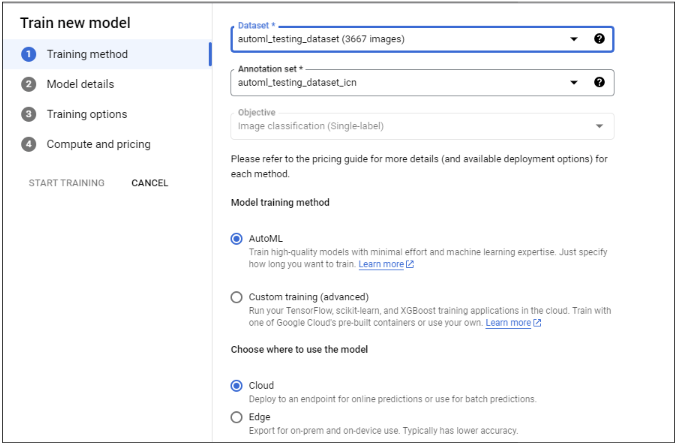
(Opsional) Pilih Define your model, lalu masukkan Model name. Klik CONTINUE.
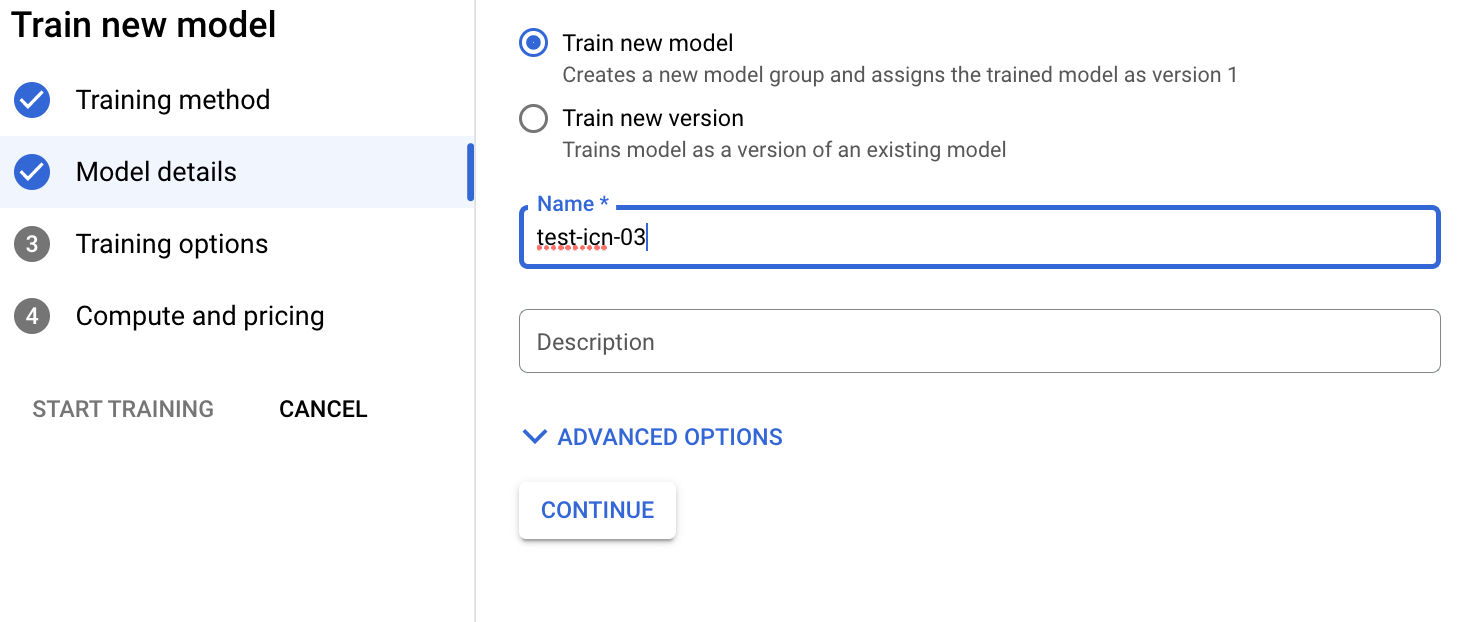
Pilih Train options. Pilih opsi model sesuai dengan kebutuhan akurasi dan latensi Anda. Jika ingin, aktifkan pelatihan inkremental dan klik CONTINUE.
Pertimbangan pelatihan inkremental meliputi:
- Pelatihan inkremental dapat diaktifkan jika ada setidaknya satu model dasar yang telah dilatih dalam project ini dengan objektif yang sama.
- Pelatihan inkremental memungkinkan Anda menggunakan model dasar yang ada sebagai titik awal untuk melatih model baru, bukan melatih model baru dari awal sama sekali.
- Secara umum, pelatihan inkremental mempercepat jalannya pelatihan dan menghemat waktu.
- Model dasar dapat dilatih dari set data yang berbeda.
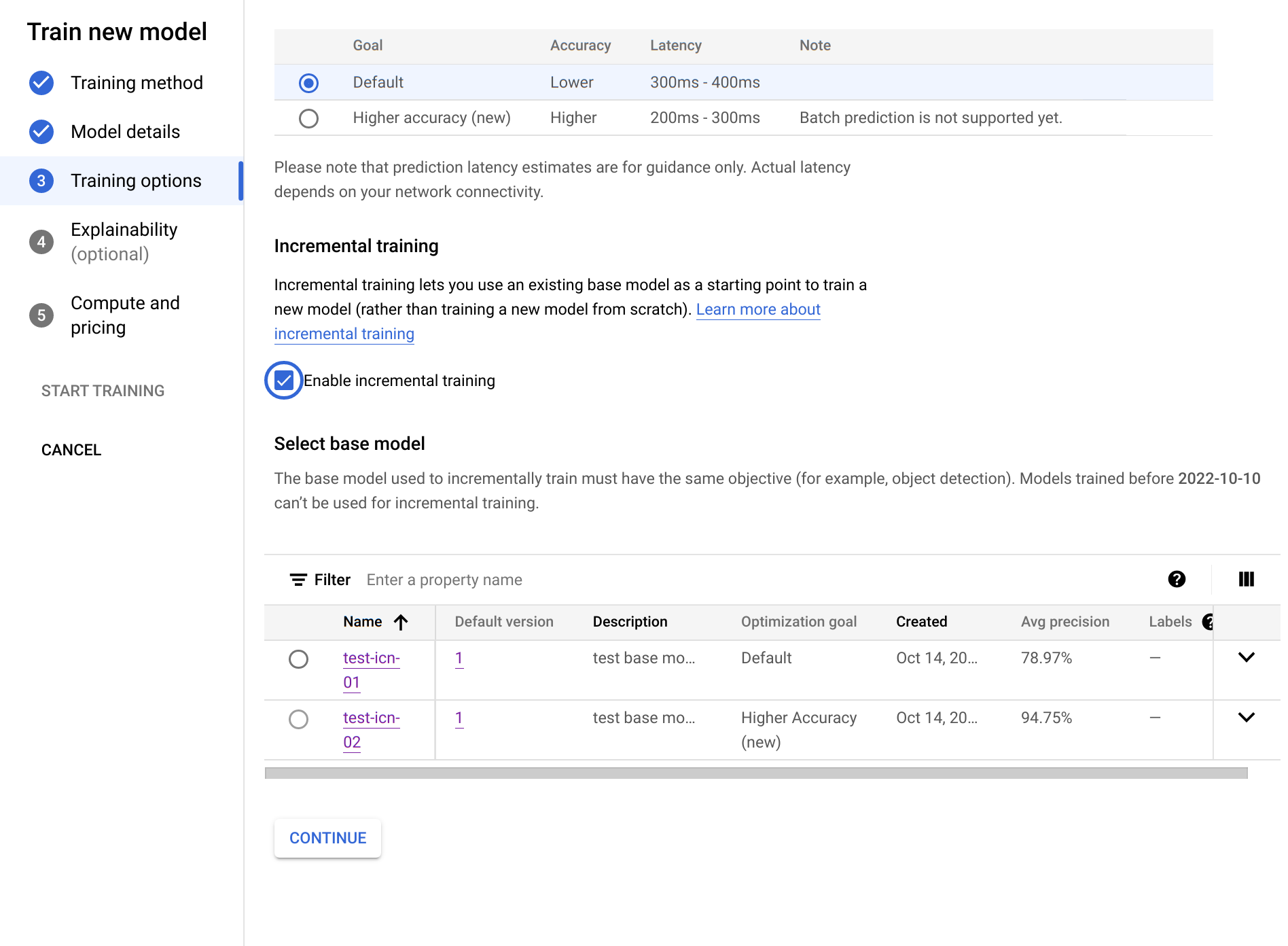
Pilih Compute and Pricing. Tetapkan anggaran jam kerja node ke 8 jam kerja node. Pilih Start training.
Anggaran jam kerja node adalah waktu maksimum (mungkin sedikit bervariasi) yang digunakan model untuk pelatihan. Nilai ini dikalikan dengan harga per jam node untuk menghitung total biaya pelatihan. Jam pelatihan yang lebih lama akan menghasilkan model yang lebih akurat (hingga batas tertentu), tetapi akan menghasilkan biaya yang lebih tinggi. Untuk tujuan pengembangan, anggaran rendah tidak masalah, tetapi untuk produksi, penting untuk mencapai keseimbangan antara biaya dan akurasi.
Pelatihan memerlukan waktu beberapa jam. Notifikasi email akan dikirim setelah pelatihan model selesai.
Langkah berikutnya
Lihat halaman berikutnya dalam tutorial ini untuk memeriksa performa model AutoML terlatih Anda dan mempelajari cara membuatnya lebih baik.
Baca artikel Men-deploy model ke endpoint dan membuat prediksi untuk men-deploy model AutoML terlatih. Gambar dikirim ke model untuk prediksi.

