Gunakan konsol Google Cloud untuk membuat set data klasifikasi gambar. Setelah set data dibuat, gunakan CSV yang menunjuk ke gambar di bucket Cloud Storage publik untuk mengimpor gambar tersebut ke dalam set data.
Tutorial ini memiliki beberapa halaman:
Buat set data klasifikasi gambar, lalu impor gambar.
Setiap halaman mengasumsikan bahwa Anda telah menjalankan petunjuk dari halaman tutorial sebelumnya.
File input data gambar
File gambar yang Anda gunakan dalam tutorial ini berasal dari set data bunga yang digunakan dalam postingan blog Tensorflow ini. Gambar input ini disimpan di bucket Cloud Storage publik. Bucket yang dapat diakses secara publik ini juga berisi file CSV yang Anda gunakan untuk impor data. File ini memiliki dua kolom: kolom pertama mencantumkan URI gambar di Cloud Storage, dan kolom kedua berisi label gambar. Di bawah ini Anda dapat melihat beberapa baris contoh:
gs://cloud-samples-data/ai-platform/flowers/flowers.csv:
gs://cloud-samples-data/ai-platform/flowers/daisy/10559679065_50d2b16f6d.jpg,daisy
gs://cloud-samples-data/ai-platform/flowers/dandelion/10828951106_c3cd47983f.jpg,dandelion
gs://cloud-samples-data/ai-platform/flowers/roses/14312910041_b747240d56_n.jpg,roses
gs://cloud-samples-data/ai-platform/flowers/sunflowers/127192624_afa3d9cb84.jpg,sunflowers
gs://cloud-samples-data/ai-platform/flowers/tulips/13979098645_50b9eebc02_n.jpg,tulips
Membuat set data klasifikasi gambar dan mengimpor data
Buka konsol Google Cloud untuk memulai proses pembuatan set data dan melatih model klasifikasi gambar Anda.
Saat diminta, pastikan Anda memilih project yang Anda gunakan untuk bucket Cloud Storage Anda.
Dari halaman Get started with Vertex AI, klik Create dataset.
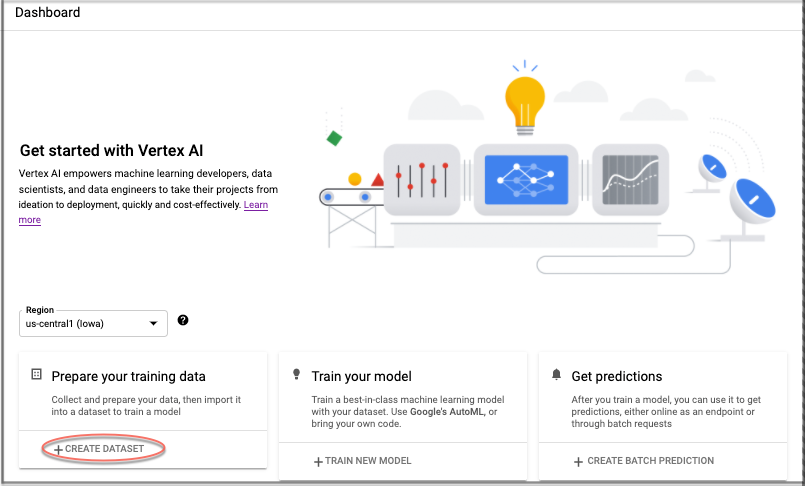
Tentukan nama untuk set data ini (opsional).
Di tab Image di bagian "Select a data type and objectve", pilih opsi pilihan Klasifikasi gambar (Label tunggal). Di menu drop-down Region, pilih US Central.
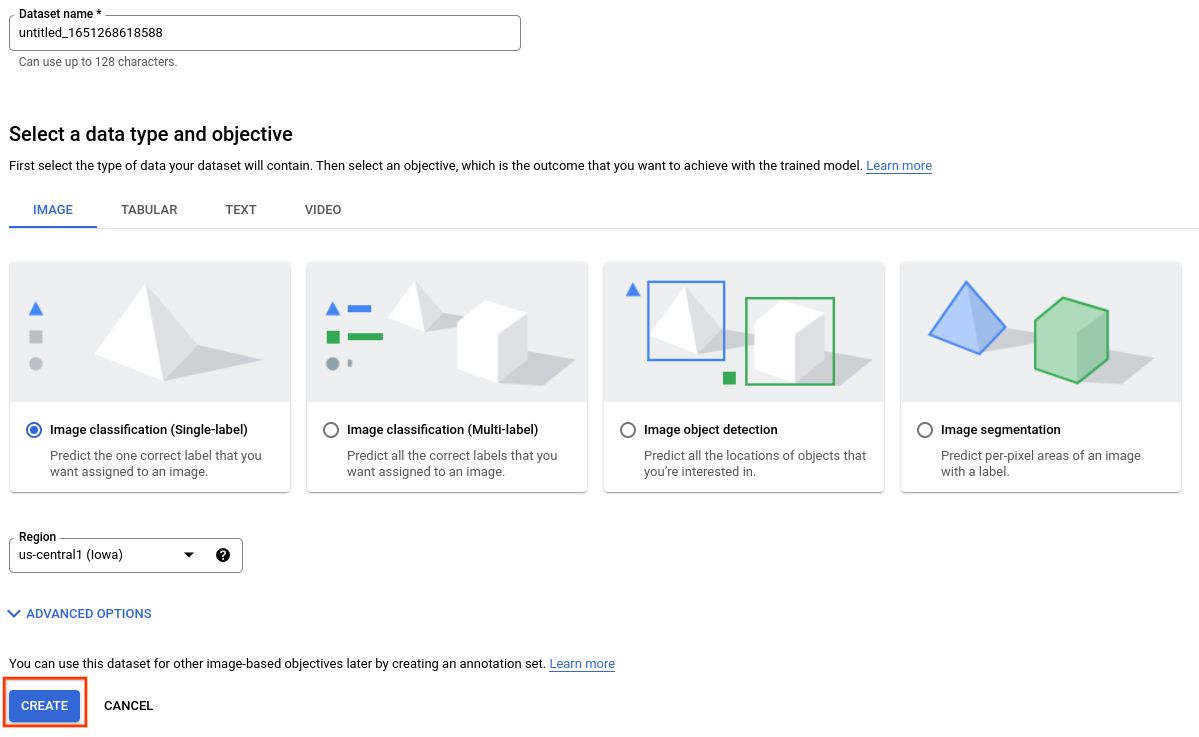
Pilih Create untuk membuat set data kosong. Setelah memilih 'Create', Anda akan melanjutkan ke jendela impor data.
Pilih Select import files from Cloud Storage dan tentukan Cloud Storage URI dari file CSV dengan lokasi gambar dan data label. Untuk panduan memulai ini, file CSVnya ada di
gs://cloud-samples-data/ai-platform/flowers/flowers.csv. Salin dan tempel baris berikut ke kolom "Import file path":cloud-samples-data/ai-platform/flowers/flowers.csv
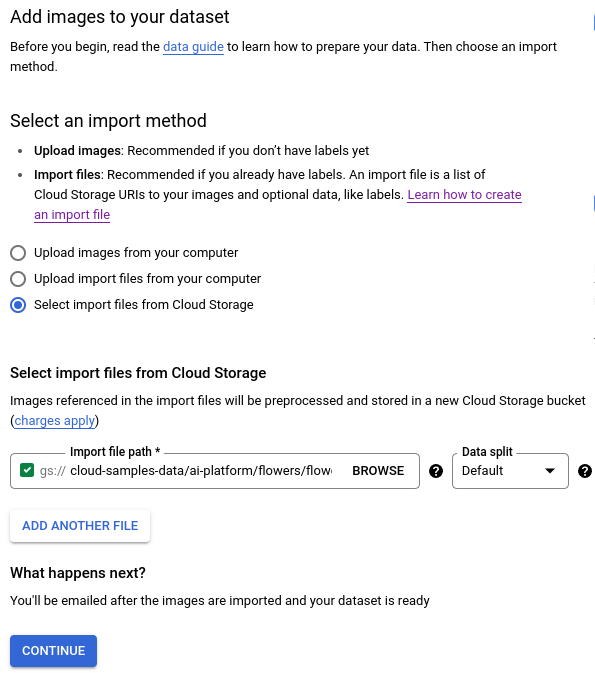
Klik Lanjutkan untuk memulai impor gambar. Proses impor memerlukan waktu beberapa menit. Setelah selesai, Anda akan diarahkan ke halaman berikutnya yang menampilkan semua gambar yang diidentifikasi untuk set data Anda, baik gambar berlabel maupun tidak berlabel.
Langkah berikutnya
Lihat halaman berikutnya dalam tutorial ini untuk memulai tugas pelatihan model AutoML.

