Nach Abschluss des Trainings des AutoML-Bildklassifizierungsmodells verwenden Sie dieGoogle Cloud -Konsole, um einen Endpunkt zu erstellen und Ihr Modell auf dem Endpunkt bereitzustellen. Nachdem Ihr Modell auf diesem neuen Endpunkt bereitgestellt wurde, senden Sie ein Bild zur Vorhersage für das Label an das Modell.
Diese Anleitung umfasst mehrere Seiten:
Dataset zur Bildklassifizierung erstellen und Bilder importieren
Modell auf einem Endpunkt bereitstellen und eine Vorhersage senden.
Auf jeder Seite wird davon ausgegangen, dass Sie die Anleitung auf den vorherigen Seiten des Leitfadens bereits ausgeführt haben.
Modell auf einem Endpunkt bereitstellen
Greifen Sie auf das trainierte Modell über die Seite „Modelle” zu, um es auf einem neuen oder vorhandenen Endpunkt bereitzustellen:
Wechseln Sie in der Google Cloud Console im Abschnitt „Vertex AI“ zur Seite Training.
Wählen Sie das trainierte AutoML-Modell aus. So gelangen Sie zum Tab Bewerten, auf dem Sie Leistungsmesswerte für das Modell einsehen können.
Wählen Sie den Tab Bereitstellen und Testen aus.
Klicken Sie auf In Endpunkt bereitstellen.
Wählen Sie Neuen Endpunkt erstellen aus, legen Sie den Endpunktnamen auf
hello_automl_imagefest und klicken Sie dann auf Weiter.Akzeptieren Sie in den Modelleinstellungen die Trafficaufteilung von 100 %, geben Sie bei Anzahl der Rechenknoten den Wert 1 ein und klicken Sie dann auf Fertig.
Klicken Sie auf Bereitstellen, um das Modell auf dem neuen Endpunkt bereitzustellen.
Das Erstellen des Endpunkts und das Bereitstellen des AutoML-Modells auf dem neuen Endpunkt dauert einige Minuten.
Vorhersage an das Modell senden
Nachdem der Endpunkt-Erstellungsprozess abgeschlossen ist, können Sie eine einzelne Anfrage zur Bildannotation (Vorhersage) in der Google Cloud -Konsole senden.
Wechseln Sie auf demselben Tab Bereitstellen & Testen zum Abschnitt „Modell testen”, den Sie im vorherigen Schritt erstellt haben (Modelle > your_model > Bereitstellen & Testen).
Klicken Sie auf Bild hochladen, wählen Sie ein lokal gespeichertes Bild für die Vorhersage aus und sehen Sie sich das vorhergesagte Label an.
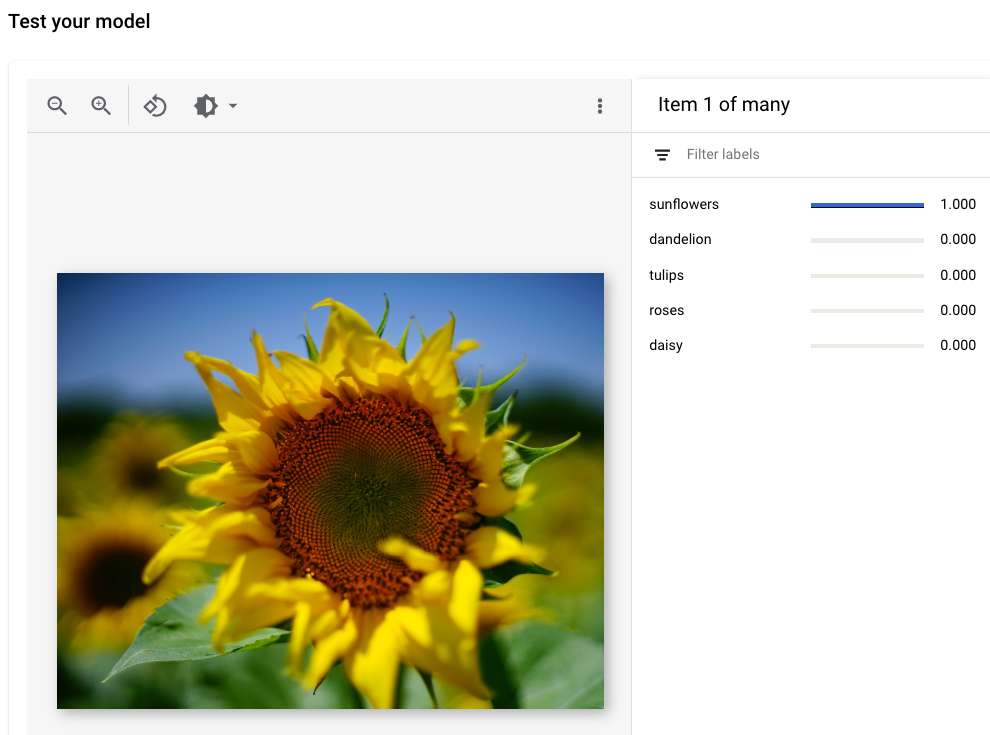
Bildnachweis :Siming Ye, Unsplash (in der UI-Ansicht angezeigt).
Nächste Schritte
Befolgen Sie die letzte Seite der Anleitung, um von Ihnen erstellte Ressourcen zu bereinigen.

