Erstellen Sie mit der Google Cloud Console ein Dataset zur Bildklassifizierung. Nachdem das Dataset erstellt wurde, können Sie es mit einer CSV-Datei, die auf Bilder in einem öffentlichen Cloud Storage-Bucket verweist, in das Dataset importieren.
Diese Anleitung umfasst mehrere Seiten:
Dataset zur Bildklassifizierung erstellen und Images importieren
Modell auf einem Endpunkt bereitstellen und eine Vorhersage senden
Auf jeder Seite wird davon ausgegangen, dass Sie die Anleitung auf den vorherigen Seiten des Leitfadens bereits ausgeführt haben.
Eingabedatei für Bilddaten
Die Bilddateien, die Sie in dieser Anleitung verwenden, stammen aus dem Blumen-Dataset, das in diesem Tensorflow-Blogpost verwendet wird. Diese Eingabebilder werden in einem öffentlichen Cloud Storage-Bucket gespeichert. Dieser öffentlich zugängliche Bucket enthält auch eine CSV-Datei, die Sie für den Datenimport verwenden. Diese Datei hat zwei Spalten: Die erste Spalte enthält den URI eines Bildes in Cloud Storage und die zweite Spalte das Label des Bildes. Unten sehen Sie einige Beispielzeilen:
gs://cloud-samples-data/ai-platform/flowers/flowers.csv:
gs://cloud-samples-data/ai-platform/flowers/daisy/10559679065_50d2b16f6d.jpg,daisy
gs://cloud-samples-data/ai-platform/flowers/dandelion/10828951106_c3cd47983f.jpg,dandelion
gs://cloud-samples-data/ai-platform/flowers/roses/14312910041_b747240d56_n.jpg,roses
gs://cloud-samples-data/ai-platform/flowers/sunflowers/127192624_afa3d9cb84.jpg,sunflowers
gs://cloud-samples-data/ai-platform/flowers/tulips/13979098645_50b9eebc02_n.jpg,tulips
Dataset zur Bildklassifizierung erstellen und Daten importieren
Rufen Sie die Google Cloud Console auf, um mit dem Erstellen des Datasets und dem Trainieren Ihres Bildklassifizierungsmodells zu beginnen.
Wählen Sie bei Aufforderung das Projekt aus, das Sie für Ihren Cloud Storage-Bucket verwendet haben.
Klicken Sie auf der Seite "Erste Schritte mit Vertex AI" auf Dataset erstellen.
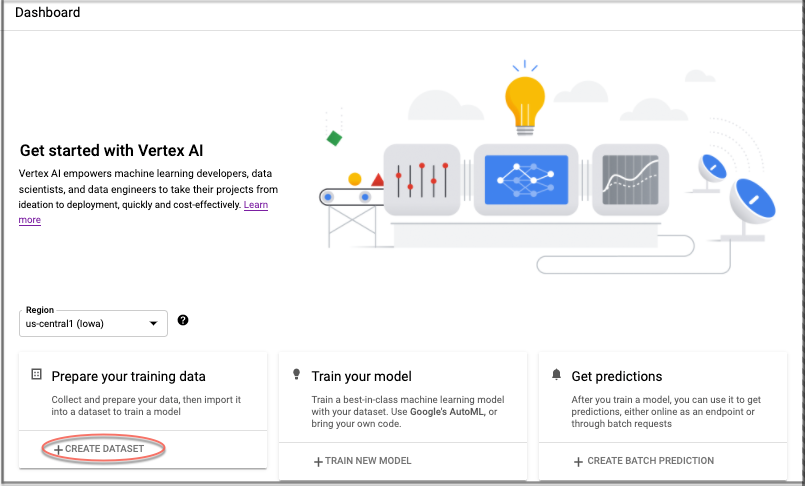
Geben Sie einen Namen für dieses Dataset an (optional).
Wählen Sie auf dem Tab "Bild" des Abschnitts "Datentyp und Ziel auswählen" das Optionsfeld Bildklassifizierung (ein Label) aus. Wählen Sie im Drop-down-Menü "Region" US (Mitte) aus.
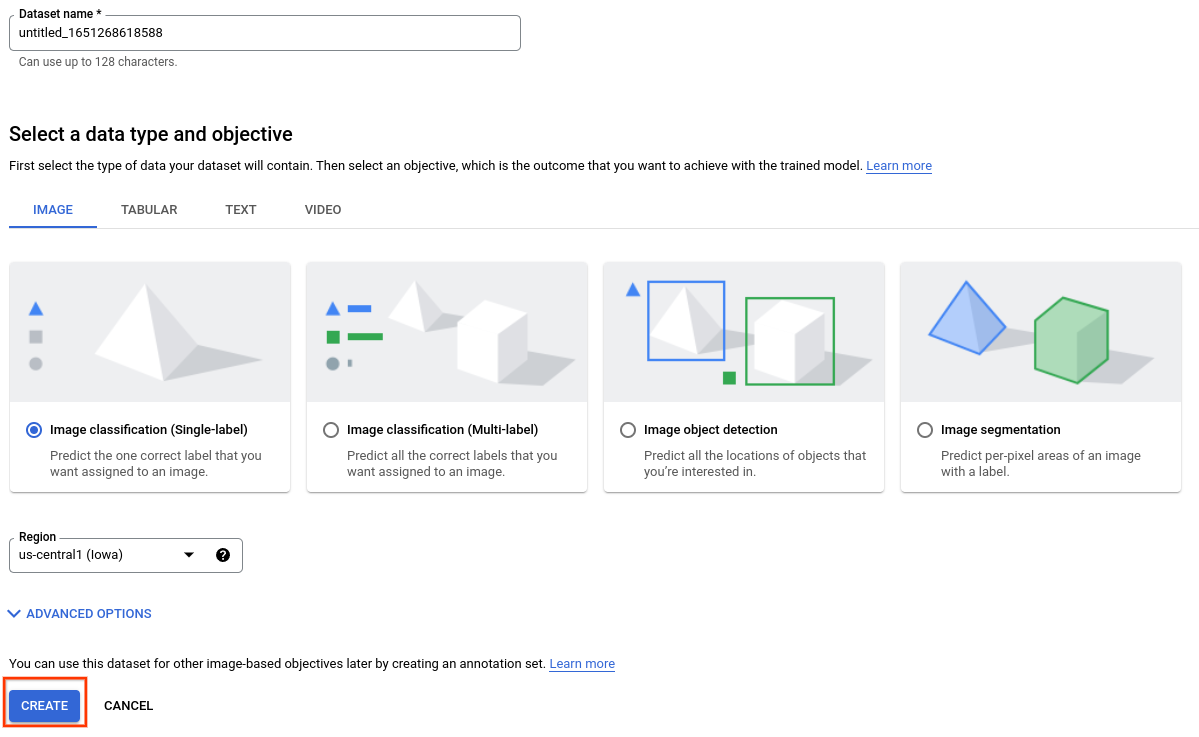
Wählen Sie Erstellen aus, um das leere Dataset zu erstellen. Nach Auswahl von "Erstellen" wird das Fenster für den Datenimport aufgerufen.
Wählen Sie Importdateien aus Cloud Storage auswählen aus und geben Sie den Cloud Storage-URI der CSV-Datei mit dem Bildspeicherort und den Labeldaten an. In dieser Kurzanleitung befindet sich die CSV-Datei unter
gs://cloud-samples-data/ai-platform/flowers/flowers.csv. Kopieren Sie den folgenden Code und fügen Sie ihn in das Feld "Importdateipfad" ein:cloud-samples-data/ai-platform/flowers/flowers.csv
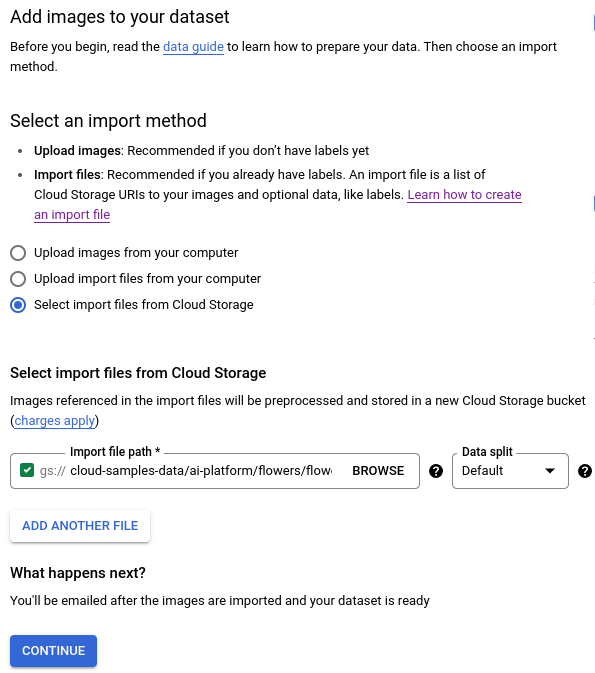
Klicken Sie auf Continue, um den Bildimport zu starten. Der Importvorgang dauert einige Minuten. Wenn der Vorgang abgeschlossen ist, werden Sie zur nächsten Seite weitergeleitet. Dort sehen Sie alle für Ihr Dataset ermittelten Bilder mit und ohne Label.
Nächste Schritte
Folgen Sie der nächsten Seite dieser Anleitung, um einen AutoML-Modelltrainingsjob zu starten.

