A Apigee híbrida exige que você tenha um projeto do Google Cloud, que pode ser criado depois de criar uma conta do Google Cloud.
Nesta seção, descrevemos como criar um novo projeto do Google Cloud. Para usar um projeto atual do Google Cloud (de que é proprietário) com híbrido, pule para a Etapa 3: ativar APIs.
Para criar um novo projeto do Google Cloud, siga estas etapas:
- Abra o Console do Google Cloud e faça login com a conta que você criou na Etapa 1: criar uma conta do Google Cloud.
Clique no seletor do projeto Selecionar um projeto:
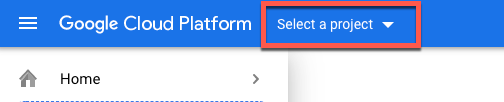
A caixa de diálogo "Seletor de projetos" é exibida:
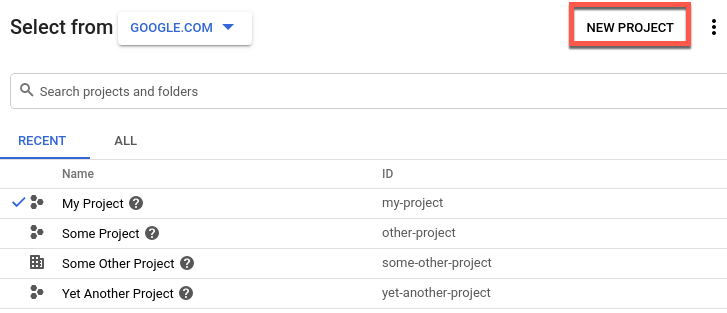
Clique em New project.
A visualização Novo projeto é exibida.
Digite um nome intuitivo para seu projeto no campo Nome do projeto. O nome do projeto pode conter apenas letras, números, aspas simples, hífens, espaços ou pontos de exclamação.
O Google Cloud gera um ID do projeto correspondente abaixo do campo Nome do projeto, como mostrado no exemplo a seguir.
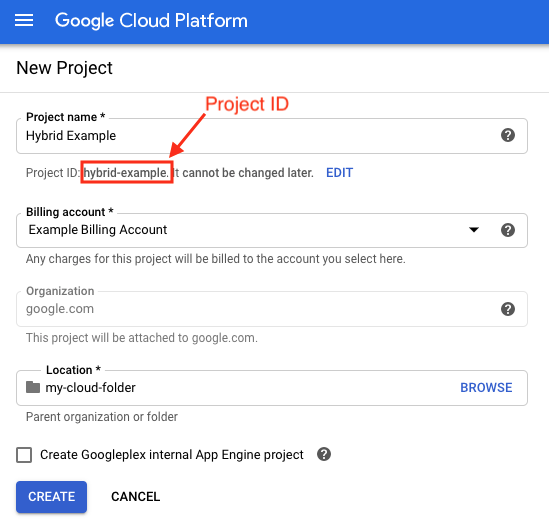
É possível alterar o ID do projeto gerado clicando em Editar, mas ele precisa ser exclusivo. O ID do projeto pode ter letras minúsculas, dígitos ou hífens e tem que começar com uma letra minúscula.
Anote o ID do projeto. Você o usará posteriormente neste processo de configuração.
- No campo Conta de faturamento, selecione a conta que será usada para pagar
pelo projeto. Se ainda não tiver uma conta de faturamento do Google Cloud, consulte:
- Para adicionar uma nova conta de faturamento: página de faturamento do Console do Cloud
- Para saber mais sobre as contas de faturamento do Google Cloud, crie, modifique ou feche sua conta.
- No campo Local, selecione uma pasta para o projeto. As pastas são uma parte opcional da árvore de recursos do projeto do Google Cloud.
Clique em Criar
O Google Cloud cria seu novo projeto.

