Sie können jetzt die hybrid-UI ausprobieren und eine neue Umgebung hinzufügen. Sie benötigen eine Umgebung als Bereitstellungsort Ihrer API-Proxys. Wenn Sie keine Umgebung wie in diesem Abschnitt beschrieben erstellen, schlagen auch mehrere Schritte der Laufzeitinstallation von hybrid fehl.
Die hybrid-UI bietet Funktionen, die Ihnen Folgendes in einer hybrid-fähigen Organisation ermöglichen:
- Umgebungen erstellen, bearbeiten und löschen
- GCP-Projektnutzern eine Zugriffssteuerung auf Umgebungsebene zuweisen
- API-Proxys im Cluster bereitstellen und Bereitstellung aufheben
- Bereitstellungsstatus von Pods im Cluster abrufen
So greifen Sie auf die hybrid-UI zu und fügen eine Umgebung hinzu:
- Öffnen Sie die Apigee-Benutzeroberfläche.
Wenn Sie sich das erste Mal anmelden, zeigt Hybrid einen Schutzdialog an.
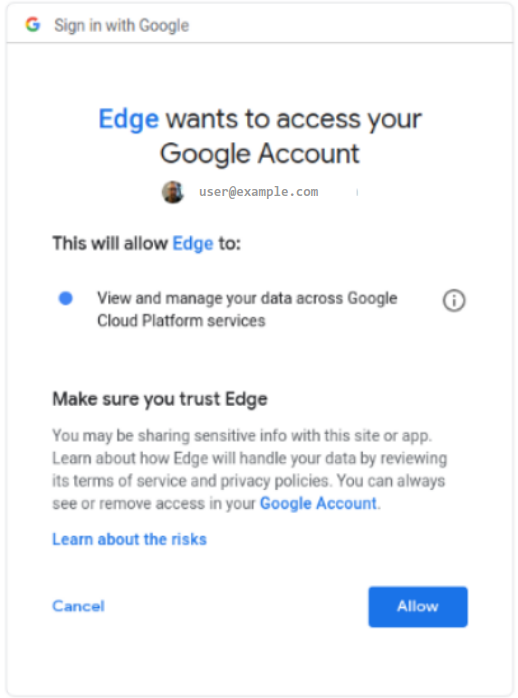
- Wenn Sie aufgefordert werden, aus mehreren Konten auszuwählen, wählen Sie das Konto aus, zu dem das Projekt gehört, das Sie in Schritt 2: Google Cloud-Projekt erstellen erstellt haben.
- Klicken Sie auf Zulassen.
In Ihrem Browser wird die Startseite der Hybrid-UI aufgerufen:
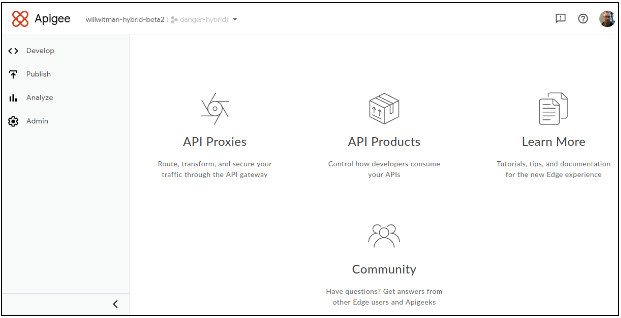
- Achten Sie darauf, dass Ihre hybride Organisation aus der Drop-down-Liste der Organisation ausgewählt ist.
Falls nicht, wählen Sie sie aus der Drop-down-Liste aus, wie im folgenden Beispiel gezeigt:
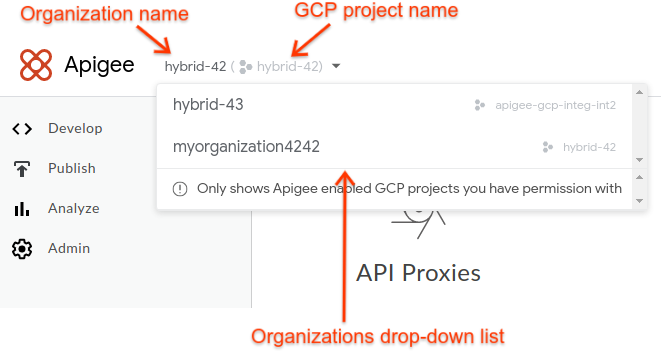
Hinweis: Wenn Sie in der Drop-down-Liste eine hybride Organisation auswählen, werden in der Hybrid-UI der Name der Apigee-Organisation und der Google Cloud-Projektname im Header angezeigt. In vielen Fällen sind der Apigee-Organisationsname und der GCP-Projektname identisch.
- Klicken Sie auf Verwaltung > Umgebungen > Übersicht.
Die Ansicht Umgebungen wird noch ohne Umgebung angezeigt:
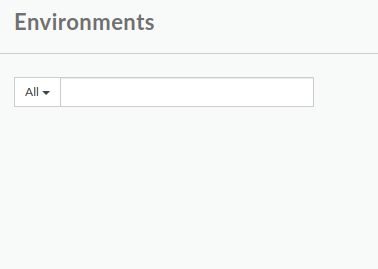
- Klicken Sie oben rechts in der Benutzeroberfläche auf + Umgebung.
Das Dialogfeld Neue Umgebung definieren wird angezeigt:
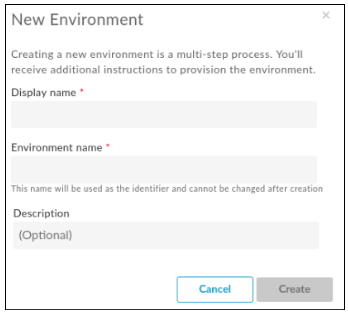
- Geben Sie die folgenden Informationen in das Dialogfeld Neue Umgebung ein:
- Anzeigename: Ein Anzeigename für die Umgebung, der in der Benutzeroberfläche verwendet wird. Zum Beispiel "Meine erste Umgebung" oder "Test". Anders als der Umgebungsname kann der Anzeigename Großbuchstaben und andere Sonderzeichen enthalten. Erforderlich.
- Umgebungsname: Der programmatische Name für die Umgebung, auch als Umgebungs-ID bezeichnet. Erforderlich.
Zum Beispiel "my-environment" oder "test".
Sie verwenden diesen Namen auch in der Datei
overrides.yaml, wenn Sie die Hybridlaufzeit installieren.Der Anzeigename und der Umgebungsname können unterschiedlich sein.
- Beschreibung: Weitere Informationen zur Umgebung, die Sie als Erinnerung für den Zweck der Umgebung hinzufügen können. Beispiel: "Bei der ersten Installation erstellt". Optional:
- Klicken Sie auf Erstellen.
Apigee erstellt die neue Umgebung und weist darauf hin, dass die Bereitstellung ausstehend ist:
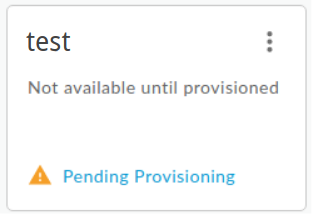
Nach wenigen Augenblicken ist sie "bereitgestellt":
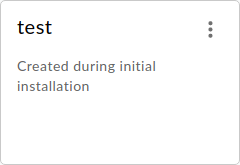
Das ist aber noch nicht alles. Sie müssen die neue Umgebung auch der Datei "overrides.yaml" der Laufzeit hinzufügen. Zuerst müssen Sie jedoch die Laufzeit installieren, aber wir möchten hier nicht vorgreifen.
Nächster Schritt
Weitere Informationen zur Installation finden Sie unter Laufzeitinstallation: Vorbereitung.

