Agora que você configurou o Google Cloud e a IU híbrida e instalou e configurou o ambiente de execução, está pronto para ver como tudo funciona em conjunto.
Esta seção mostra as seguintes informações:
- Criar um novo proxy de API na IU da Apigee usando o Assistente de proxy de API
- Implantar seu novo proxy no cluster com a IU
1. Criar um novo proxy de API usando a IU híbrida
Nesta seção, descrevemos como criar um novo proxy de API na interface do usuário usando o Assistente de proxy de API.
Para criar um proxy de API simples usando o Assistente de proxy de API:
- Abra a IU da Apigee em um navegador.
- Selecione Desenvolver > Proxies de API na visualização principal.
- Na lista suspensa Ambiente, selecione o ambiente em que você quer
criar um novo proxy de API. Esta seção pressupõe que o nome do ambiente é "teste". Você
criou pelo menos um ambiente na Etapa 5: adicionar um ambiente.
A IU híbrida exibe uma lista de proxies de API para esse ambiente. Se você ainda não criou nenhum proxy, a lista estará vazia.
- Clique em +Proxy na parte superior direita.
O Assistente de proxy da API é iniciado
- Selecione Inverter proxy (mais comum) e clique em Avançar.
A visualização Detalhes do proxy é exibida.
- Defina seu proxy com as seguintes configurações:
- Nome do proxy: digite "myproxy". As demais etapas desta seção presumem que este é o ID do seu proxy.
- Caminho base do proxy: definido automaticamente como "/myproxy". O Caminho base do proxy faz parte do URL usado para fazer solicitações à API. O Edge usa o URL para corresponder e rotear solicitações de entrada para o proxy da API apropriado.
- (Opcional) Descrição: insira uma descrição para o novo proxy de API, por exemplo, "Como testar a Apigee híbrida com um proxy simples".
- Destino (API atual): insira "https://mocktarget.apigee.net". Isso define o URL de destino que a Apigee invoca em uma solicitação para o proxy da API. O serviço simulado está hospedado na Apigee e retorna dados simples. Ele não requer nenhuma chave de API nem um token de acesso.
Os detalhes do proxy da API precisam ser semelhantes a este:
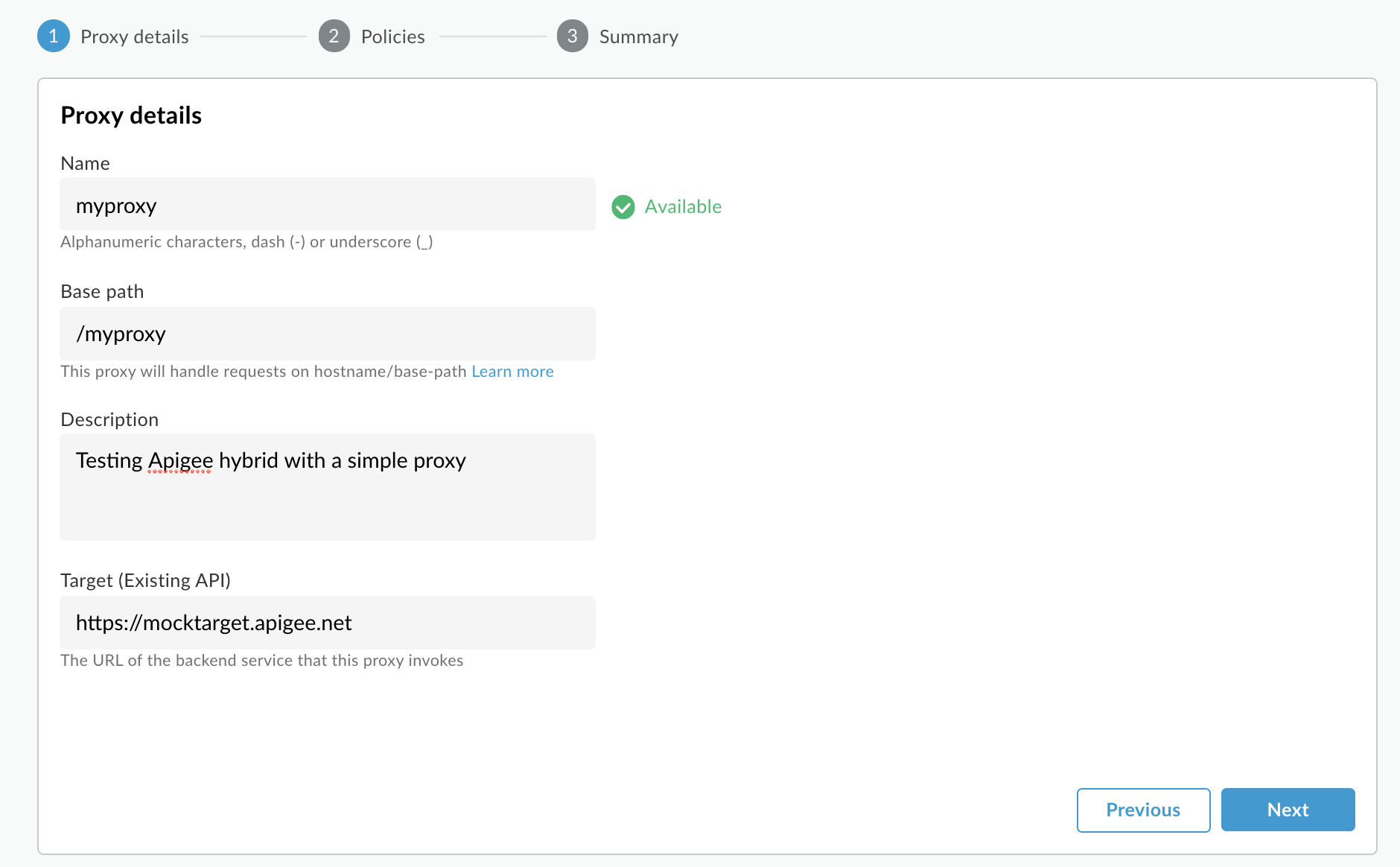
- Clique em Próxima.
- Na tela Políticas, selecione Passar por (nenhum) como a opção de segurança:
- Clique em Próxima.
- Na tela Resumo, clique em Criar.
O híbrido gera o proxy (às vezes chamado de pacote de proxy):
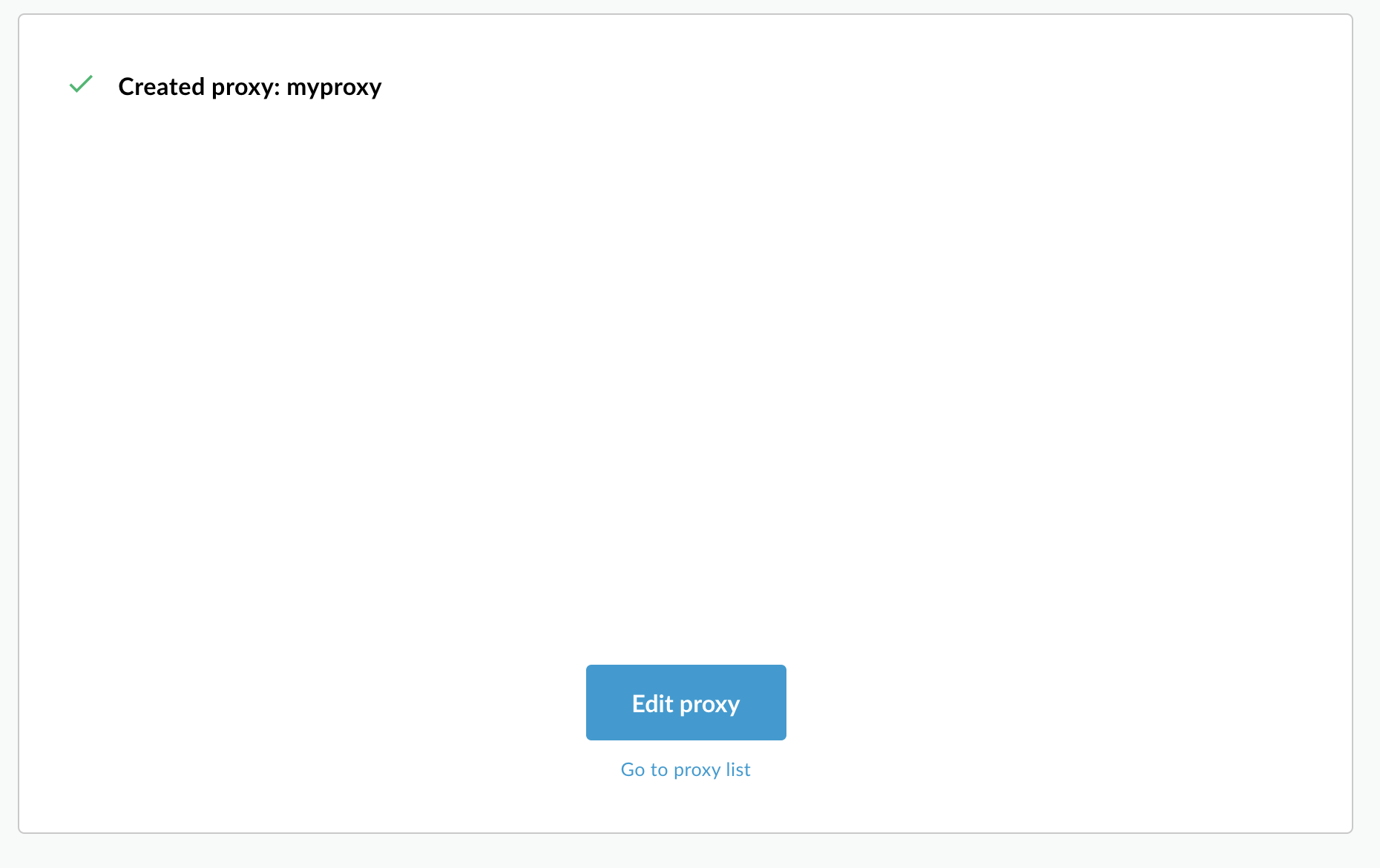
- Clique em Sair.
A visualização híbrida exibe a visualização de Proxies, que exibe uma lista de proxies da API. O novo proxy precisa estar no topo da lista, com um indicador de status cinza, o que significa que ele ainda não foi implantado.
2. Implantar o proxy no cluster usando a IU híbrida
Após criar um novo proxy, você precisa implantá-lo para poder testá-lo. Nesta seção, descrevemos como implantar seu novo proxy usando a IU híbrida.
Para implantar um proxy de API na IU híbrida:
- Na IU híbrida, selecione Desenvolver > Proxies de API.
Verifique se o ambiente "teste" está selecionado.
A IU exibe seu novo proxy na lista de proxies:
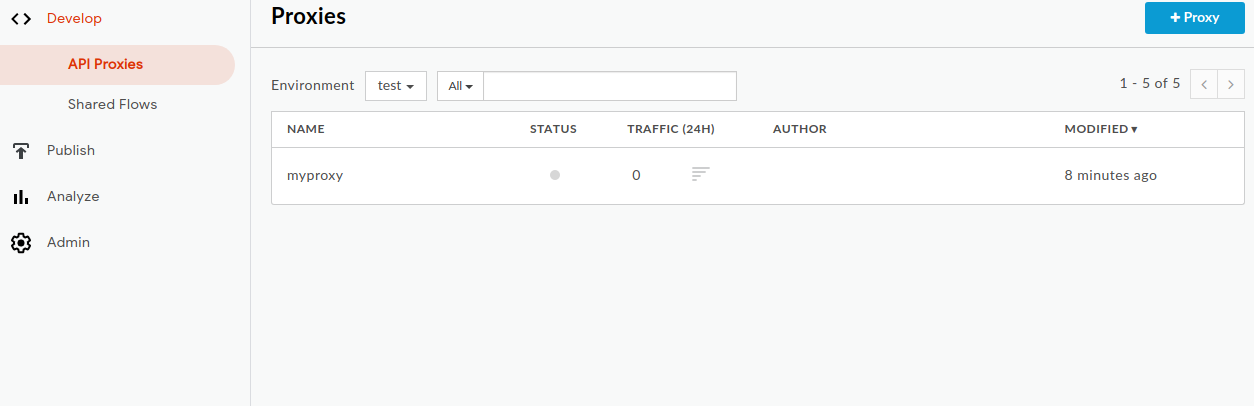
Clique no proxy "myproxy".
A IU exibe a guia Visão geral dos proxies da API desse proxy.
Em Implantações, a coluna Revisão mostra "Não implantado".
- Na coluna Revisão, expanda o seletor suspenso para escolher a revisão
a ser implantada.
A lista suspensa exibe apenas "1" e "Cancelar implantação".
Selecione "1", a revisão que você quer implantar, na lista suspensa.
A IU solicita que você confirme a implantação:
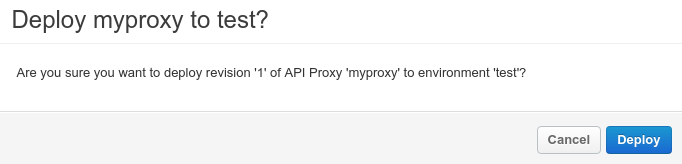
- Clique em Implantar.
A IU inicia o processo de implantação da revisão 1 do novo proxy no cluster.
Observe que a implantação não é um processo instantâneo. No modelo de implantação de "consistência posterior" do ambiente híbrido, uma nova implantação será implementada no cluster por um curto período, e não imediatamente.
Há várias maneiras de verificar o status de implantação de um proxy na IU, mas as próximas duas etapas explicam como chamar o proxy de API que você acabou de implantar e como verificar o status da implantação com uma chamada para as APIs da Apigee.
3. Chamar o proxy da API
Quando a IU indicar que o proxy está implantado, tente chamá-lo:
- Se você usou o caractere curinga "*" para a propriedade
envs.hostAlias, conforme instruído em Configurar o cluster, siga estas etapas antes de continuar:-
Consiga o IP externo para o
serviço
istio-ingressgateway. Exemplo:kubectl get services -n istio-system
Na saída, você verá algo como isto, em que
34.68.41.240é o endereço IP de entrada externo:NAME TYPE CLUSTER-IP EXTERNAL-IP PORT(S) istio-ingressgateway LoadBalancer 10.43.255.19 34.68.41.240 80:31381/TCP,443:31391
- Copie o valor de
EXTERNAL-IPa ser usado na próxima etapa. Neste exemplo, você copiaria34.68.41.240.
-
Consiga o IP externo para o
serviço
- Chame o proxy usando cURL ou o cliente REST da sua escolha:
curl -v -k https://34.68.41.240/myproxy
Se a chamada for bem-sucedida, você verá a seguinte saída:
Hello, Guest!
