Diese Seite gilt für Apigee und Apigee Hybrid.
Sie können bereitgestellte Proxys in Ihren Apigee- und Apigee Hybrid-Laufzeitprojekten mit nur einem Klick direkt im API-Hub registrieren.
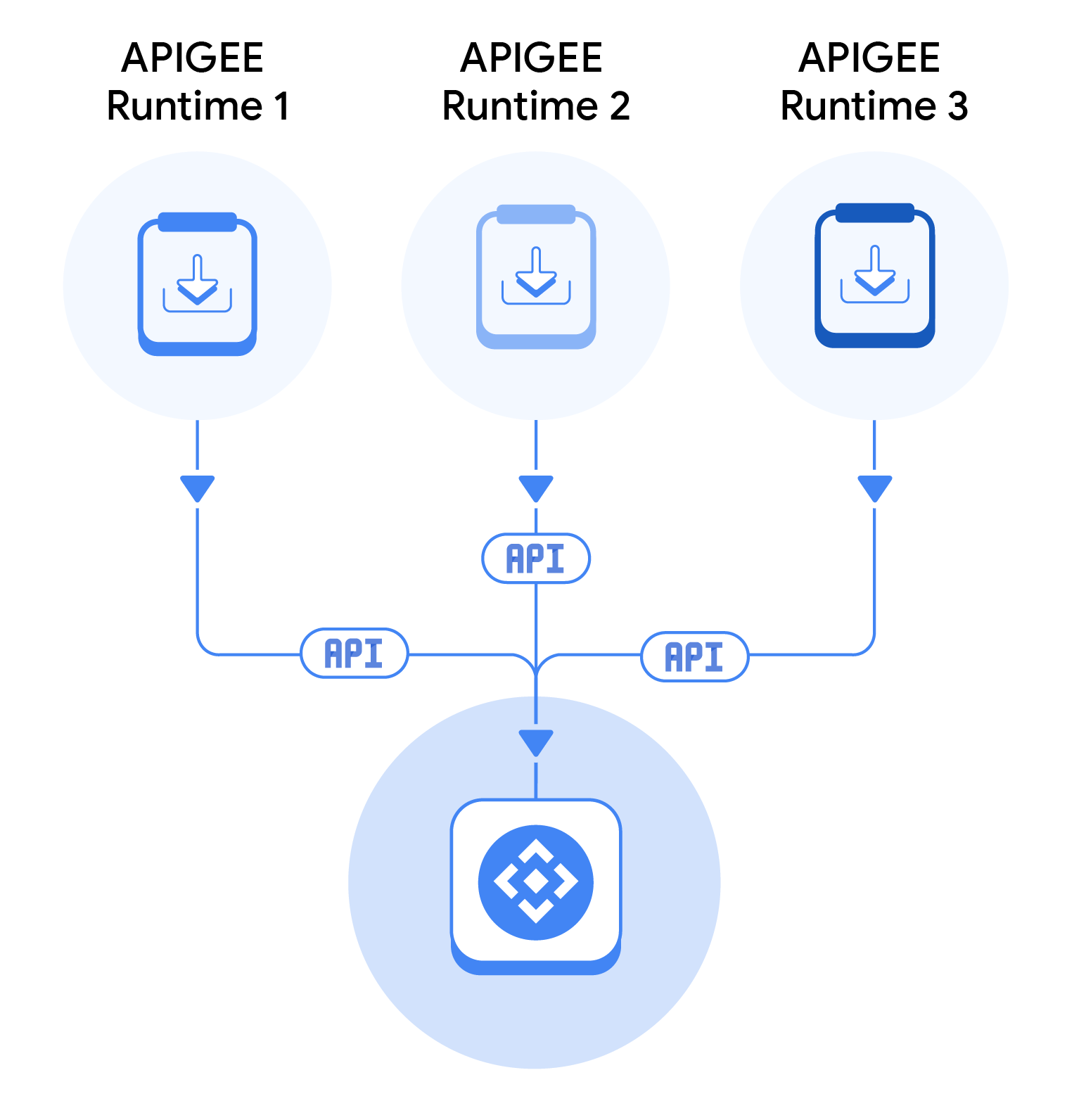
Die Proxys werden als API-Ressourcen im API-Hub registriert. Wenn Sie die Proxys registrieren möchten, müssen Sie Ihr Laufzeitprojekt an den API-Hub anhängen. Wenn Sie ein Projekt anhängen, registriert der API-Hub die folgenden Informationen für jede Proxy-Definition:
- Name
- Überarbeitung
- Umgebungs- und Bereitstellungsdetails
- Typ der Apigee-Instanz (entweder Apigee X oder Apigee Hybrid)
Der API-Hub führt regelmäßig (einmal in sechs Stunden) einen Planer aus, der eine Verbindung zu Ihrem Apigee-Projekt herstellt und die neuesten Proxydefinitionen abruft. Für die neu angehängten Projekte ruft der Planer alle Proxydefinitionen ab und registriert sie im API-Hub. Bei den vorhandenen Projekten erhält der Planer nur die Änderungen, die an den Proxydefinitionen vorgenommen wurden. Anschließend werden die Proxyinformationen im API-Hub aktualisiert.
Laufzeitprojekt anhängen
So hängen Sie ein Apigee-Laufzeitprojekt an den API-Hub an:
Rufen Sie in der Google Cloud Console die Seite API-Hub > Einstellungen > Projektverknüpfungen auf.
- Klicken Sie auf Laufzeitprojekt anhängen. Dadurch wird der Bereich Ressource auswählen angezeigt.
- Klicken Sie auf das Google Cloud-Projekt, in dem Apigee installiert ist. Wenn keine Fehler auftreten, wird das Projekt mit dem API-Hub verknüpft und auf der Seite Projektverknüpfungen aufgeführt. Die eigentliche Registrierung der Proxys beginnt jedoch nach der nächsten Ausführung des Planers.
Laufzeitprojekt trennen
Wenn Sie ein Laufzeitprojekt trennen, entfernt der API-Hub alle für dieses Projekt registrierten APIs. So lösen Sie die Verknüpfung eines Apigee-Laufzeitprojekts mit dem API-Hub:
Rufen Sie in der Google Cloud Console die Seite API-Hub > Einstellungen > Projektverknüpfungen auf.
- Klicken Sie für das Projekt, das Sie trennen möchten, auf Projekt trennen.
Hinweise
Beachten Sie Folgendes, wenn Sie versuchen, APIs automatisch zu registrieren:
- Alle aus Apigee importierten Endpunkte erhalten standardmäßig das Präfix
https://. - Proxys, die in keiner Umgebung bereitgestellt werden, werden nicht aus dem Projekt abgerufen.
- Es werden nur Proxys abgerufen, die in einer Umgebung bereitgestellt sind. Außerdem muss die Umgebung Teil einer Umgebungsgruppe sein.
- Der API-Hub unterstützt VPC Service Controls nicht. Wenn Sie VPC Service Control für Ihr Apigee-Laufzeitprojekt aktiviert haben, kann der API-Hub daher nicht auf das Projekt zugreifen.
- Wenn die Apigee API für ein Laufzeitprojekt nicht aktiviert ist, kann der API-Hub nicht auf das Projekt zugreifen.
