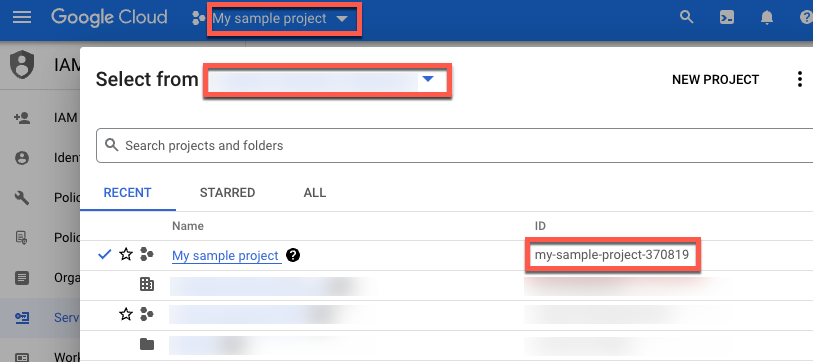Membuat akun Google Cloud
Jika Anda tidak memiliki akun Google Cloud , buka https://console.cloud.google.com/ untuk membuatnya.
Membuat Google Cloud project
Jika memiliki Google Cloud project yang ingin digunakan untuk tutorial ini, Anda dapat melewati langkah ini dan melanjutkan ke bagian Menemukan project ID. Jika tidak, ikuti langkah-langkah di Menyiapkan project. Untuk informasi selengkapnya, lihat Membuat dan mengelola project.
Menemukan Google Cloud project ID
Google Cloud Project ID adalah string unik yang digunakan untuk membedakan project Anda dari semua project lain di Google Cloud. Gunakan Google Cloud project ID dalam tutorial ini untuk melakukan inisialisasi Vertex AI SDK untuk Python. Jika Anda mengetahui project IDGoogle Cloud , Anda dapat melewati langkah ini.
Untuk menemukan Google Cloud project ID Anda:
Di konsol Google Cloud , klik daftar project di menu atas.
Di dialog yang muncul, cari project Anda. Jika tidak melihat project Anda, Anda mungkin perlu memilih organisasi lain. Pilih Tidak ada organisasi untuk melihat project yang tidak terkait dengan organisasi atau yang terkait dengan organisasi yang tidak memiliki akses untuk dilihat.
Untuk menemukan Google Cloud project yang belum Anda akses baru-baru ini, Anda mungkin perlu mengklik Semua, bukan Terbaru atau Dibintangi.
Setelah menemukan project Anda, catat Google Cloud project ID-nya di kolom ID.