数据源为 Looker Studio 报告提供数据。在本课程中,您将创建一个连接到您自己的某个 Google 表格的数据源。
第 0 步:准备数据
完成以下部分,以便更轻松地在 Looker Studio 中处理 Google 表格数据:
为 Looker Studio 数据使用单独的工作表
借助电子表格,您可以灵活地存储和分析数据,而这在 Looker Studio 中可能难以实现。建议您为要在 Looker Studio 中显示的数据单独创建一个工作表。
表格式
- 您连接的工作表或范围应采用简单的表格格式。每列应仅包含单个单元格:合并单元格可能会导致数据显示不正确。
- 单元格应仅包含数据:您无法导入图表或图片等内容。
- 工作表的第一行提供数据源中的字段名称。
日期格式
Google 表格中的日期应包含完整的日、月和年。例如,2020 年 9 月 22 日或 2020-09-22。
如果您有时间数据,应将其与日期字段合并。例如,2020 年 9 月 22 日 11:55:30。
日期字段应采用日期格式(在 Google 表格中使用格式 > 数字 > 日期菜单选项)。
您也可以采用其他日期处理方式,但可能需要付出更多精力。
详细了解如何在 Looker Studio 中处理日期和时间。
数据结构
以特定方式整理数据有助于在 Looker 数据洞察中更轻松地处理数据。例如:
长比宽好。通过将数据分组为类别来限制维度数量,而不是为每个可能的值都设置列。例如,如果您要衡量某家杂货店的水果销量,可以执行以下操作:
| 日期 | 水果 | 售出数量 |
|---|---|---|
| 2017-07-06 | 苹果 | 100 |
| 2017-07-06 | 橙子 | 75 |
| 2017-07-06 | 香蕉 | 150 |
| 2017-07-07 | 苹果 | 80 |
| 2017-07-07 | 橙子 | 95 |
| 2017-07-07 | 香蕉 | 175 |
长表示例
...比以下代码更好:
| 日期 | 苹果 | 橙子 | 香蕉 |
|---|---|---|---|
| 2017-07-06 | 100 | 75 | 150 |
| 2017-07-07 | 80 | 95 | 175 |
宽表格示例
在长表格示例中,数据源仅需要“水果”类别的一个维度,而在宽表格示例中,每种水果都需要一个维度。如果您销售 100 种水果,则需要 100 个维度才能使用第二个示例中的方法来衡量所有水果。这无法在 Looker Studio 图表中显示。
将数据序列分组到维度中还可以简化 Looker 数据洞察中的过滤操作。例如,在长表格示例中,可以轻松构建“水果 = 苹果”的过滤条件。在宽表示例中,您无法按水果类型进行过滤。
了解您的汇总数据。如果您的工作表中包含汇总数据(例如总和、平均值、中位数等),请注意不要在 Looker Studio 图表中将这些数据与未汇总的数据混用。如果您这样做,相应图表中的数字可能不正确。例如,假设宽表示例包含“总计”行:
| 日期 | 苹果 | 橙子 | 香蕉 |
|---|---|---|---|
| 2017-07-06 | 100 | 75 | 150 |
| 2017-07-07 | 80 | 95 | 175 |
| 总计 | 180 | 170 | 325 |
包含总计的宽表
Looker Studio 中的记分卡会显示每个水果维度的虚高数字(因为它会将总计值添加到未汇总的指标中):
| 苹果 360 |
橙子 340 |
香蕉 650 |
|---|
Scorecard 示例
在这种情况下,最好不要在数据源中包含总计行,而是让 Looker Studio 计算总计。
第 1 步:连接到 Google 表格
创建数据源的第一步是连接到您的数据集。
- 登录 Looker 数据洞察。
- 在 Looker 数据洞察首页的左上角,点击
 创建,然后选择数据源。
创建,然后选择数据源。 - 在连接器面板中,选择 Google 表格。
- 选择电子表格和工作表。
- 您可以选择取消选中将第一行用作标题。数据源中的字段将改为使用默认的 Google 表格列标签:“A”“B”“C”等。
- (可选)取消选中包含已隐藏和已过滤的单元格。这些内容现在将从数据源中排除
- (可选)指定单元格范围。否则,系统会使用整个工作表。
- 点击右上角的关联。系统随即会显示字段 面板。
第 2 步:配置数据源
数据源配置页面包含数据集中的所有维度(绿色标签)和指标(蓝色标签)。您可以通过重命名或停用字段、添加计算字段以及更改汇总和数据类型来微调数据源。
详细了解如何对数据进行建模。
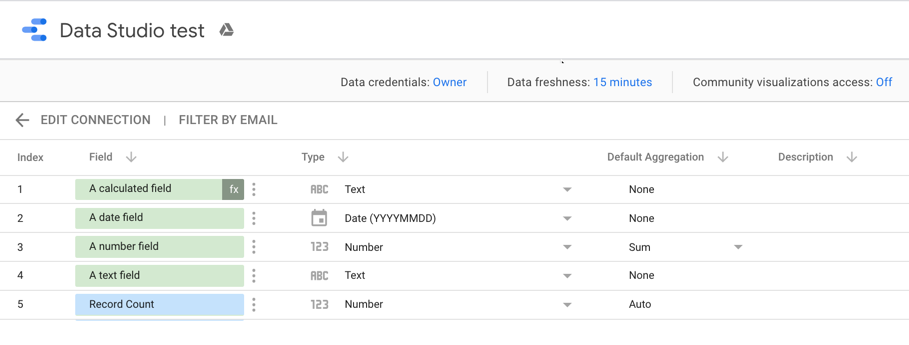
添加指标
您可以点击维度旁边的 ![]() ,然后选择一个可用的函数,以向数据源添加指标。您至少需要一个指标才能在 Looker 数据洞察中绘制数据图表。
,然后选择一个可用的函数,以向数据源添加指标。您至少需要一个指标才能在 Looker 数据洞察中绘制数据图表。
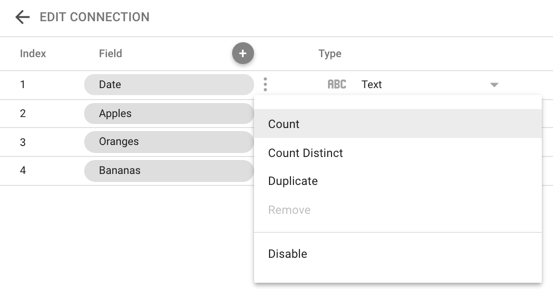
第 3 步:重命名数据源
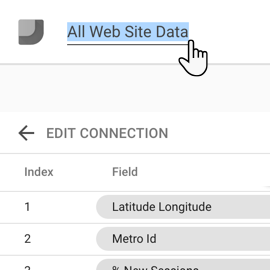
Looker Studio 会自动将数据源命名为与数据集名称相同的名称。如果您想更改该名称,请点击左上角的名称,然后输入新名称。
您也可以稍后在“数据源”首页中重命名数据源,只需点击上下文菜单,然后选择重命名即可。
第 4 步:共享数据源
您可以与其他编辑者分享此数据源,以便他们将其添加到报告中。
共享数据源
点击右上角的
 共享。
共享。输入共享对象的电子邮件地址或 Google 群组。
为每位用户或每个群组选择访问权限。权限决定了其他人可以对数据源执行哪些操作。您可以选择以下选项:
可以查看。拥有此权限的用户可以查看数据源,但无法对其进行修改。
可以编辑。拥有此权限的用户可以查看和修改数据源。
第 5 步:在报告中使用此数据源
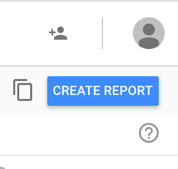
您现在可以创建从 Google 表格获取数据的报告:
- 点击右上角的创建报告
- 您会看到报告编辑器工具,并显示一个包含相应数据源中各个字段的表格。
- 使用右侧的“属性”面板更改数据和样式。
- 点击左上角的未命名报告,为报告命名。

