您可以使用 Looker Studio 在图表和图形中直观呈现和比较日期和时间,并允许用户调整报告的日期范围。您还可以在计算字段中使用日期函数来处理和转换日期和时间数据。
日期和时间数据类型
Looker 数据洞察支持以下日历日期和时间数据类型:
| 类型 | 示例数据 |
| 日期 | 2020 年 9 月 15 日 |
| 日期和时间 | 2020 年 9 月 15 日 22:10:59:59 |
| 年份 | 2020 年 |
| 年份季度 | 2020 年第 3 季度 |
| 年月 | 2020 年 9 月 |
| ISO 年份星期 | 2020 年 9 月 14 日至 2020 年 9 月 20 日(第 38 周) |
| 日期时段 | 2020 年 9 月 15 日晚上 6 点 |
| 日期时点分钟 | 2020 年 9 月 15 日下午 6:10 |
| 季度 | 第 3 季度 |
| 月 | 9 月 |
| ISO 周数 | 第 35 周 |
| 月日 | 9 月 15 日 |
| 周几 | 星期二 |
| 日期 | 23 |
| 小时 | 下午 6 点 |
| 分钟 | 52 |
日期和时间(兼容模式)
2020 年 9 月 15 日之前创建的数据源中的日期和时间维度使用“日期和时间(兼容模式)”数据类型。兼容模式日期的名称中包含格式或示例。
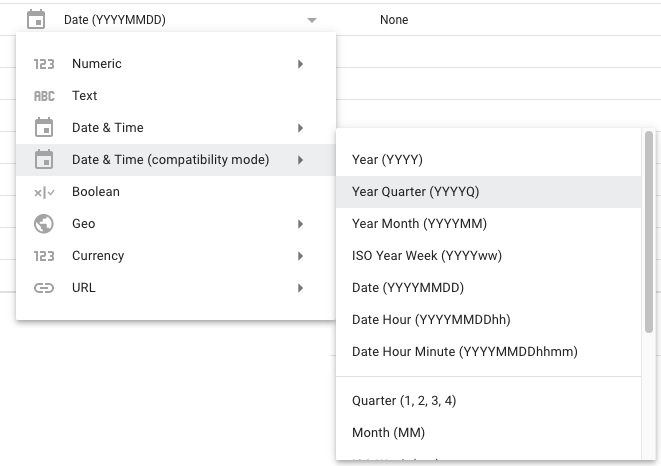
在图表中修改兼容模式日期时,您可以使用格式类型和精确度选项。如需调整图表的日期分组,请使用精确度选项。
升级兼容模式日期字段
兼容模式日期将继续在现有组件和计算字段中有效。不过,您无法将兼容模式日期与所有可用的日期和时间函数搭配使用。如需使用这些函数,您可以将日期字段升级为新的“日期”或“日期和时间”数据类型。
如需升级,请执行以下操作:
- 登录 Looker Studio。
- 修改数据源。
- 找到要转换的兼容模式日期字段。
- 点击该字段的类型菜单,然后选择日期和时间。
- 选择所需的日期类型。
- 在随即显示的对话框中,点击升级。
由于升级可能会影响您的报告,因此您必须单独升级日期和时间字段。重新连接数据源不会升级字段。
以下连接器不支持新的“日期”和“日期和时间”数据类型,因此您无法使用这些连接器在数据源中升级到这些类型或创建这些类型:
- Cloud Spanner
- YouTube 数据分析
- 使用旧版 SQL 的 BigQuery
在图表中使用日期和时间
您可以根据日期字段的数据类型,按不同的日期精确级别对图表中的数据进行分组(汇总)。例如,向图表添加“日期”字段可按年、月和日对数据进行分组。如需按月对数据进行分组,请将类型更改为“月”,或使用数据源中的“月”字段。
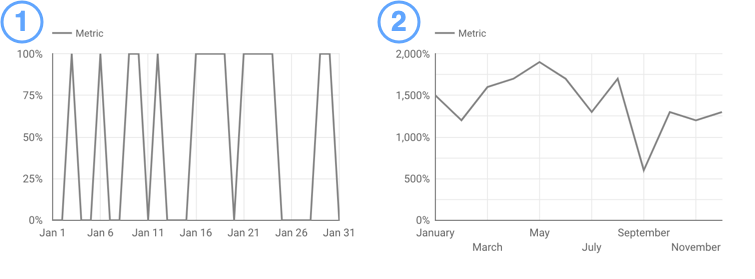
- 按完整日期显示指标的图表。
- 显示按月指标的图表。
更改字段的数据类型
您可以在图表中或从数据源本身更改字段的数据类型:
- 如果您更改数据源中字段的数据类型,则新数据类型会应用于字段的所有用途。这可能会限制您在图表中使用该字段的方式。
- 如果您在图表中更改字段的数据类型,则新数据类型仅应用于该图表中的该字段。
如需更改字段在所有使用场景中的数据源,请在数据源中选择该字段的类型菜单:
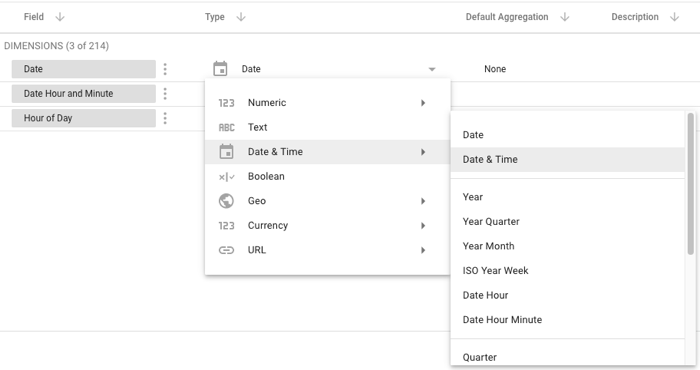
如需仅在单个图表中更改某个字段的数据源,请在报告的设置标签页中点击该字段的修改图标:
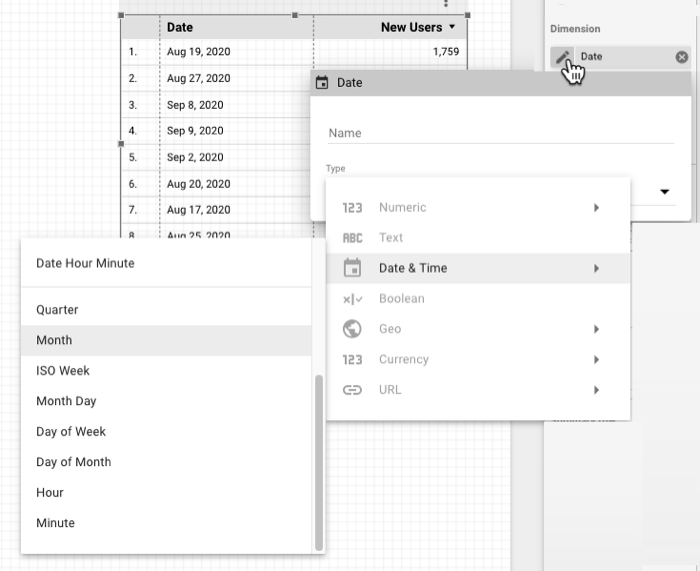
在计算字段中使用日期和时间
您可以在计算字段中使用函数,在数据源中或直接在报告的组件中创建日期和时间数据的新列。
例如,您可以使用 DATE 函数根据单独的数字日期、月份和年份字段构建完整的日期。您可以使用 YEAR、DAY 和 HOUR 等函数从日期中提取日期和时间部分。您可以使用 DATETIME_DIFF 计算两个日期之间的差值,也可以使用 DATETIME_ADD 添加一定数量的时间段。
日期和日期时间字面量
如需在计算字段中使用日期和时间字面量值,您可以在值前面添加相应的标记:
| 字面量 | 规范数据格式 |
DATE |
'YYYY-\[M\]M-\[D\]D' |
DATETIME |
'YYYY-\[M\]M-\[D\]D \[\[H\]H:\[M\]M:\[S\]S\]' |
示例:
计算数据中日期与特定固定日期之间的差值:
DATETIME_DIFF(date_field, DATE "2008-12-25", DAY)
将日期格式设置为文本:
FORMAT_DATETIME("%x", DATE "2008-12-25")

