This page guides you through setting up Conversational Analytics in Looker Studio, including setup requirements, supported data sources, and how to connect to supported data sources.
Learn how and when Gemini for Google Cloud uses your data.
Before you begin
Before Looker Studio users can use Conversational Analytics, the following requirements must be met:
- The user must belong to a Looker Studio Pro subscription. Looker Studio Pro licenses are available at no cost to Looker users.
- An administrator must enable Gemini in Looker for Looker Studio. During the Preview period, an administrator must also enable the Trusted Tester features.
- Optionally, an administrator must enable the Code Interpreter to access advanced analytics.
Additional data source requirements
Some data sources have additional requirements, such as the following:
- To use a Looker Explore with Conversational Analytics, the Looker connector must be enabled for the Looker instance that you are connecting to within Conversational Analytics. To enable the Looker connector, your Looker instance must meet the prerequisites that are described in Connecting to Looker Studio.
To use a BigQuery data data source with Conversational Analytics, you must have the following BigQuery Identity and Access Management (IAM) roles and permissions:
- The
bigquery.jobs.createIAM permission on the billing project - The
roles/bigquery.dataViewerIAM role on the project, dataset, or table that is being queried
- The
Supported data sources
Conversational Analytics can connect to the following data sources:
Limitations on data source connections
Conversational Analytics has the following data source limitations:
- While Conversational Analytics generally supports connections to Looker (Google Cloud core) instances with private connections configurations, Conversational Analytics does not support Looker (Google Cloud core) instances that are configured to use VPC Service Controls.
- Using Conversational Analytics to connect to a private connections Looker (Google Cloud core) instance using Looker Studio Pro when that Looker (Google Cloud core) instance is inside a VPC Service Controls perimeter is not a supported configuration and does not meet VPC Service Controls compliance requirements.
Best practices for setting up a data source
Setting up a data source in the ideal manner can help Conversational Analytics provide the most helpful answers. Consider following these best practices when creating a data source:
- You can exclude fields that shouldn't be used for analysis entirely, or hide them in the data source.
- Field descriptions can be added or edited to give context to Conversational Analytics.
- If you are seeing unexpected results, check your data source and confirm that the field types and default aggregation settings are correct.
Connect to data
You can start a conversation with the following data sources when using Conversational Analytics:
Connect to Looker data
To use a Looker Explores as a data source in Conversational Analytics, follow these steps:
- In Conversational Analytics, on the Chat with your data page, select the Data sources tab.
- Select Connect to data, and then select Looker from the drop-down menu.
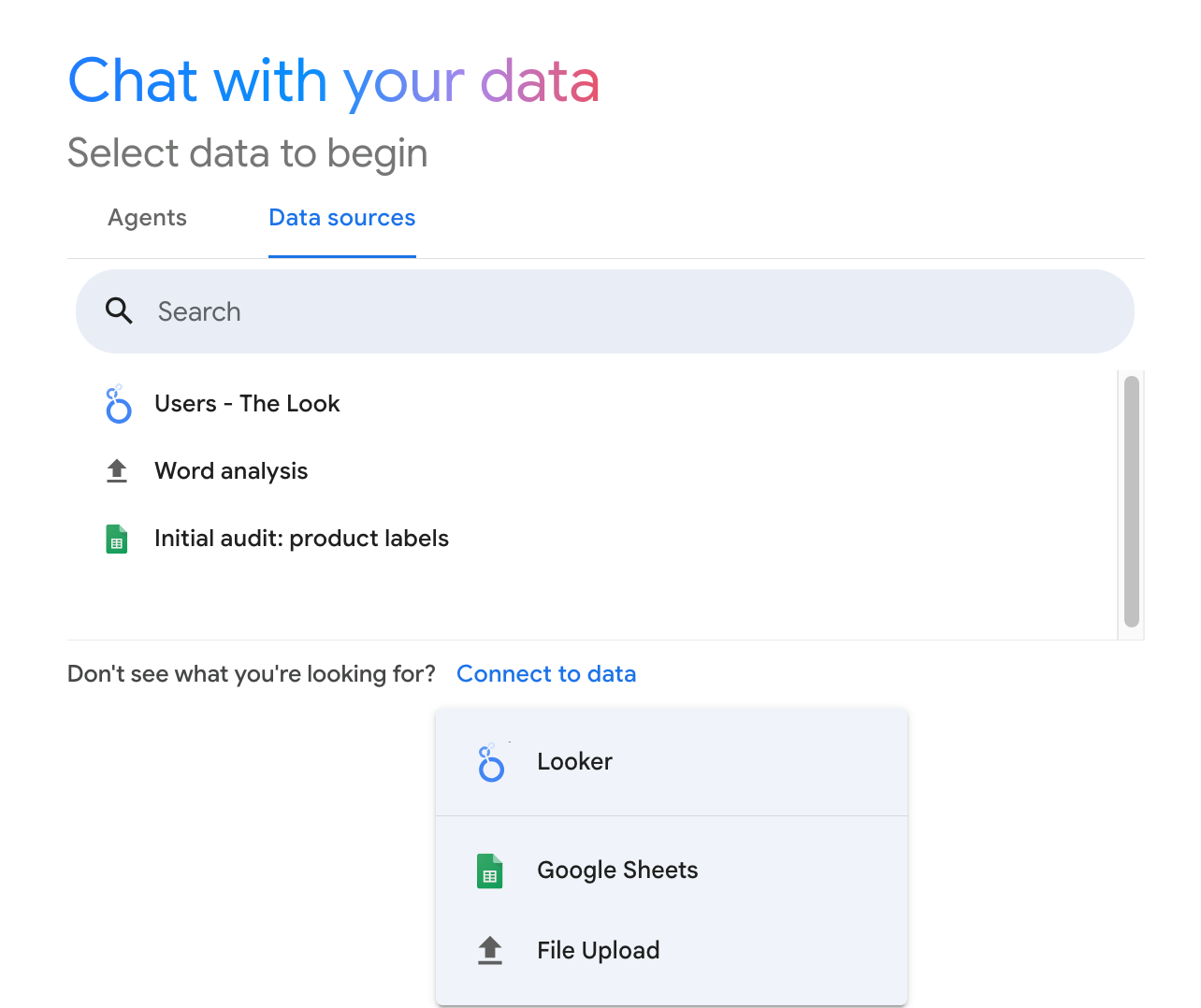
In the Connect to a Looker Instance section, in the Enter Looker Instance URL field, enter the URL for your Looker instance. If the instance URL is invalid or doesn't meet the Looker connector requirements, Conversational Analytics displays an error message.
If you're connecting to a Looker instance for the first time, click Connect Looker Account.
If Conversational Analytics displays the Link your Google Account and Looker window, review the information about how Looker Studio will access your Looker account. To link your accounts and proceed, select Agree and continue.
Once you have linked to a Looker instance, select an Explore from the list, and then click Connect to start a conversation.
After you connect to an Explore, it'll appear in the list of available data sources on the Chat with your data page.
Connect to a data agent
To chat with a data agent that is built with a Looker Explore, follow the instructions to create a data agent on the Data agents in Looker Studio documentation page.
Connect to BigQuery data
You can start a conversation directly with a BigQuery table or with a data agent that is built with a BigQuery table.
To use a BigQuery table as a data source with Conversational Analytics, follow these steps:
- In Conversational Analytics, on the Chat with your data page, select the Data sources tab.
- Select Connect to data, and then select BigQuery from the drop-down menu.
In the Select data window, select one of the following tabs to connect to a BigQuery dataset or to browse public datasets.
- Recent Projects: Lists the BigQuery projects that you accessed most recently.
- All Projects: Lists all the BigQuery projects that you have access to.
- Public Datasets: Lists BigQuery public datasets.
- Enter Project ID: Lets you specify the unique project ID for a specific project.
Select a BigQuery project in the Recent Projects or All Projects tab, or enter a project ID in the Enter Project ID tab. Optionally, use the Search Projects search bar to filter the list. (If you're connecting to a public dataset, proceed to the next step.)
The Select data window displays the Datasets tab, or it displays Public Datasets if you're connecting to a public dataset. Select a BigQuery dataset. Optionally, use the Search Datasets search bar to filter the list.
The Select data window displays the Table tab. Select the table that you want to connect to in the Table tab. Optionally, use the Search Tables search bar to filter the list.
Click Connect.
After you connect to a BigQuery table, it'll appear in the list of available data sources on the Chat with your data page.
