Pemformatan nilai kustom memungkinkan Anda menentukan cara nilai dimensi, metrik, dan kolom kalkulasi ditampilkan dalam diagram tanpa mengirim kueri SQL tambahan ke database Anda. Pemformatan nilai kustom juga menyertakan opsi bagi pembuat dan editor laporan untuk menentukan format nilai menggunakan format gaya Google Spreadsheet.
Pemformatan nilai kustom dapat membantu dalam kasus penggunaan berikut:
- Anda ingin dengan cepat mengubah cara nilai tanggal dan angka ditampilkan dalam diagram dan tooltip.
- Anda perlu menampilkan nilai dengan cara tertentu yang tidak dapat dilakukan dengan mengubah jenis data.
- Anda ingin memberikan konteks tambahan tentang nilai dalam diagram dan tooltip kepada pelihat laporan.
Misalnya, Anda dapat memilih untuk menampilkan nilai besar dengan eksponen dan menambahkan teks ke nilai tersebut. Diagram kolom berikut menampilkan Populasi yang dikelompokkan berdasarkan Negara. Anda dapat menggunakan format kustom untuk menampilkan nilai besar dengan eksponen dan menambahkan teks "Orang" untuk memberikan konteks tambahan bagi pelihat laporan.
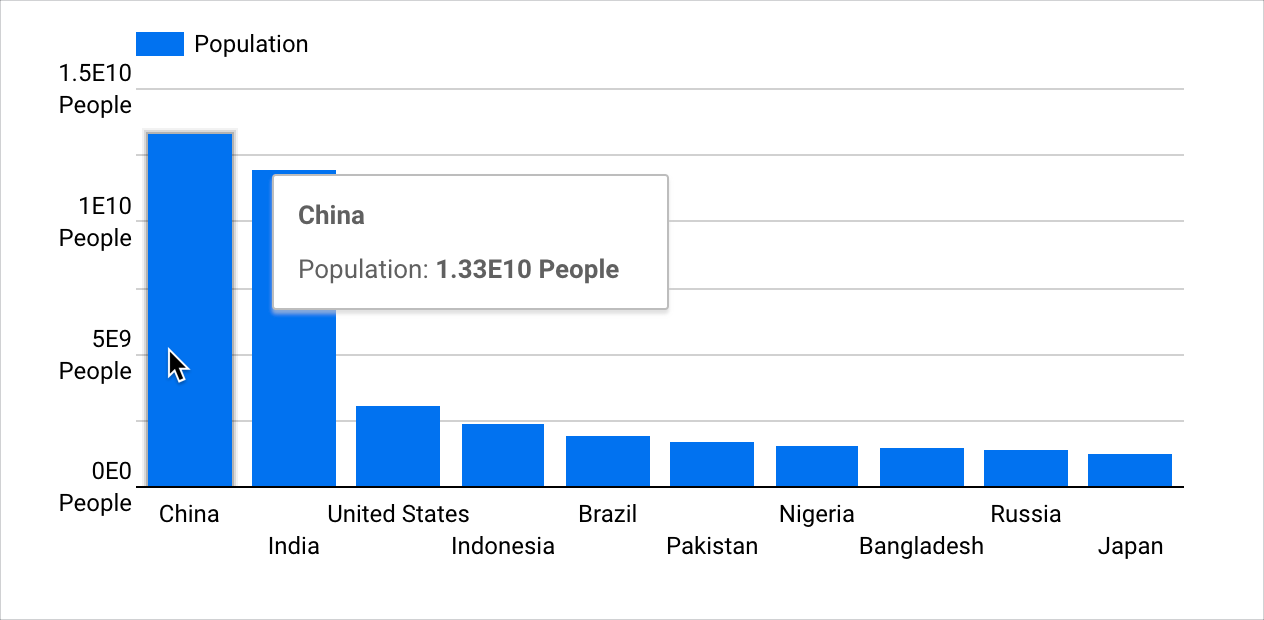
Halaman ini menyediakan ringkasan format nilai kustom. Isinya adalah bagian-bagian berikut:
- Persyaratan
- Menambahkan atau mengedit format nilai kustom spesifik per diagram
- Hal-hal yang perlu diketahui tentang format nilai kustom
- Referensi terkait
Persyaratan
Jika Anda ingin menggunakan format nilai kustom untuk diagram, persyaratan berikut harus dipenuhi:
- Setelan Pengeditan Kolom di Laporan harus diaktifkan di sumber data.
- Anda harus memiliki hak edit atas laporan.
- Dimensi, metrik, atau kolom kalkulasi harus berupa jenis data Numerik atau Tanggal & Waktu.
Menambahkan atau mengedit format nilai kustom spesifik per diagram
Anda dapat menerapkan format nilai kustom ke dimensi, metrik, atau kolom kalkulasi.
Menambahkan atau mengedit format nilai kustom spesifik per diagram untuk dimensi dan metrik
Untuk menambahkan format nilai ke nilai dimensi atau metrik pada diagram, ikuti langkah-langkah berikut:
Buat atau edit laporan.
Tambahkan diagram baru atau pilih diagram yang ada.
Di tab Penyiapan pada panel Properti, klik ikon jenis data kolom untuk membuka menu edit kolom.
Pilih opsi format nilai di menu drop-down Format Tampilan. Jika Anda ingin menentukan format kustom, pilih Format nilai kustom untuk membuka menu Format angka kustom.
Masukkan format nilai kustom menggunakan notasi gaya Google Spreadsheet di kolom teks Format angka kustom, atau pilih opsi format nilai.
Pratinjau format nilai akan ditampilkan di bawah kolom teks Format angka kustom.
Setelah memilih atau memasukkan format yang diinginkan, klik Terapkan.
Klik di luar menu edit kolom dan kembali ke properti Penyiapan diagram.
Ulangi langkah 3–7 untuk mengedit format nilai kustom kolom.
Menambahkan atau mengedit format nilai kustom spesifik per diagram untuk kolom kalkulasi
Untuk menambahkan format nilai kustom ke nilai kolom kalkulasi pada diagram, ikuti langkah-langkah berikut:
Buat atau edit laporan.
Tambahkan diagram baru atau pilih diagram yang ada.
Di tab Penyiapan pada panel Properti, buat kolom kalkulasi. Atau, edit kolom kalkulasi yang ada dengan mengarahkan kursor ke nama kolom kalkulasi dan mengklik ikon jenis data kolom.
Jika Anda membuat kolom kalkulasi jenis dimensi baru, klik Terapkan setelah memasukkan ekspresi yang diinginkan. Editor kolom kalkulasi tidak akan mendeteksi jenis kolom ini hingga Anda mengklik Terapkan.
Pilih opsi format nilai di menu drop-down Format Tampilan. Jika Anda ingin menentukan format kustom, pilih Format nilai kustom untuk membuka menu Format angka kustom.
Masukkan format nilai kustom menggunakan notasi gaya Google Spreadsheet di kolom teks Format angka kustom, atau pilih opsi format nilai.
Pratinjau format nilai akan ditampilkan di bawah kolom teks Format angka kustom.
Setelah memilih atau memasukkan format yang diinginkan, klik Terapkan.
Klik di luar menu edit kolom kalkulasi dan kembali ke properti Penyiapan diagram.
Ulangi langkah 3–7 untuk mengedit format nilai kustom kolom kalkulasi.
Hal-hal yang perlu diketahui tentang format nilai kustom
Format kustom yang diterapkan ke nilai diagram akan dinonaktifkan saat setelan Nomor ringkas diaktifkan. Setelan Nomor ringkas tersedia saat opsi Tampilkan label data diaktifkan di tab Gaya pada panel Properti diagram.
Demikian pula, setelan Nomor ringkas akan dinonaktifkan jika format kustom diterapkan ke nilai diagram.
Format nilai spesifik per diagram hanya akan ada di diagram tempat format tersebut diterapkan. Anda tidak dapat langsung menggunakan kembali format nilai spesifik per diagram.
Namun, Anda dapat menyalin diagram yang menggunakan format nilai kustom. Salinan tersebut akan berisi format nilai kustom yang ditentukan dalam diagram aslinya.
Looker Studio tidak mendukung ekspresi bersyarat dalam pemformatan nilai kustom.
Referensi terkait
- Jenis data
- Mengedit kolom
- Tentang kolom kalkulasi
- Menambahkan, mengedit, dan memecahkan masalah kolom kalkulasi

