Agora que você configurou o Google Cloud e a IU híbrida e instalou e configurou o ambiente de execução, está pronto para ver como tudo funciona em conjunto.
Esta seção mostra as seguintes informações:
- Criar um novo proxy de API na IU da Apigee usando o Assistente de proxy de API
- Implantar seu novo proxy no cluster com a IU
1. Criar um novo proxy de API usando a IU híbrida
Nesta seção, descrevemos como criar um novo proxy de API na interface do usuário usando o Assistente de proxy de API.
Para criar um proxy de API simples usando o Assistente de proxy de API:
- Abra a IU da Apigee em um navegador.
- Selecione Desenvolver > Proxies de API na visualização principal.
- Na lista suspensa Ambiente, selecione o ambiente em que você quer
criar um novo proxy de API. Esta seção pressupõe que o nome do ambiente é "teste". Você
criou pelo menos um ambiente na Etapa 5: adicionar um ambiente.
A IU híbrida exibe uma lista de proxies de API para esse ambiente. Se você ainda não tiver criado nenhum proxy, a lista estará vazia.
- Clique em +Proxy na parte superior direita. O Assistente de proxy da API é iniciado:
- Selecione Inverter proxy (mais comum) e clique em Avançar.
A visualização Detalhes do proxy é exibida.
- Defina seu proxy com as seguintes configurações:
- Nome do proxy: digite "myproxy". As demais etapas desta seção presumem que este é o ID do seu proxy.
- Caminho base do proxy: definido automaticamente como "/myproxy". O Caminho base do proxy faz parte do URL usado para fazer solicitações à API. O Edge usa o URL para corresponder e rotear solicitações de entrada para o proxy da API apropriado.
- (Opcional) Descrição: insira uma descrição para o novo proxy de API, por exemplo, "Como testar a Apigee híbrida com um proxy simples".
- Destino (API atual): insira "https://mocktarget.apigee.net". Isso define o URL de destino que a Apigee invoca em uma solicitação para o proxy da API. O serviço simulado está hospedado na Apigee e retorna dados simples. Ele não requer nenhuma chave de API nem um token de acesso.
Os detalhes do proxy da API precisam ser semelhantes a este:
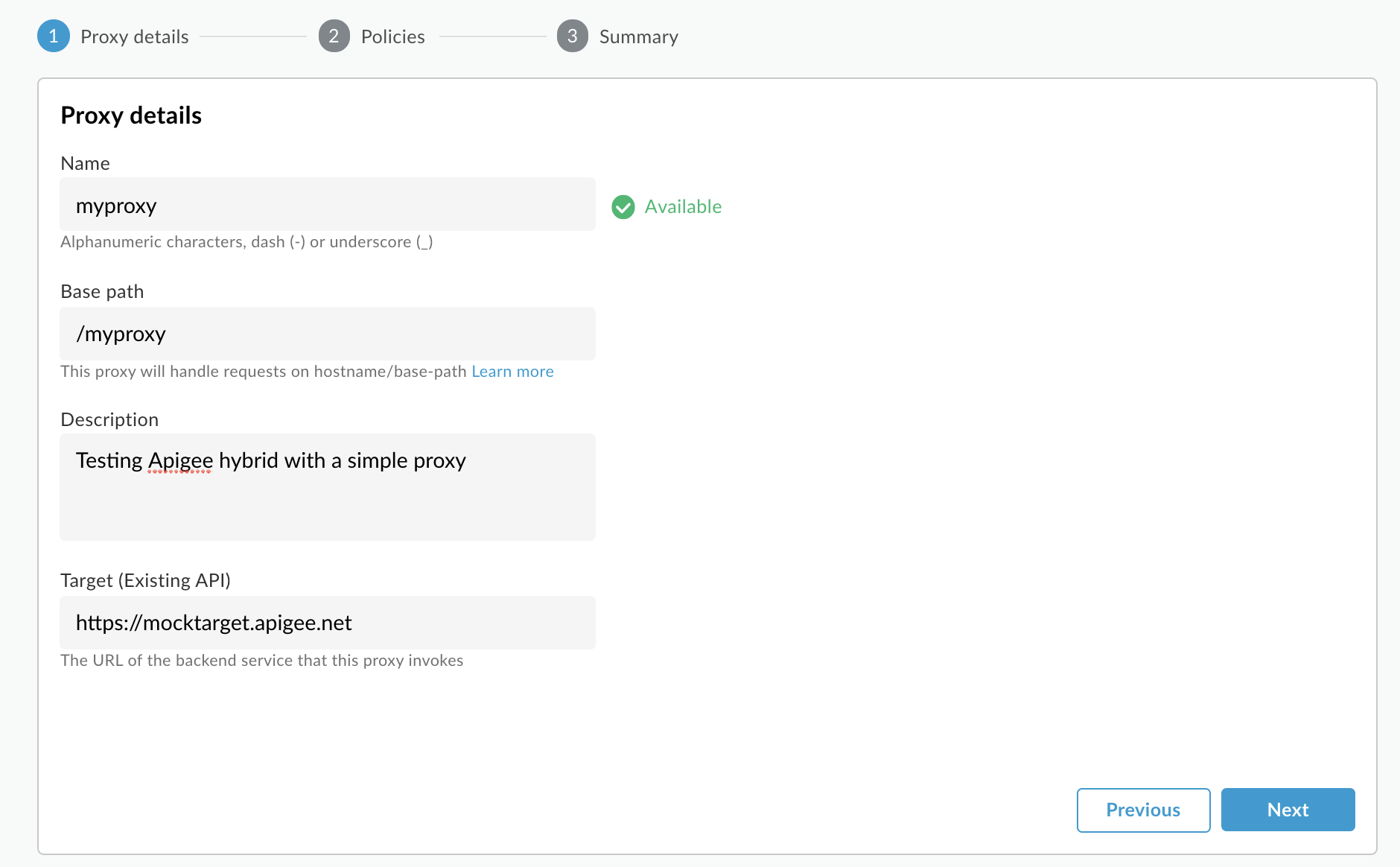
- Clique em Próxima.
- Na tela Políticas, selecione Passar (sem autorização) como a opção de segurança.
- Clique em Próxima.
- Na tela Resumo, clique em Criar.
O híbrido gera o proxy (às vezes chamado de pacote de proxy):
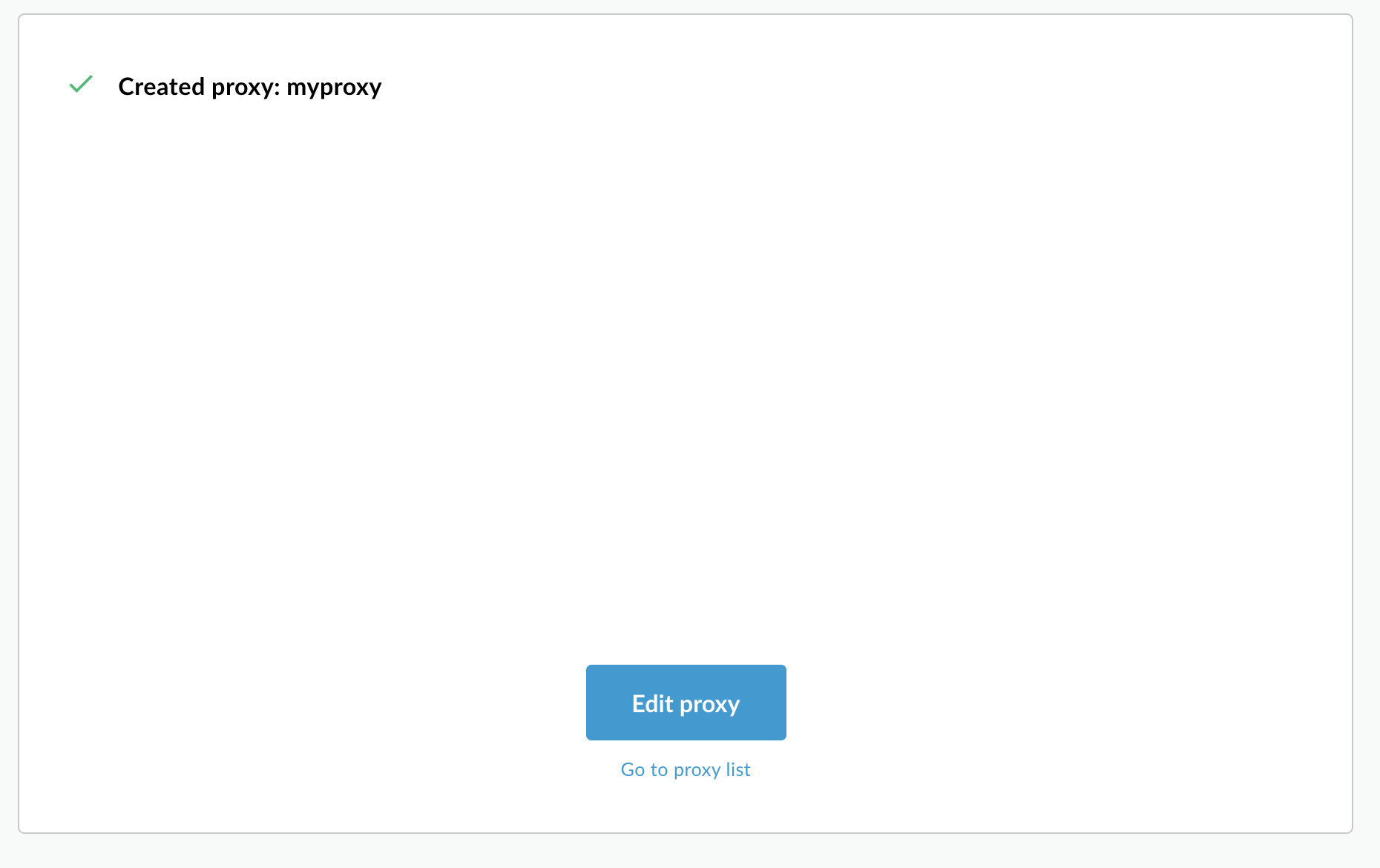
- Clique em Ir para a lista de proxy.
A visualização híbrida exibe a visualização de Proxies, que exibe uma lista de proxies da API. O novo proxy precisa estar no topo da lista, com um indicador de status cinza, o que significa que ele ainda não foi implantado.
2. Implantar o proxy no cluster usando a IU híbrida
Após criar um novo proxy, você precisa implantá-lo para poder testá-lo. Nesta seção, descrevemos como implantar seu novo proxy usando a IU híbrida.
Para implantar um proxy de API na IU híbrida:
- Na IU híbrida, selecione Desenvolver > Proxies de API.
Verifique se o ambiente "teste" está selecionado.
A IU exibe seu novo proxy na lista de proxies:
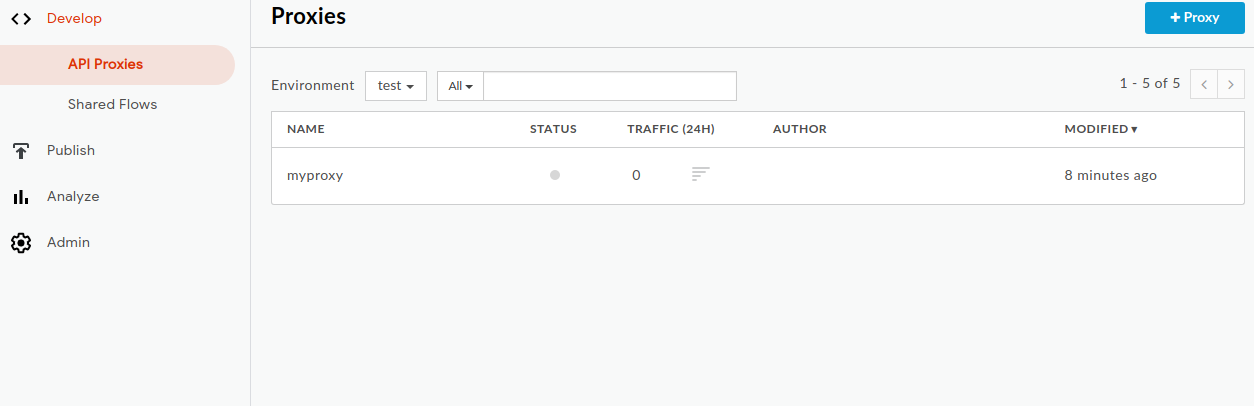
Clique no proxy "myproxy".
A IU exibe a guia Visão geral dos proxies da API desse proxy.
Em Implantações, a coluna Revisão mostra "Não implantado".
- Na coluna Revisão, expanda o seletor suspenso para escolher a revisão
a ser implantada.
A lista suspensa exibe apenas "1" e "Cancelar implantação".
Selecione "1", a revisão que você quer implantar, na lista suspensa.
A IU solicita que você confirme a implantação:
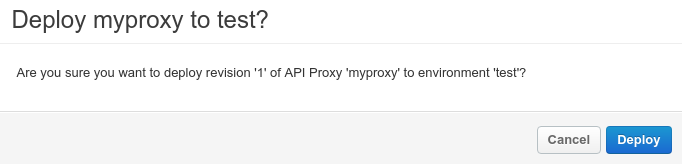
- Clique em Implantar.
A IU inicia o processo de implantação da revisão 1 do novo proxy no cluster.
Observe que a implantação não é um processo instantâneo. No modelo de implantação de "consistência posterior" do ambiente híbrido, uma nova implantação será implementada no cluster por um curto período, e não imediatamente.
Há várias maneiras de verificar o status de implantação de um proxy na IU, mas as próximas duas etapas explicam como chamar o proxy de API que você acabou de implantar e como verificar o status da implantação com uma chamada para as APIs da Apigee.
3. Chamar o proxy da API
Siga as etapas abaixo, dependendo se você pode ou não atualizar o registro DNS do nome do host usado para criar o grupo de ambiente.
Se não for possível atualizar o DNS do nome do host
Siga estas etapas se o nome do host do grupo de ambiente não estiver registrado ou não for possível
atualizar o registro DNS. Nestas etapas, você receberá o IP de entrada e o usará diretamente em uma chamada de cURL com a sinalização --resolve:
- Exporte o IP de entrada:
export INGRESS_IP=$(kubectl -n istio-system get service \ istio-ingressgateway -o jsonpath='{.status.loadBalancer.ingress[0].ip}') - Exporte o número da porta de entrada segura:
export SECURE_INGRESS_PORT=$(kubectl -n istio-system get \ service istio-ingressgateway -o jsonpath='{.spec.ports[?(@.name=="https")].port}') - Exporte o alias de host do grupo de ambiente para uma variável:
export HOSTALIAS=your_host_alias
- Chame o proxy de API. A sinalização
--resolveem cURL permite especificar diretamente o IP de entrada:curl -H Host:$HOSTALIAS --resolve \ $HOSTALIAS:$SECURE_INGRESS_PORT:$INGRESS_IP \ https://$HOSTALIAS:$SECURE_INGRESS_PORT/myproxy -k
Se você consegue atualizar o DNS do nome do host
Siga estas etapas se o nome do host usado ao criar o grupo de ambiente estiver registrado e você puder atualizar o registro DNS para que aponte para o IP de entrada externo:
- Exporte o IP externo da entrada para uma variável:
export INGRESS_IP=$(kubectl -n istio-system get service \ istio-ingressgateway -o jsonpath='{.status.loadBalancer.ingress[0].ip}') - Verifique se a variável contém o endereço IP. Exemplo:
echo $INGRESS_IP 34.118.196.202
- Use esse endereço IP para atualizar o registro DNS (geralmente um registro A ou CNAME) no seu registrador ou provedor de DNS. Talvez seja necessário aguardar até uma hora para que a mudança do registro DNS seja propagada.
- Exporte o alias de host do grupo de ambiente para uma variável:
export HOSTALIAS=your_host_alias
- Chamar o proxy da API
curl -k https://$HOSTALIAS/myproxy
Exemplo:
curl -v -k https://apitest.acme.com/myproxy
Se a chamada for bem-sucedida, você verá a seguinte saída:
Hello, Guest!
