To use Apigee hybrid, you must enable the following APIs for the project in the Google Cloud console:
- Apigee API: Provides communications between your project and other hybrid services and Google Cloud Platform APIs
- Apigee Connect API: Provides communication between the Apigee management plane and the MART service in the runtime plane.
- Cloud Pub/Sub API: Required for quota to operate
- Cloud Resource Manager API: Used by hybrid to validate service accounts
- Compute Engine API: Used for cluster management (GKE-based clusters only)
- Kubernetes Engine API: Enable if you plan to use Google Kubernetes Engine (GKE) or GKE on-prem (GKE-based clusters only) for your hybrid runtime installation
You can use the CLI or the Google Cloud console UI to enable the APIs.
Google Cloud UI
To enable the APIs using the UI, perform the following steps:
- Open the Google Cloud console and log in with the account you created in Step 1: Create a Google Cloud account.
- Select the project that you created in Step 2: Create a Google Cloud project.
- Enable the Apigee API:
- From the Navigation menu in the upper left corner of the screen, select APIs & Services > Library.
The API Library view displays:
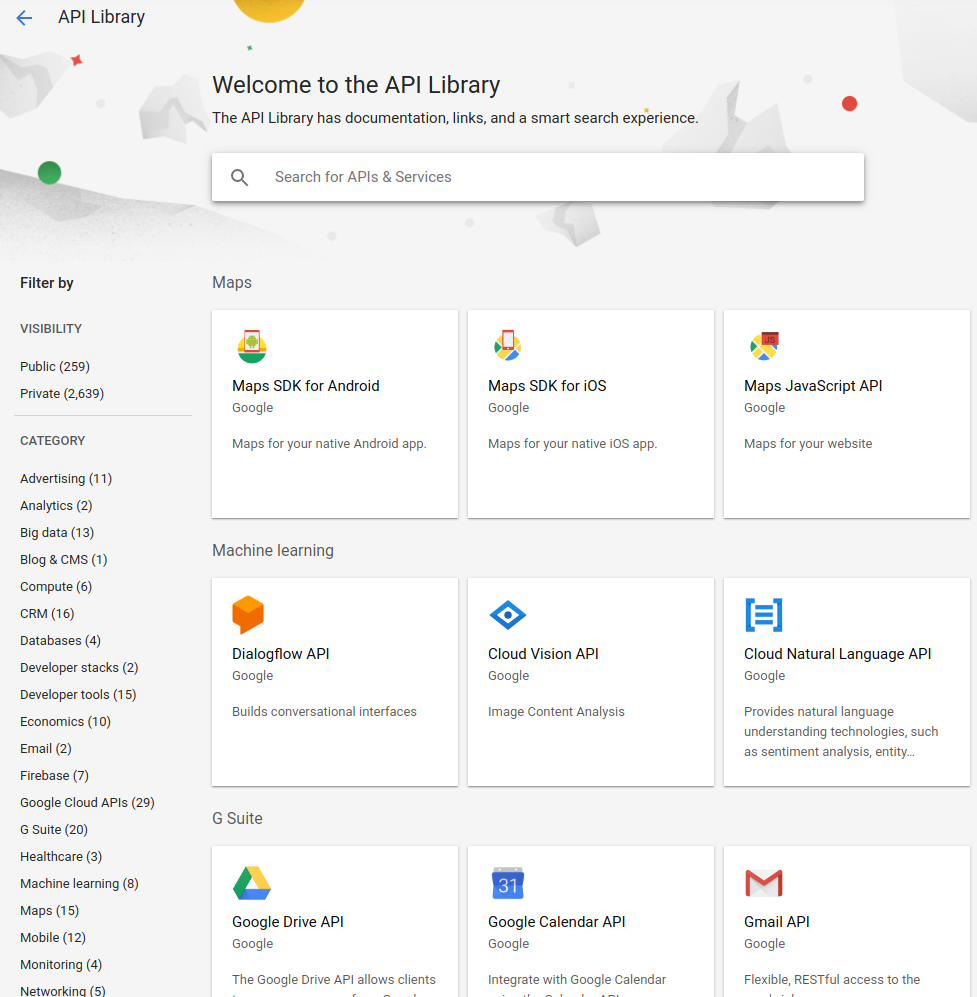
- Search for “Apigee”.
Google Cloud Platform displays a list of APIs matching "Apigee"
- Locate the Apigee API service and click on it:

- Click Enable.
Google Cloud Platform enables the Apigee API for your project.
- From the Navigation menu in the upper left corner of the screen, select APIs & Services > Library to return to the API selection page.
- From the Navigation menu in the upper left corner of the screen, select APIs & Services > Library.
- Enable the Apigee Connect API:
- In the API Library view, search for "Apigee Connect".
- Locate the Apigee Connect service and click on it.
- Click Enable.
Google Cloud Platform enables the Apigee Connect API for your project.
- From the Navigation menu in the upper left corner of the screen, select APIs & Services > Library to return to the API selection page.
- Enable the Cloud Pub/Sub API:
- In the API Library view, search for "Cloud Pub/Sub API".
- Locate the Cloud Pub/Sub API service and click on it.
- Click Enable.
Google Cloud Platform enables the Cloud Pub/Sub API for your project.
- Enable the Cloud Resource Manager API:
- In the API Library view, search for "Cloud Resource Manager".
- Locate the Cloud Resource Manager service and click on it.
- Click Enable.
Google Cloud Platform enables the Cloud Resource Manager API for your project.
- From the Navigation menu in the upper left corner of the screen, select APIs & Services > Library to return to the API selection page.
- (GKE-based clusters only) Enable the Compute Engine API:
- In the API Library view, search for "Compute Engine".
- Locate the Compute Engine API service and click on it.
- Click Enable.
Google Cloud Platform enables the Compute Engine API for your project.
- From the Navigation menu in the upper left corner of the screen, select APIs & Services > Library to return to the API selection page.
- (GKE-based clusters only) Enable the Kubernetes Engine API:
- In the API Library view, search for "Kubernetes Engine".
- Locate the Kubernetes Engine API service and click on it.
- Click Enable.
Google Cloud Platform enables the Kubernetes Engine API for your project.
- From the Navigation menu in the upper left corner of the screen, select APIs & Services > Library to return to the API selection page.
- To confirm that you have enabled the APIs, select APIs & Services > Dashboard.
gcloud CLI
To enable the APIs using the CLI, perform the following steps:
- Open a terminal window on the device you are using to manage Apigee.
-
Define the
PROJECT_IDenvironment variable from Step 2: Create a Google Cloud project with the following command:export PROJECT_ID=your_project_id
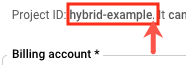
-
If you will be running your clusters in Google Cloud (GKE) as opposed to GKE on-prem (Anthos) or AKS, enable the APIs with the following command:
gcloud services enable \ apigee.googleapis.com \ apigeeconnect.googleapis.com \ pubsub.googleapis.com \ cloudresourcemanager.googleapis.com \ compute.googleapis.com \ container.googleapis.com \ --project $PROJECT_IDOr, enable the APIs with the following command:
gcloud services enable \ apigee.googleapis.com \ apigeeconnect.googleapis.com \ pubsub.googleapis.com \ cloudresourcemanager.googleapis.com --project $PROJECT_ID -
Verify that all APIs are enabled using the following command:
gcloud services list
For more information about enabling APIs in Google Cloud console, see Enabling an API in your Google Cloud Platform project in the Cloud documentation.
1 2 3 (NEXT) Step 4: Create an organization 5