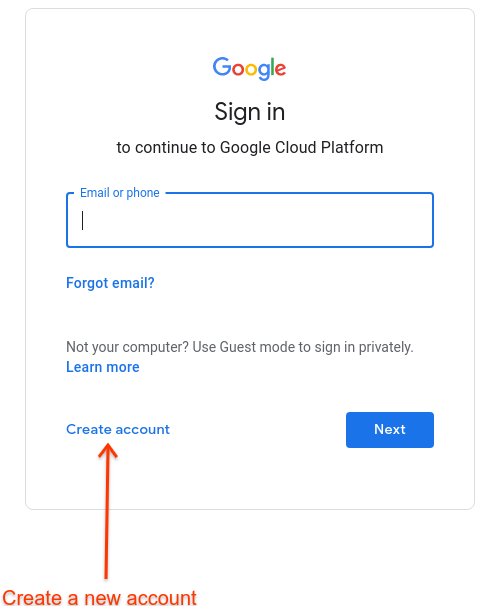步驟 1:建立 Google Cloud 帳戶
您必須先擁有 Google Cloud 控制台帳戶和專案,才能執行任何操作。本步驟說明如何建立 Google Cloud 帳戶。如果您已為貴機構設定 Cloud Identity 或 G Suite,請跳至下一個步驟 (步驟 2:建立 Google Cloud 專案)。
如果您選擇設定 Cloud Identity,就必須驗證網域。
如要建立 Google Cloud 帳戶,請按照下列步驟操作:
在瀏覽器中開啟 Google Cloud 控制台。
當系統提示您登入時,請按一下「建立帳戶」建立新帳戶:
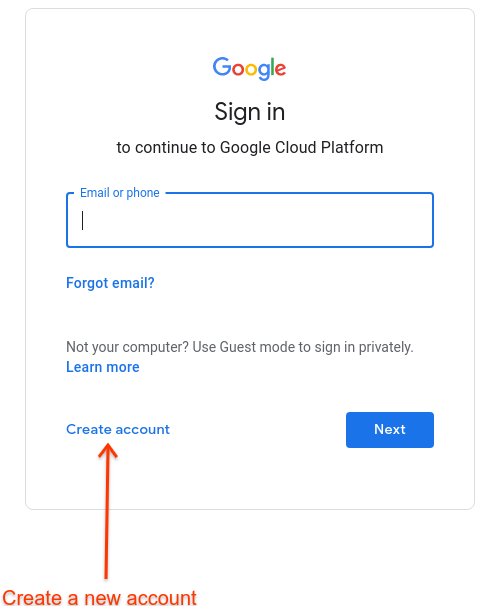
按照操作說明將公司電子郵件地址註冊為 Google 帳戶。
或者,您也可以使用 Gmail 帳戶或其他 Google 帳戶。
繼續前往 Google Cloud 控制台,並接受顯示的 Google Cloud 條款。
設定 Cloud Identity
如果您想使用 Cloud Identity 管理 Apigee 中的機構身分,請注意以下事項:
- 如要瞭解 Cloud Identity 的一般資訊,請參閱這篇文章或Cloud Identity 說明中心。
- Cloud Identity 提供多種方法,可讓您大量建立機構中的使用者,包括與 LDAP 伺服器同步處理工具,以及設定 SSO的功能。
- 您可以將 Cloud Identity 與 Google Cloud 搭配使用,這樣一來,您就能享有 Google Cloud 的優勢,讓您可以設定更進階的資源階層。雖然 Apigee hybrid 不需要設定,但如果您打算使用其他 Google Cloud 服務,或機構內有多位成員要存取產品,這項設定可能會很實用。
- 如要使用 Cloud Identity,您必須驗證要使用的網域擁有權。
1
(NEXT) 步驟 2:建立 Google Cloud 專案
3
4
5
除非另有註明,否則本頁面中的內容是採用創用 CC 姓名標示 4.0 授權,程式碼範例則為阿帕契 2.0 授權。詳情請參閱《Google Developers 網站政策》。Java 是 Oracle 和/或其關聯企業的註冊商標。
上次更新時間:2025-10-19 (世界標準時間)。
[[["容易理解","easyToUnderstand","thumb-up"],["確實解決了我的問題","solvedMyProblem","thumb-up"],["其他","otherUp","thumb-up"]],[["難以理解","hardToUnderstand","thumb-down"],["資訊或程式碼範例有誤","incorrectInformationOrSampleCode","thumb-down"],["缺少我需要的資訊/範例","missingTheInformationSamplesINeed","thumb-down"],["翻譯問題","translationIssue","thumb-down"],["其他","otherDown","thumb-down"]],["上次更新時間:2025-10-19 (世界標準時間)。"],[],[]]