Esta página se aplica à Apigee e à Apigee híbrida.
É possível registrar proxies implantados presentes nos projetos de ambiente de execução da Apigee e da Apigee híbrida diretamente no hub de API com um clique.
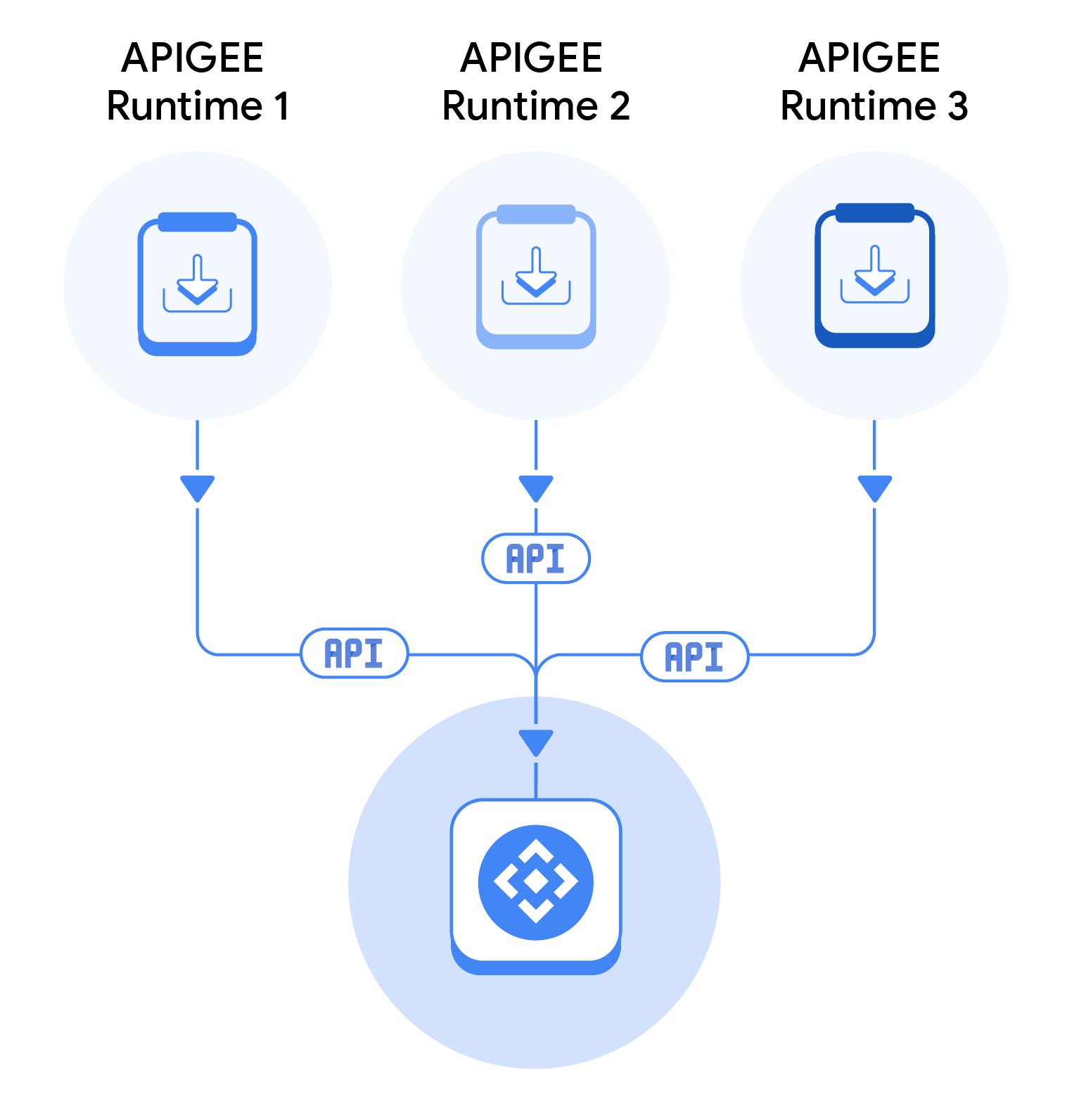
Os proxies serão registrados como recursos de API no hub de API. Para registrar os proxies, anexe seu projeto de ambiente de execução ao hub da API. Quando você anexa um projeto, o hub de API registra as seguintes informações para cada definição de proxy:
- Nome
- Revisão
- Detalhes do ambiente e da implantação
- Tipo de instância da Apigee (Apigee X ou Apigee híbrida)
O hub de APIs executa periodicamente (uma vez a cada seis horas) um programador que se conecta ao projeto da Apigee e recebe as definições de proxy mais recentes. Para os projetos recém-anexados, o programador recebe todas as definições de proxy e as registra no hub da API. Nos projetos atuais, o programador recebe apenas as mudanças feitas nas definições de proxy e atualiza as informações do proxy no hub da API.
Anexar um projeto de ambiente de execução
Para anexar um projeto de ambiente de execução da Apigee ao hub de API, siga estas etapas:
No console do Google Cloud, acesse a página Hub de API > Configurações > Associações de projetos.
- Clique em Anexar projeto de ambiente de execução. O painel Selecionar um recurso vai aparecer.
- Clique no projeto do Google Cloud em que a Apigee está instalada. Se não houver erros, o projeto será anexado ao hub da API e será listado na página Associações de projetos. No entanto, o processo real de registro dos proxies começará após a próxima execução do programador.
Remover um projeto de ambiente de execução
Se você remover um projeto de ambiente de execução, o hub de API removerá todas as APIs registradas para esse projeto. Para remover um projeto do ambiente de execução da Apigee do hub de APIs, siga estas etapas:
No console do Google Cloud, acesse a página Hub de API > Configurações > Associações de projetos.
- Clique em Desanexar projeto referente ao projeto que você quer desanexar.
Considerações
Considere o seguinte ao tentar registrar automaticamente as APIs:
- Todos os endpoints importados da Apigee vão receber um prefixo
https://por padrão. - Proxies que não são implantados em nenhum ambiente não são buscados no projeto.
- Somente proxies implantados em um ambiente são buscados. Além disso, o ambiente precisa fazer parte de um grupo de ambientes.
- O hub de API não é compatível com o VPC Service Controls. Portanto, se você tiver ativado o VPC Service Controls para seu projeto de ambiente de execução da Apigee, o hub da API não poderá acessar o projeto.
- Se a API Apigee não estiver ativada para um projeto de ambiente de execução, o hub da API não vai poder acessar o projeto.
