Nutzerverwaltete Notebookinstanz mithilfe der Google Cloud Console erstellen
In diesem Artikel wird gezeigt, wie Sie mithilfe der Google Cloud Console eine nutzerverwaltete Notebookinstanz von Vertex AI Workbench erstellen und JupyterLab öffnen. Auf dieser Seite wird auch beschrieben, wie Sie eine vom Nutzer verwaltete Notebook-Instanz beenden, starten, zurücksetzen oder löschen.
Eine detaillierte Anleitung dazu finden Sie direkt in der Google Cloud Console. Klicken Sie dazu einfach auf Anleitung:
Hinweis
- Sign in to your Google Cloud account. If you're new to Google Cloud, create an account to evaluate how our products perform in real-world scenarios. New customers also get $300 in free credits to run, test, and deploy workloads.
-
In the Google Cloud console, on the project selector page, select or create a Google Cloud project.
-
Make sure that billing is enabled for your Google Cloud project.
-
Enable the Notebooks API.
-
In the Google Cloud console, on the project selector page, select or create a Google Cloud project.
-
Make sure that billing is enabled for your Google Cloud project.
-
Enable the Notebooks API.
Instanz erstellen
Rufen Sie in der Google Cloud Console die Seite Nutzerverwaltete Notebooks auf.
Klicken Sie auf NEU ERSTELLEN.
Geben Sie für Name
my-instanceein.Klicken Sie auf Erstellen.
Nach Abschluss der in diesem Dokument beschriebenen Aufgaben können Sie weitere Kosten vermeiden, indem Sie die erstellten Ressourcen löschen. Weitere Informationen finden Sie unter Bereinigen.
JupyterLab öffnen
Nachdem Sie die Instanz erstellt haben, startet Vertex AI Workbench die Instanz automatisch. Sobald die Instanz einsatzbereit ist, aktiviert Vertex AI Workbench den Link JupyterLab öffnen.
Klicken Sie neben dem Namen der nutzerverwalteten Notebooks-Instanz auf JupyterLab öffnen.
Ihre nutzerverwaltete Notebooks-Instanz öffnet JupyterLab.
Neue Notebook-Datei öffnen
Wählen Sie File > New > Notebook aus.
Wählen Sie im Dialogfeld Select Kernel die Option Python 3 aus und klicken Sie dann auf Select.
Ihre neue Notebookdatei wird geöffnet.
Kernel ändern
Sie können den Kernel Ihrer JupyterLab-Notebookdatei über das Menü oder in der Datei ändern.
Menü
Klicken Sie in JupyterLab im Menü Kernel auf Change Kernel.
Wählen Sie im Dialogfeld Select Kernel einen weiteren Kernel aus, der verwendet werden soll, und klicken Sie dann auf Select.
In der Datei
Klicken Sie in Ihrer JupyterLab-Notebookdatei auf den Kernel-Namen.

Wählen Sie im Dialogfeld Select Kernel einen weiteren Kernel aus, der verwendet werden soll, und klicken Sie dann auf Select.
Instanz beenden
Rufen Sie in der Google Cloud Console die Seite Nutzerverwaltete Notebooks auf.
Wählen Sie die Instanz aus, die Sie beenden möchten.
Klicken Sie auf Beenden.
Instanz starten
Rufen Sie in der Google Cloud Console die Seite Nutzerverwaltete Notebooks auf.
Wählen Sie die Instanz aus, die Sie starten möchten.
Klicken Sie auf Start.
Instanz zurücksetzen
Durch das Zurücksetzen einer Instanz wird das Löschen des Speicherinhalts Ihrer virtuellen Maschine (VM) erzwungen und die VM auf ihren Ausgangszustand zurückgesetzt. Weitere Informationen finden Sie unter VM zurücksetzen.
Rufen Sie in der Google Cloud Console die Seite Nutzerverwaltete Notebooks auf.
Wählen Sie die Instanz aus, die Sie zurücksetzen möchten.
Klicken Sie auf Zurücksetzen.
Bereinigen
Mit den folgenden Schritten vermeiden Sie, dass Ihrem Google Cloud-Konto die in dieser Anleitung verwendeten Ressourcen in Rechnung gestellt werden:
Wenn Sie ein neues Projekt erstellt haben, um mehr über nutzerverwaltete Vertex-AI-Workbench-Notebooks zu erfahren, und dieses Projekt nicht mehr benötigen, sollten Sie es löschen.
Wenn Sie ein vorhandenes Google Cloud-Projekt verwendet haben, löschen Sie die von Ihnen erstellten Ressourcen. So vermeiden Sie, dass Ihrem Konto Gebühren in Rechnung gestellt werden:
Rufen Sie in der Google Cloud Console die Seite Nutzerverwaltete Notebooks auf.
Wählen Sie die Zeile aus, die die zu löschende Instanz enthält.
Klicken Sie auf Löschen. Je nach Größe des Fensters befindet sich die Schaltfläche Löschen möglicherweise im Optionsmenü .
Klicken Sie zur Bestätigung auf Löschen.
Nächste Schritte
Beachten Sie die Anleitungen, die in Ihrer neuen nutzerverwalteten Notebooks-Instanz enthalten sind. Im JupyterLab Dateibrowser öffnen Sie den Ordner Tutorials und eine der Notebookdateien.
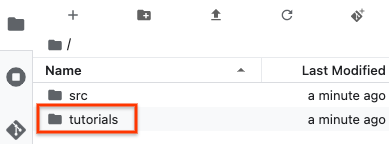
Lesen Sie die Einführung in nutzerverwaltete Notebooks.
Erstellen Sie eine nutzerverwaltete Notebooks-Instanz mit bestimmten Attributen.

 Zurücksetzen.
Zurücksetzen.