重新聚合是数据可视化中的常见需求。本文将帮助您了解重新汇总的概念,以及如何在 Looker Studio 中使用数据混合来实现重新汇总。
重新汇总的一个示例是计算平均值的平均值。例如,假设您有一个股票价格变动表:
| Sector | 股票代码 | 价格变动 |
| 技术 | GOOG | +6 |
| 技术 | AAPL | +5 |
| 技术 | MSFT | -3 |
| 技术 | NFLX | -1 |
| 能源 | E1 | +2 |
| 能源 | E2 | +10 |
| 能源 | E3 | -3 |
| 金融 | F1 | -6 |
此数据的平均价格变动是简单的汇总。
| 价格变动平均值 |
| 1.25 |
如需计算每个行业的平均价格变化,您需要按行业维度对此表进行分组。
| Sector | 价格变动平均值 |
| 技术 | 1.75 |
| 能源 | 3 |
| 金融 | -6 |
如需重新汇总这些数据,您可以应用另一个汇总函数,例如再次应用平均值函数:
| 价格变动平均值的平均值 |
| -0.42 |
Looker Studio 中的重新汇总
如需在 Looker Studio 中重新汇总指标,请使用数据混合。通过混搭,您可以解决之前聚合的字段被设置为 AUTO 字段类型的问题。您无法更改此字段类型,也无法对此类字段应用其他聚合函数。
例如,如需在 Looker Studio 中查找每个行业的平均股价变动,您可以创建一个将同一数据源与自身联接的混合配置。使用行业作为联接键,并在左侧和右侧数据源中都包含平均价格变化指标,如以下示例所示:
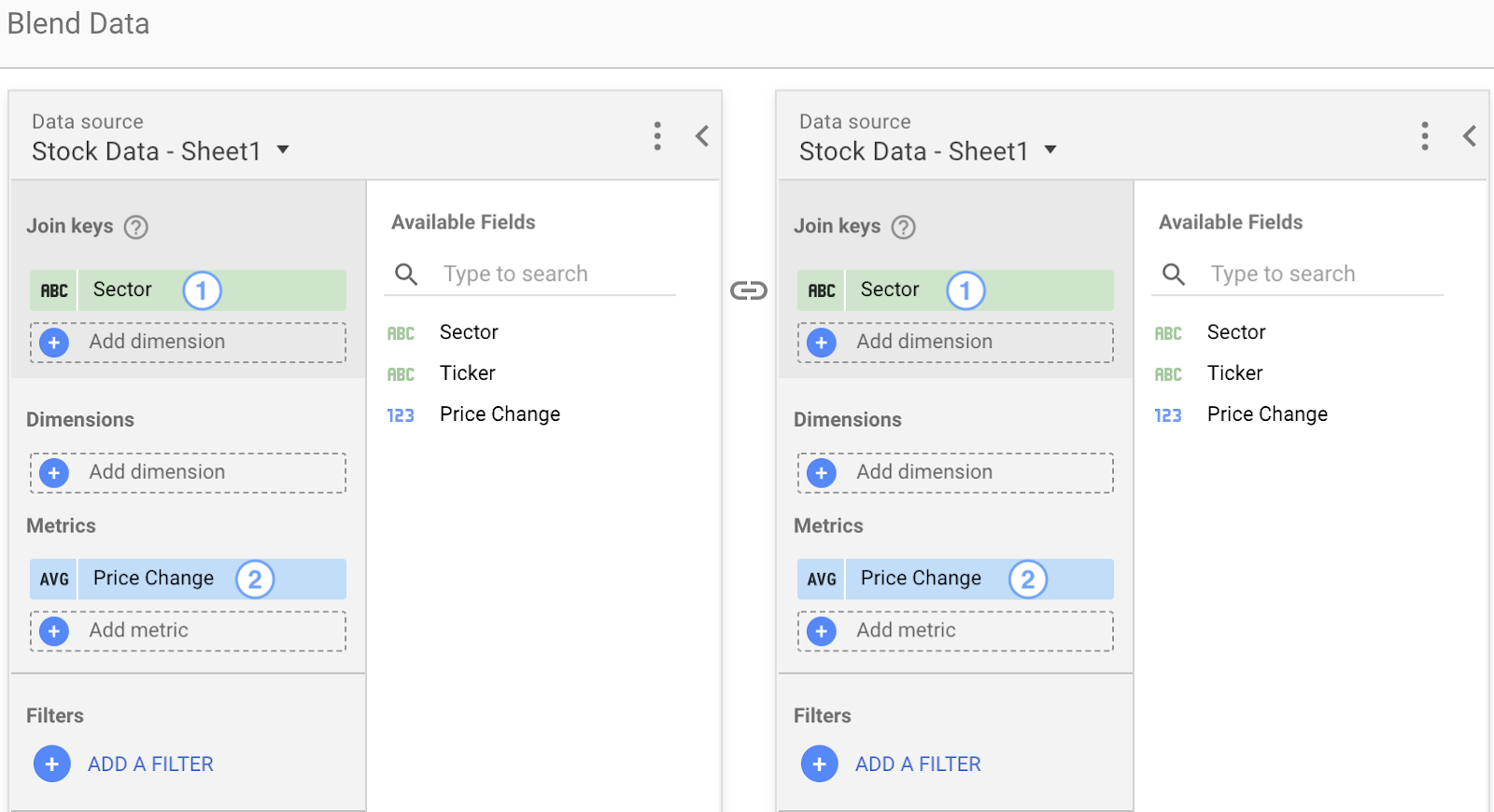
![]() 行业
行业 ![]() 平均价格变动
平均价格变动
借助此混合数据源,您可以对之前已聚合的价格变动字段应用新的聚合。
混合细分数据
混合数据会根据您在混合配置中选择的列创建一个新表。新表中的指标被视为未汇总的数字。
由于价格变化不再是汇总指标,因此您现在可以对其应用新的汇总函数。下表显示了使用之前汇总的数字创建新指标 AVG( 价格变动) 的结果:
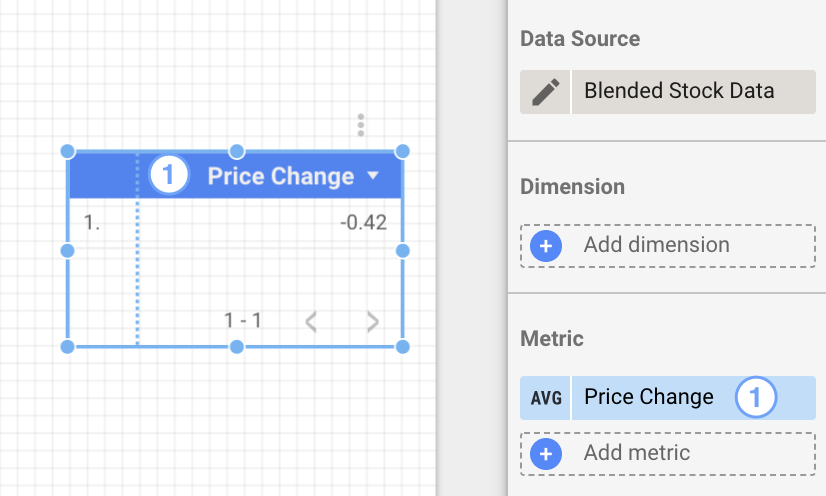
![]() 价格变动
价格变动
这一新指标会重新汇总数字 1.75、3 和 -6,并显示它们的平均值:-0.42。
使用数据混合创建比率列
混搭的另一用途是使用已汇总的数字创建比率指标。假设您要创建一个将一个指标除以另一个指标的比率列。
在此示例中,我们将使用两个字段,即来自两个不同数据源的点击次数和展示次数。
| 网站 | 点击次数 |
| google.com | 300 |
| facebook.com | 400 |
| twitter.com | 200 |
| 网站 | 展示次数 |
| google.com | 2000 |
| facebook.com | 2500 |
| twitter.com | 2000 |
通过混合这两个数据源,您可以创建一个包含计算字段“点击次数/展示次数”的比率列。
| 网站 | 点击次数 | 展示次数 | 点击次数 / 展示次数 |
| google.com | 300 | 2000 | 0.15 |
| facebook.com | 400 | 2500 | 0.16 |
| twitter.com | 200 | 2000 | 0.1 |
| 总计 | 900 | 6500 | 0.41 |
点击次数/展示次数的所有行都包含正确的信息,但汇总行除外,该行显示的是比率列 SUM( Clicks / Impressions ) 的总和。这是因为系统会先计算每行的点击次数/展示次数 [0.15, 0.16, 0.1],然后再应用 SUM 函数。[0.15 + 0.16 + 0.1 = 0.41]。
正确的结果是 900/6500 = 0.14。为此,您可以使用公式 SUM( Clicks ) / SUM( Impressions ) 计算比率列值。
| 网站 | 点击次数 | 展示次数 | SUM(Clicks) / SUM(Impressions) |
| google.com | 300 | 2000 | 0.15 |
| facebook.com | 400 | 2500 | 0.16 |
| twitter.com | 200 | 2000 | 0.1 |
| 总计 | 900 | 6500 | 0.14 |
在这种情况下,汇总行会显示 SUM( SUM( Clicks ) / SUM( Impressions ) )。SUM( Clicks ) [900] 除以 SUM( Impressions ) [6500] 得出 0.14。然后,再次对其应用 SUM 函数。结果仍为 0.14。

