通过混合数据,您可以根据多个数据源创建图表、表格和控件。您可以在 Looker Studio 或 Looker 报告中混合最多 5 个数据源中的数据。
例如,您可以混合来自不同 BigQuery 表(例如客户信息和订单详情)的数据,并在单个 Looker Studio 表中直观呈现这些信息。再举一个例子,您可以将 Google Ads 账号和 Google Analytics 账号中的合并数据绘制在时序上,以统一视图查看营销广告系列的效果。
混合数据与数据源之间的区别
混合数据会创建一个称为“混合”的资源。混合数据与数据源类似,可为报告中的图表和控件提供数据。不过,数据混合与数据源在某些重要方面有所不同:
- 混搭会从多个数据源获取信息。
- 混合数据源始终会嵌入到创建它们的报告中。您无法在不同报告中重复使用混合数据源。不过,如果您复制报告,系统会将混合数据复制到新报告中,因此图表将继续使用混合数据。
- 基础数据源中的指标在混合数据源中会变成未汇总的数值维度。如需了解详情,请参阅混合提示和高级概念文档页面。
- 混合数据源本身没有数据新鲜度或凭据设置。而是从底层数据源继承这些设置。
混合的工作原理
数据库程序员使用 SQL 联接语句来混合来自不同表的数据。在 Looker Studio 中,您可以混合数据,而无需编写代码。您可以使用混合编辑器来配置联接,如以下屏幕截图所示:
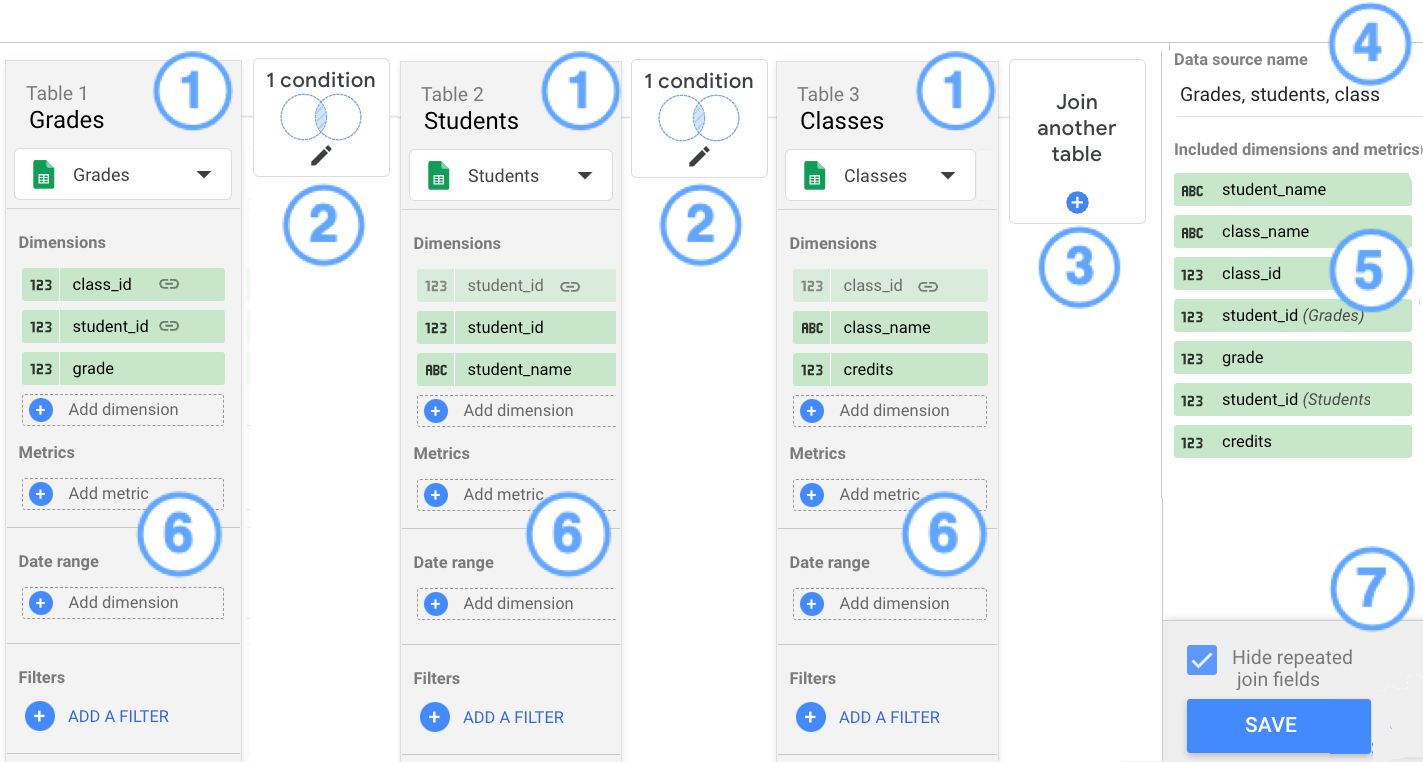
图例:
- 表
- 联接配置
- 联接另一个表按钮
- 混合名称
- 纳入的维度和指标
- 添加指标、日期范围和过滤条件
- 隐藏重复的联接字段选项和保存按钮
表
混合数据源由表组成。修改或创建混合数据源时,您会在界面中看到其表格。每个表都包含一组从底层数据源提取的字段。一个混合数据源最多可以包含 5 个表。
如需向表格添加数据,请点击添加维度或添加指标。
联接条件中使用的字段会显示链接图标 ![]() 。
。
联接配置
联接配置用于关联混搭中的表对。联接配置包含一个运算符(用于定义如何合并这些表中的匹配记录和不匹配记录)和一个条件(一组用于定义表之间关系的字段)。
例如,在以下屏幕截图中,成绩表通过 student_id 字段与学生表联接,并通过 class_id 字段与课程表联接。这两种联接配置都使用左外部运算符。
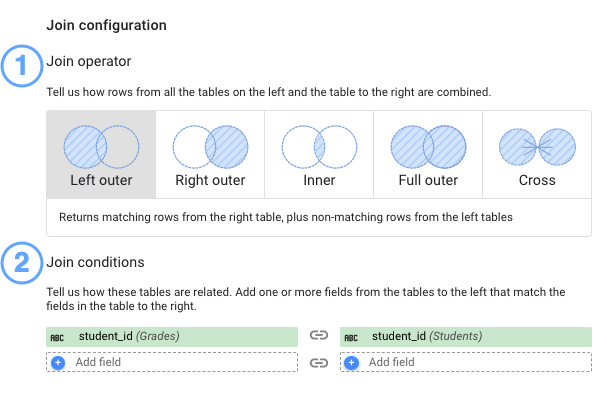
联接运算符
联接运算符用于确定如何将混合中的表的匹配行和不匹配行联接在一起。Looker Studio 支持以下联接运算符:
- 内联接:仅返回左表和右表中的匹配行。
- 左外联接:从右表返回匹配行,从左表返回不匹配行。
- 右外联接:从左表返回匹配行,从右表返回不匹配行。
- 完全外联接:从左表或右表返回所有匹配的行。
- 交叉联接:返回左表和右表中所有可能的行组合。
如需详细了解联接运算符,请参阅 BigQuery 文档。
联接条件
联接条件是指每个表中都有的字段,可用于将这些表的记录关联起来。例如,在 Google Analytics 和 Google Ads 图表的混合图表中,如果提取的两个表格中都存在广告系列名称,Looker Studio 就可以使用该字段来联接数据。
对于混搭中的每个表,您都需要选择要在条件中使用的字段。请注意,您不必为每个表使用相同的字段,字段也不必具有相同的名称,只要每个字段中的数据相同即可。例如,假设您想在单个图表中直观呈现客户、订单和商品。这些表可能包含以下字段:
客户表
customer_IDcustomer_name
订单表
cust_idorder_numberorder_total
商品表格
order_numberSKU
如需混合这些表,您可以使用 customer_ID 和 cust_id 字段作为联接条件,将客户表与订单表联接起来;然后使用 order_number 作为联接条件,将订单表与商品表联接起来。
纳入的维度和指标
联接条件中使用的所有字段,以及您添加到混合数据源中的所有其他维度或指标,都会列在包含的维度和指标部分中。这些字段可用于基于该混合创建的任何图表。
隐藏重复的联接字段
隐藏重复的联接字段选项会排除联接条件中使用的重复字段。如需包含重复的联接字段,请取消选中此选项。
例如,假设您要使用联接配置中的 student_id 和 class_id 字段联接三个表:Grades、Students 和 Classes。选择隐藏重复的联接字段选项后,混合数据源中仅包含一个 student_id 和 class_id 实例。
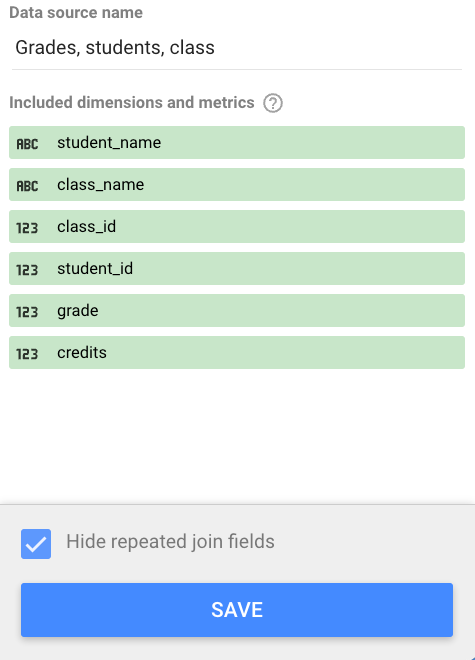
对于相同的混合配置,如果取消选中隐藏重复的联接字段选项,则混合现在包含 student_id 和 class_id 的多个实例,以及显示相应字段的表的名称,例如 class_id(成绩)、class_id(课程)、student_id(成绩)和 student_id(学生)。
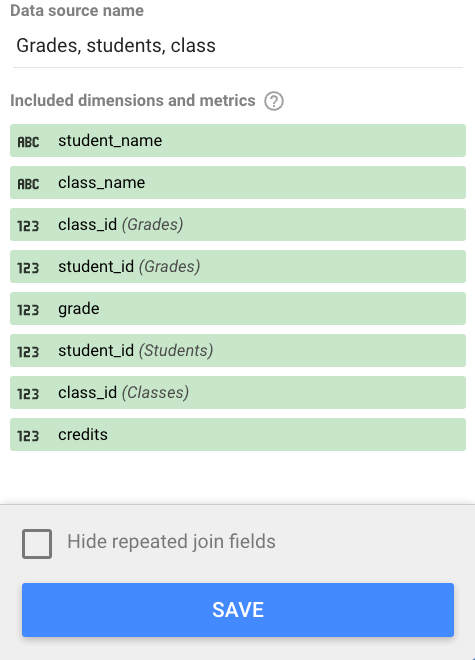
日期范围和过滤条件
您可以对一个或多个表应用日期范围或过滤条件,以限制混合数据中的数据。
混合示例
“班级、学生和成绩”混合示例演示了如何解决经典的数据混合用例。

