数据源为 Looker Studio 报告提供数据。在本教程中,您将创建一个可重复使用的数据源,并将其关联到您的某个 Google Analytics 账号。
第 1 步:关联您的 Google Analytics 账号
创建数据源的第一步是连接到数据集。
- 登录 Looker 数据洞察。
- 在 Looker Studio 首页的左上角,点击
 Create(创建),然后选择 Data Source(数据源)。
Create(创建),然后选择 Data Source(数据源)。 在连接器列表中,选择 Google Analytics 。
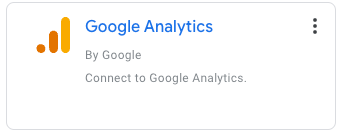
如果系统提示,请点击授权,以允许 Looker Studio 访问您的数据。
选择一个账号和一个媒体资源。
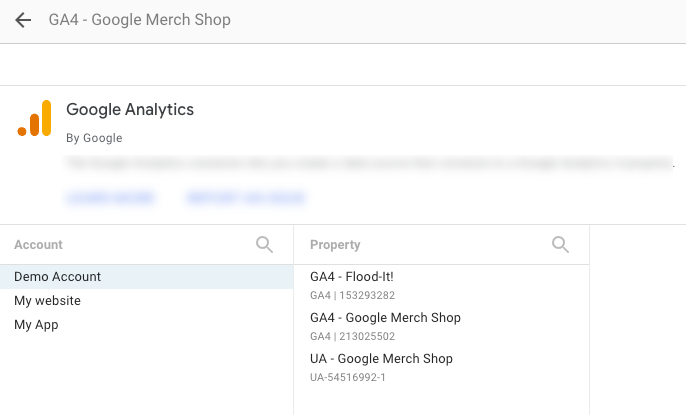
点击右上角的连接。系统随即会显示数据源配置页面。
第 2 步:配置数据源
数据源配置页面包含数据集中的所有维度(绿色条状标签)和指标(蓝色条状标签)。您可以通过重命名或停用字段、添加计算字段以及更改汇总和数据类型来微调数据源。
详细了解如何对数据建模。
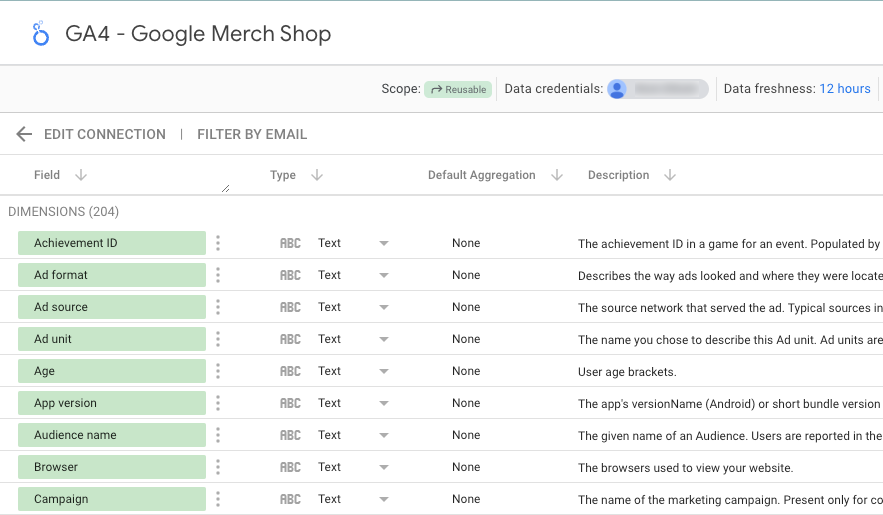
数据源设置
在本教程中,您无需更改任何其他数据源设置。
范围
范围是指数据源在报告中的使用方式。
数据源可以是嵌入的,也可以是可重复使用的。报告可以同时包含嵌入式数据源和可重复使用的数据源。
您在修改报告时创建的数据源会嵌入到报告中。如需修改嵌入式数据源,请在相应报告中进行修改。借助嵌入式数据源,您可以更轻松地协同处理报告和数据源。任何可以修改报告的用户都可以修改数据源以及其关联。当您共享或复制报告时,所有嵌入式数据源也会一并共享或复制。
您通过首页创建的数据源是可重复使用的。您可以在不同的报告中重复使用这些数据源。借助可重复使用的数据源,您可以在整个组织中创建和共享一致的数据模型。只有您与之共享可重复使用的数据源的人员才能修改该数据源。只有数据源凭据的所有者可以修改关联。
详细了解嵌入式数据源。
数据凭据
数据凭据用于控制对此数据源提供的数据的访问权限:
所有者凭据使用数据源所有者的凭据来授权对数据集的访问。借助此选项,您可以共享使用此数据源的报告,而无需报告查看者拥有对底层数据集的访问权限。
如果数据源使用查看者凭据,则任何尝试查看该数据源提供的数据的用户都必须拥有对相应数据集的访问权限。
服务账号凭据使用一种特殊类型的 Google 账号,用于表示可以进行身份验证并获得访问您数据的授权的非人类用户。
数据新鲜度
数据新鲜度是指数据源中数据的新近程度。不同类型的数据源对数据新鲜度有不同的要求或预期。详细了解数据新鲜度。
社区可视化图表访问权限
社区可视化图表是由处理您数据的第三方开发者创建的图表。这些图表的配置方式与 Looker Studio 的默认图表一样。您需要先在数据源中启用社区可视化图表访问权限,然后才能在报告中使用社区可视化图表。详细了解社区可视化图表。
报告中的字段修改功能
借助报告中的字段修改功能,报告编辑者可以在图表一级更改字段定义。修改报告中的字段定义可让您更快速、更轻松地自定义报告。如果您不希望其他编辑者更改字段定义,可以关闭此选项。详细了解如何在报告中修改字段。
第 3 步:为数据源命名
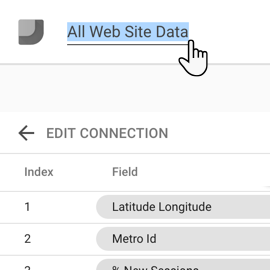
Looker Studio 会自动为数据源提供与数据集相同的名称。如果您想更改此名称,请点击左上角的名称,然后输入新名称。
您也可以稍后在“数据源”首页上重命名数据源,只需点击上下文菜单 ![]() 并选择重命名即可。
并选择重命名即可。
第 4 步:共享数据源
您可以与其他编辑者分享此数据源,让他们将其添加到报告中。
若要共享数据源,请执行以下操作
点击右上角的
 分享。
分享。输入共享对象或共享目标群组的电子邮件地址。
为每位用户或群组选择访问权限。权限决定了其他人可以对数据源执行哪些操作。您的选择如下:
可以查看。拥有此权限的用户可以查看数据源,但无法对其进行修改。
可以修改。拥有此权限的用户可以查看和修改数据源。
第 5 步:在报告中使用数据源
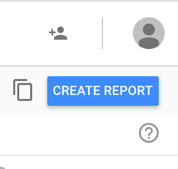
如需创建从 Google Analytics 媒体资源获取数据的报告,请点击创建报告。

