您可以向 Looker Studio 报告添加按钮,以便用户以简便快捷的方式过滤数据、访问报告操作和前往关联的内容。例如,您可以让用户按预设的国家/地区值过滤包含国家/地区和人口的表格,或导航到相关网页,还可以为用户提供下载或分享报告的快捷方式。
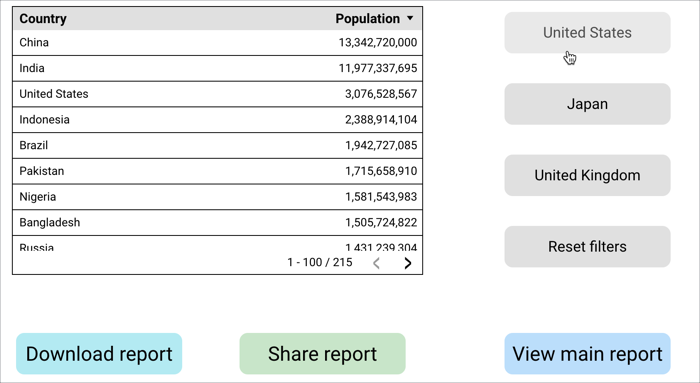
向报告添加按钮
- 修改报告。
- 从添加控件下拉菜单中选择按钮选项。
- 在按钮字段中输入文字,为按钮添加标签。
- 重新排列按钮,将其放置在报告中的所需位置。
接下来,使用属性菜单中的设置和样式选项自定义按钮。
按钮设置选项
按钮的设置面板中的选项决定了按钮的配置方式。
数据源
数据源提供组件与底层数据集之间的连接。
- 如需更改按钮的数据源,请选择当前数据源名称。
- 如需查看或修改数据源,请选择修改数据源铅笔图标
 。您必须至少拥有查看权限才能看到此图标。
。您必须至少拥有查看权限才能看到此图标。
此选项适用于过滤操作类型。
按钮操作类型
这些选项用于控制信息中心用户可以通过按钮与报告互动的方式。每个选项都有其他配置选项。
按钮操作有多种类型:
导航
借助导航选项,信息中心编辑器可以创建按钮,供用户快速前往内部或外部链接的内容。
您可以选择以下两种类型的导航:
- 选择导航选项。
- 从按钮链接网址下拉菜单中选择静态链接选项。
- 在按钮链接网址部分中选择插入链接按钮,以打开插入链接菜单。
- 输入网址。
- 根据需要选择或取消选择在新标签页中打开链接选项。
- 选择应用以保存导航选项,或选择取消以关闭弹出式菜单而不保存。
选择导航选项。
从按钮链接网址下拉菜单中选择动态链接(来自维度)选项。
在按钮链接网址部分中,选择添加新维度,以选择包含网址值的维度。
或者,选择添加字段以打开计算字段菜单,然后创建表达式,将维度值串联到网址。\
例如,如需创建一个动态链接,用于针对名为 Country 的维度中的值执行 Google 搜索,您可以使用以下表达式:
concat("http://www.google.com/search?q=",Country)当用户在图表中选择国家/地区值时,按钮链接将发生变化,以包含该值。
如果您选择添加字段来创建动态网址,请从数据 类型下拉菜单中选择网址选项,然后点击计算字段菜单中的应用。
根据需要选择或取消选择在新标签页中打开链接选项。
报告操作
借助报告操作选项,信息中心编辑者可以创建一个按钮,供用户快速访问报告操作,例如分享和下载。
如需向报告中添加报告操作按钮,请按以下步骤操作:
- 选择报告操作选项。
- 从为按钮选择报告操作下拉菜单中选择以下任一选项:
- 邀请他人 - 让用户快速邀请其他用户查看或协作处理报告。
- 获取报告链接 - 让用户快速访问网址,以便与他人共享报告或在网页中使用报告。
- 下载报告 - 让用户能够快速将报告下载为 PDF 文件。
- 重置过滤条件 - 让用户快速重置报告中的过滤条件。
过滤
借助过滤条件选项,信息中心编辑者可以创建预设过滤条件,供信息中心查看者快速便捷地将复杂的过滤条件逻辑应用于图表和报告。
如需详细了解如何配置预设过滤条件控件,请参阅预设过滤条件控件页面。
按钮样式选项
按钮的样式属性控制着其整体呈现方式和外观。
按钮字体选项
这些选项用于控制按钮字体样式的外观。
- 字体颜色: 从弹出的调色板中指定按钮文字的颜色。
- 字体大小: 通过一系列下拉菜单选项指定按钮文字的大小(以像素为单位)。
- 字体系列: 通过一系列下拉菜单选项指定按钮文本的字体系列。
背景和边框选项
这些选项用于控制按钮背景容器的外观。
- 背景 :设置按钮背景颜色。
- 边框圆角: 为图表背景添加圆角边框。当半径为 0 时,背景形状具有 90° 的角。边框半径为 100° 时,会生成圆形。
- 不透明度: 设置按钮的不透明度。100% 的不透明度会完全隐藏按钮后面的对象。60% 是最低的不透明度设置。
- 边框颜色: 设置按钮边框颜色。
- 边框粗细: 设置按钮边框线的粗细。
- 边框样式: 设置按钮边框线的样式。
- 添加边框阴影: 为按钮的下边框和右边框添加阴影。
相关资源
- 使用报告主题和布局设置来调整网页导航的外观。
- 预设过滤条件控件
- 将 Looker Studio 报告下载为 PDF 文件
- 邀请他人访问您的报告
- 获取指向报告的链接

