Instalar dependências
Depois de criar uma instância de notebooks gerenciados pelo usuário, talvez seja necessário instalar o software exigido por ele. É possível instalar dependências adicionando comandos de instalação a um arquivo no notebook ou usando uma janela de terminal.
Ao adicionar comandos de instalação a um arquivo, os comandos para instalar as dependências são salvos com o notebook e ficam disponíveis para os usuários com quem você compartilha o notebook.
Instalar dependências de uma instância de notebooks gerenciado pelo usuário
Para instalar pacotes Python a partir de uma instância de notebooks gerenciados pelo usuário:
No console Google Cloud , acesse a página Notebooks gerenciados pelo usuário.
Selecione a instância em que você quer instalar as dependências.
Clique em Open JupyterLab.
Para adicionar um arquivo do notebook, use o menu ou o acesso rápido.
Menu
Para adicionar um novo arquivo de notebook no menu, selecione Arquivo > Novo > Notebook.
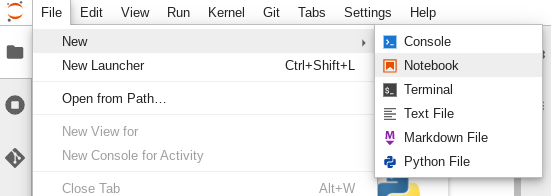
Na caixa de diálogo Selecionar kernel, selecione o kernel do novo notebook, como o Python 3, e clique em Selecionar.
O novo arquivo do notebook será aberto.
Launcher
Para adicionar um novo arquivo de notebook do Python 3 no acesso rápido, selecione File > New > Launcher.
Clique no bloco Python 3.
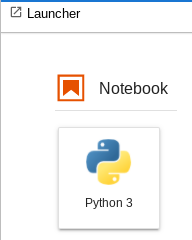
O novo arquivo do notebook será aberto.
Renomeie o novo arquivo do notebook.
Menu
Selecione Arquivo > Renomear notebook. A caixa de diálogo Rename file é aberta.
No campo Novo nome, altere
Untitled.ipynbpara algo significativo, comoinstall.ipynb.Clique em Renomear.
Launcher
Clique com o botão direito do mouse na guia
Untitled.ipynbe clique em Renomear notebook. A caixa de diálogo Rename file é aberta.No campo Novo nome, altere
Untitled.ipynbpara algo significativo, comoinstall.ipynb.Clique em Renomear.
Instale as dependências da seguinte maneira.
Ao abrir o novo notebook, você verá uma célula de código padrão em que é possível inserir o código (neste caso, Python 3).
Para instalar a biblioteca de aprendizado profundo do mxnet (em inglês) em um notebook Python 3, digite o seguinte comando na célula de código:
%pip install mxnet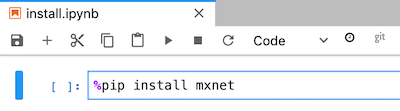
Selecione o botão de execução para iniciar o comando de instalação.
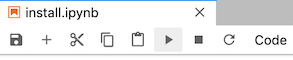
Quando a instalação estiver concluída, selecione Kernel -> Reiniciar kernel para reiniciar o kernel e garantir que a biblioteca esteja disponível para importação.
Para salvar, selecione Arquivo -> Salvar notebook para salvar o notebook.
Instalar dependências usando um terminal
Para se conectar a um terminal, é possível usar seu notebook JupyterLab ou SSH. Para instalar pacotes do Python a partir de um terminal:
No console Google Cloud , acesse a página Notebooks gerenciados pelo usuário.
Selecione a instância em que você quer instalar as dependências.
Clique em Open JupyterLab.
Para abrir uma janela de terminal, você pode usar o menu ou o acesso rápido.
Menu
Para abrir uma janela de terminal no menu, selecione Arquivo > Novo > Terminal.
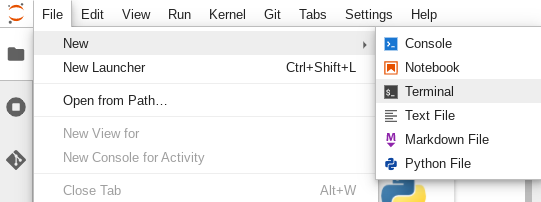
A janela do terminal é aberta.
Launcher
Para abrir uma janela de terminal na tela de início, selecione File > New > Launcher.
Em Other, clique no bloco Terminal.
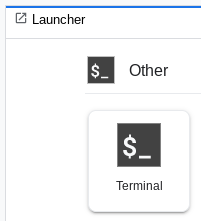
A janela do terminal é aberta.
Na janela de terminal, insira o comando para instalar a dependência de software na instância de notebooks gerenciados pelo usuário.
Para instalar a biblioteca de aprendizado profundo do mxnet (em inglês) para notebooks Python 3, digite o seguinte comando:
pip3 install mxnet
Quando a instalação for concluída, reinicie o kernel para garantir que a biblioteca esteja disponível para importação. Em todos os arquivos de notebook abertos na mesma instância de notebooks gerenciados pelo usuário, selecione Kernel > Reiniciar kernel.
Para salvar, selecione Arquivo -> Salvar notebook para salvar o notebook.

