从 JupyterLab 中探索和直观呈现 BigQuery 中的数据
本页面展示了一些示例,介绍如何从 Vertex AI Workbench 代管式笔记本实例的 JupyterLab 界面中探索和直观呈现存储在 BigQuery 中的数据。
打开 JupyterLab
在 Google Cloud 控制台中,打开托管式笔记本页面。
在代管式笔记本实例的名称旁边,点击打开 JupyterLab。
您的代管式笔记本实例会打开 JupyterLab。
从 BigQuery 中读取数据。
在接下来的两部分中,您将从 BigQuery 中读取数据以备后续直观呈现。这些步骤与从 JupyterLab 中查询 BigQuery 中的数据中的步骤相同,因此,如果您已完成这些步骤,则可以跳至 获取 BigQuery 表中的数据摘要。
使用 %%bigquery 魔法命令查询数据
在本部分中,您可以直接在笔记本单元中写入 SQL,并将 BigQuery 中的数据读取到 Python 笔记本。
使用一个或两个百分比字符(% 或 %%)的魔法命令可让您使用最少的语法在笔记本中与 BigQuery 进行交互。Python 版 BigQuery 客户端库会自动安装在代管式笔记本实例中。在后台,%%bigquery 魔法命令使用 Python 版 BigQuery 客户端库运行给定查询,将结果转换为 Pandas DataFrame,以及视需要将结果保存到变量中,然后显示结果。
注意:从 google-cloud-bigquery Python 软件包 1.26.0 版开始,默认使用 BigQuery Storage API 从 %%bigquery 魔法命令下载结果。
如需打开笔记本文件,请选择文件 > 新建 > 笔记本。
在选择内核对话框中,选择 Python(本地),然后点击选择。
系统会打开您的新 IPYNB 文件。
如需获取
international_top_terms数据集中国家/地区的区域数,请输入以下语句:%%bigquery SELECT country_code, country_name, COUNT(DISTINCT region_code) AS num_regions FROM `bigquery-public-data.google_trends.international_top_terms` WHERE refresh_date = DATE_SUB(CURRENT_DATE, INTERVAL 1 DAY) GROUP BY country_code, country_name ORDER BY num_regions DESC;
点击 运行单元。
输出类似于以下内容:
Query complete after 0.07s: 100%|██████████| 4/4 [00:00<00:00, 1440.60query/s] Downloading: 100%|██████████| 41/41 [00:02<00:00, 20.21rows/s] country_code country_name num_regions 0 TR Turkey 81 1 TH Thailand 77 2 VN Vietnam 63 3 JP Japan 47 4 RO Romania 42 5 NG Nigeria 37 6 IN India 36 7 ID Indonesia 34 8 CO Colombia 33 9 MX Mexico 32 10 BR Brazil 27 11 EG Egypt 27 12 UA Ukraine 27 13 CH Switzerland 26 14 AR Argentina 24 15 FR France 22 16 SE Sweden 21 17 HU Hungary 20 18 IT Italy 20 19 PT Portugal 20 20 NO Norway 19 21 FI Finland 18 22 NZ New Zealand 17 23 PH Philippines 17 ...
在下一个单元(在上一个单元的输出下方)中,输入以下命令以运行相同查询,但这次会将结果保存到名为
regions_by_country的新 Pandas DataFrame 中。您通过在%%bigquery魔法命令中使用参数来提供该名称。%%bigquery regions_by_country SELECT country_code, country_name, COUNT(DISTINCT region_code) AS num_regions FROM `bigquery-public-data.google_trends.international_top_terms` WHERE refresh_date = DATE_SUB(CURRENT_DATE, INTERVAL 1 DAY) GROUP BY country_code, country_name ORDER BY num_regions DESC;
注意:如需详细了解
%%bigquery命令的可用参数,请参阅客户端库魔法命令文档。点击 运行单元。
在下一个单元中,输入以下命令以查看您刚刚读取的查询结果的前几行:
regions_by_country.head()点击 运行单元。
Pandas DataFrame
regions_by_country已准备好绘制图表。
直接使用 BigQuery 客户端库查询数据
<
获取 BigQuery 表中数据的摘要
在本部分中,您将使用笔记本快捷方式获取 BigQuery 表所有字段的摘要统计信息和可视化内容。 这是在进一步探索数据之前分析数据的快速方法。
BigQuery 客户端库提供了一个魔法命令 %bigquery_stats,您可以使用特定的表名称调用该命令,以提供表概览和表每一列的详细统计信息。
在下一个单元中,输入以下代码以在 US
top_terms表上运行该分析:%bigquery_stats bigquery-public-data.google_trends.top_terms点击 运行单元。
运行一段时间后,系统会显示一个图片,其中包含
top_terms表的 7 个变量中每个变量的各种统计信息。下图显示了一些示例输出的部分内容: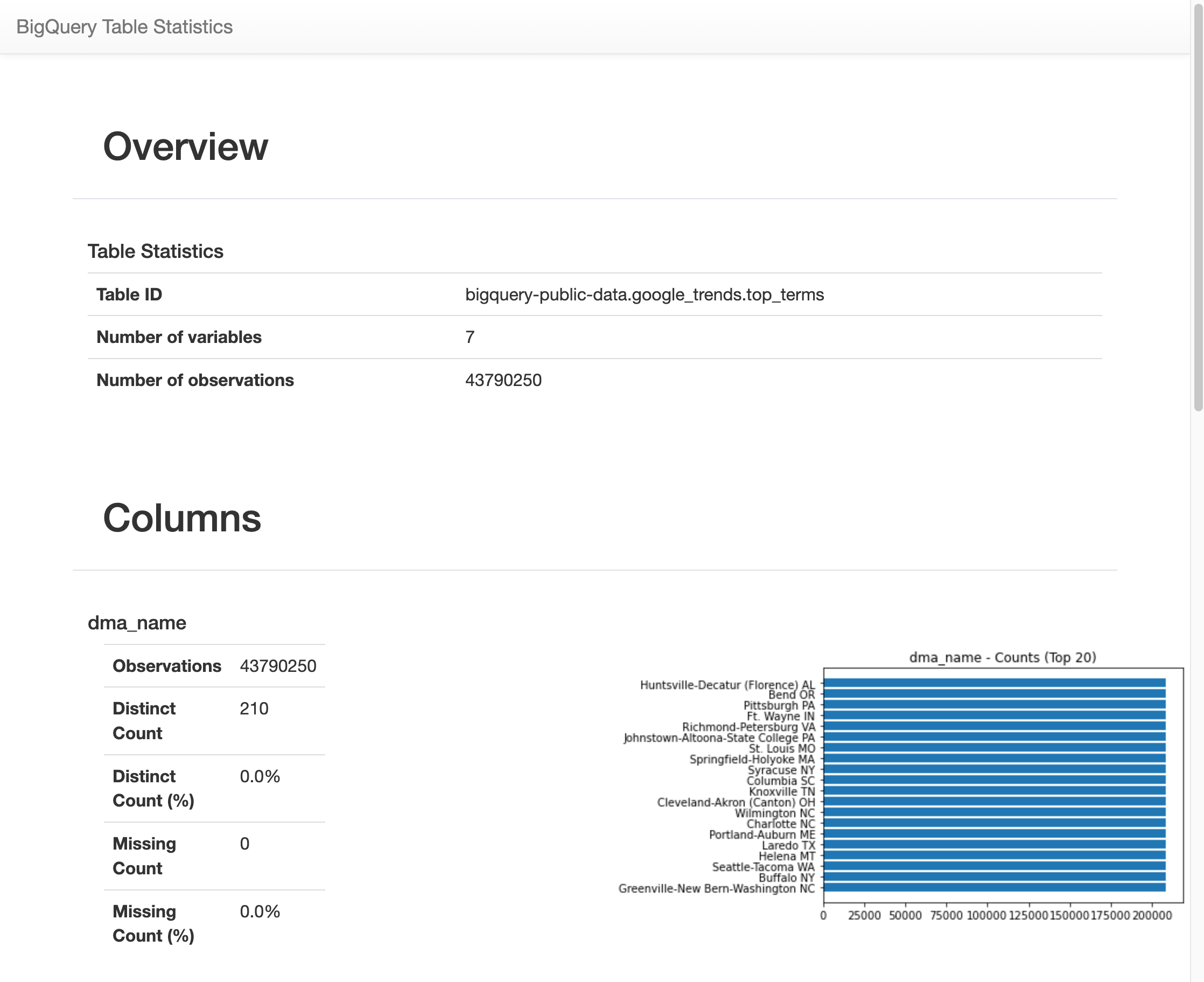
直观呈现 BigQuery 数据
在本部分中,您将使用图表功能直观呈现之前在 Jupyter 笔记本中运行的查询的结果。
在下一个单元中输入以下代码,以便使用 Pandas
DataFrame.plot()方法创建条形图,用于直观呈现按国家/地区返回区域数的查询结果:regions_by_country.plot(kind="bar", x="country_name", y="num_regions", figsize=(15, 10))点击 运行单元。
图表类似于以下内容:
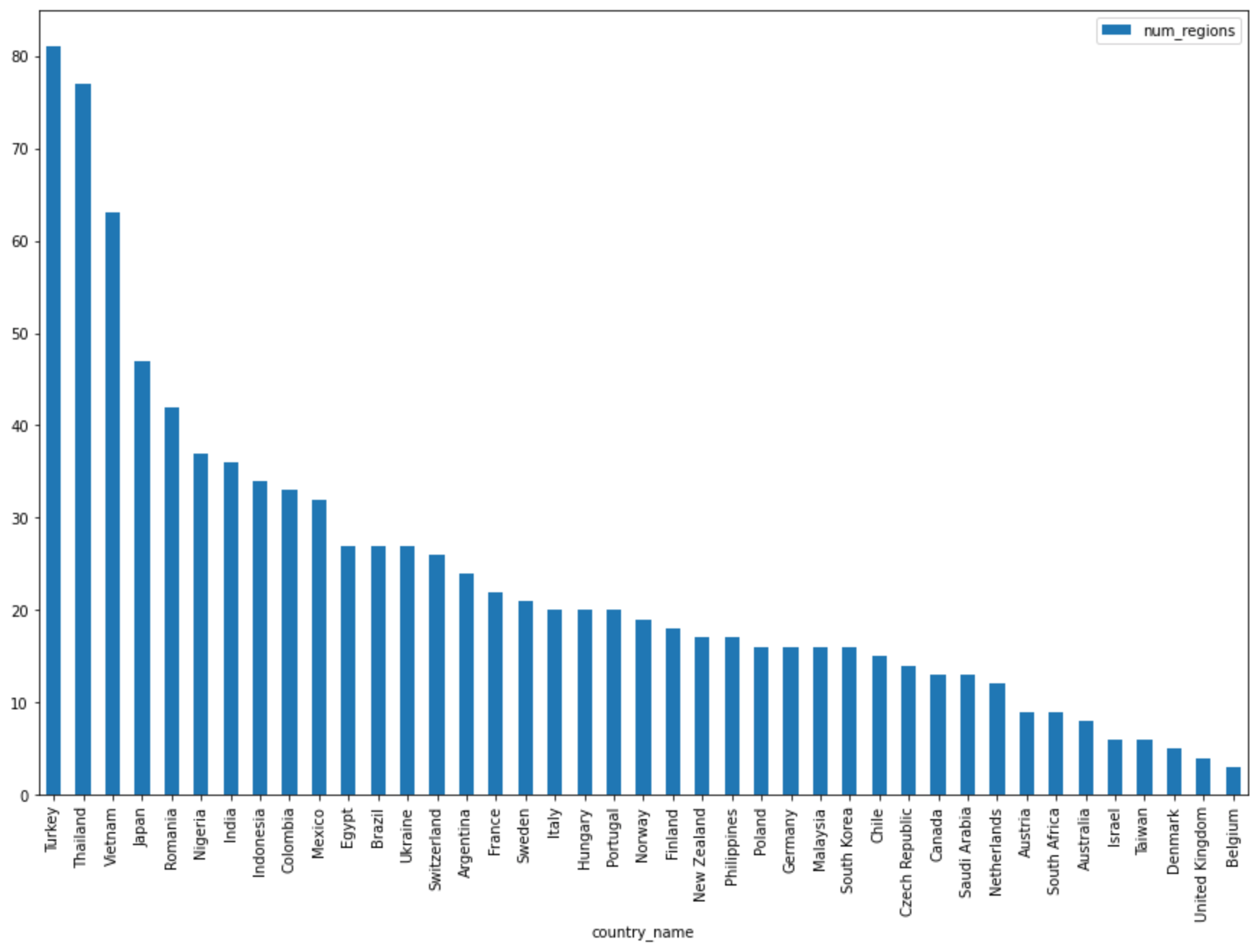
在下一个单元中输入以下代码,以便使用 pandas
DataFrame.plot()方法创建散点图,以直观呈现热门搜索字词在以固定天数为单位的时间段中重叠百分比的查询结果。pct_overlap_terms_by_days_apart.plot( kind="scatter", x="days_apart", y="pct_overlap_terms", s=len(pct_overlap_terms_by_days_apart["num_date_pairs"]) * 20, figsize=(15, 10) )点击 运行单元。
图表类似于以下内容。每个点的大小反映了数据中以较多天数为时间单位的时间段中日期对的数量。例如,以 1 天为时间单位的时间段中的日期对数量多于以以 30 天为时间单位的时间段中的日期对数量,系统会提供更多句对,因为在一个月的时间中每天提供热门搜索字词。
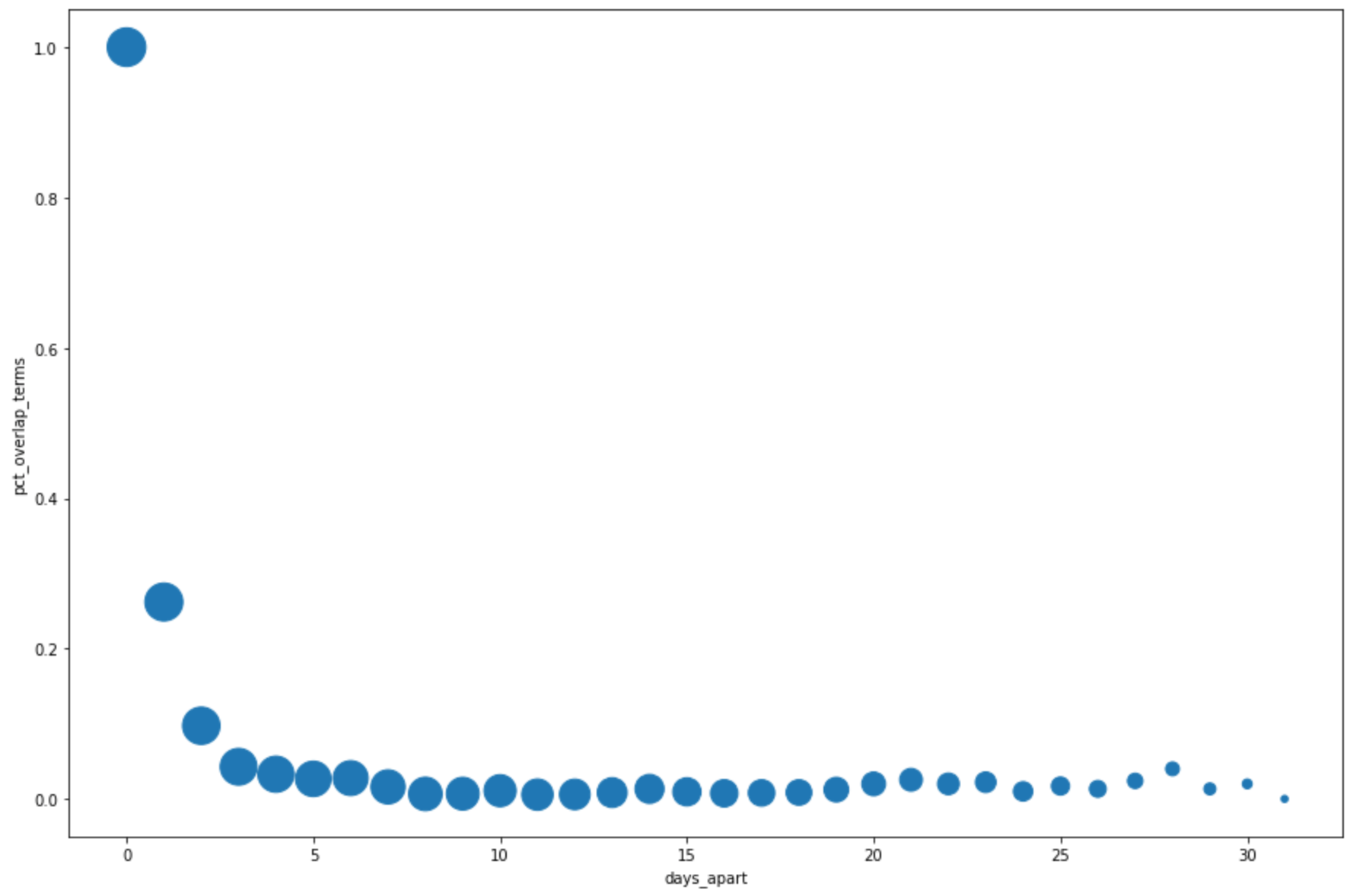
如需详细了解数据可视化,请参阅 Pandas 文档。
