Crie uma instância de notebooks gerenciado usando o console do Google Cloud
Saiba como criar uma instância de notebooks gerenciados do Vertex AI Workbench e abrir o JupyterLab usando o Console do Google Cloud. Nesta página, também descrevemos como interromper, iniciar, redefinir ou excluir uma instância de notebooks gerenciados.
Para seguir as instruções detalhadas desta tarefa diretamente no console do Google Cloud, clique em Orientação:
Antes de começar
- Sign in to your Google Cloud account. If you're new to Google Cloud, create an account to evaluate how our products perform in real-world scenarios. New customers also get $300 in free credits to run, test, and deploy workloads.
-
In the Google Cloud console, on the project selector page, select or create a Google Cloud project.
-
Make sure that billing is enabled for your Google Cloud project.
-
Enable the Notebooks API.
-
In the Google Cloud console, on the project selector page, select or create a Google Cloud project.
-
Make sure that billing is enabled for your Google Cloud project.
-
Enable the Notebooks API.
Criar uma instância
No console do Google Cloud, acesse a página Notebooks gerenciados.
Clique em Criar novo.
Na janela Criar instância, no campo Nome, insira
my-instance.Clique em Criar.
Ao concluir as tarefas descritas neste documento, é possível evitar o faturamento contínuo excluindo os recursos criados. Saiba mais em Limpeza.
Abrir JupyterLab
Depois que você cria instância, o Vertex AI Workbench a inicia automaticamente. Quando a instância estiver pronta para uso, o Vertex AI Workbench ativa um link Abrir JupyterLab.
Ao lado do nome da instância de notebooks gerenciados, clique em Abrir JupyterLab.
Na caixa de diálogo Autenticar o notebook gerenciado, clique no botão para receber um código de autenticação.
Escolha uma conta e clique em Permitir. Copie o código de autenticação.
Na caixa de diálogo Autenticar seu notebook gerenciado, cole o código de autenticação e clique em Autenticar.
Sua instância de notebooks gerenciados abre o JupyterLab.
Abrir um novo arquivo de notebook
Selecione File -> New -> Notebook.
Na caixa de diálogo Selecionar kernel, selecione Python e clique em Selecionar.
O novo arquivo do notebook será aberto.
Alterar o kernel
É possível alterar o kernel do arquivo do notebook do JupyterLab no menu ou no arquivo.
Menu
No JupyterLab, no menu Kernel, clique em Change kernel.
Na caixa de diálogo Selecionar kernel, selecione outro kernel para usar.
Clique em Selecionar.
No arquivo
No arquivo do notebook do JupyterLab, clique no nome do kernel.

Na caixa de diálogo Selecionar kernel, selecione outro kernel para usar.
Clique em Selecionar.
Interromper a instância
No Console do Google Cloud, acesse a página Notebooks gerenciados.
Selecione a instância que você quer interromper.
Clique Stop.
Iniciar a instância
No Console do Google Cloud, acesse a página Notebooks gerenciados.
Selecione a instância que você quer iniciar.
Clique Iniciar.
Redefinir a instância
A redefinição forçada de uma instância exclui permanentemente o conteúdo da memória da sua máquina virtual (VM) e a redefine para o estado inicial. Para saber mais, consulte Redefinir uma VM.
No Console do Google Cloud, acesse a página Notebooks gerenciados.
Selecione a instância que você quer redefinir.
Clique Redefinir.
Limpar
Para evitar cobranças na conta do Google Cloud pelos recursos usados nesta página, siga estas etapas.
Se você criou um novo projeto para saber mais sobre os notebooks gerenciados do Vertex AI Workbench e não precisa mais do projeto, exclua-o.
Se você usou um projeto atual do Google Cloud, exclua os recursos criados para evitar cobranças na sua conta:
No Console do Google Cloud, acesse a página Notebooks gerenciados.
Selecione a linha que contém a instância que você quer excluir.
Clique Excluir. Dependendo do tamanho da janela, o botão Excluir vai estar no menu "opções" ().
Para confirmar, clique em Excluir.
A seguir
Teste um dos tutoriais incluídos na nova instância de notebooks gerenciados. No navegador de arquivos JupyterLab, navegador de arquivos, abra a pasta tutoriais e abra um dos arquivos de notebook.
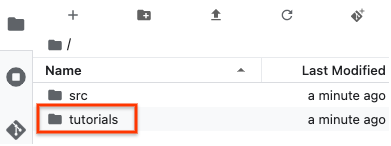
Para saber mais sobre as configurações avançadas de instâncias de notebooks gerenciados, consulte Criar uma instância de notebooks gerenciados.

 Redefinir.
Redefinir.