Acessar buckets e arquivos do Cloud Storage no JupyterLab
Nesta página, mostramos como montar um bucket do Cloud Storage na interface do JupyterLab da instância do Vertex AI Workbench para procurar arquivos armazenados no Cloud Storage. Também é possível abrir e editar arquivos compatíveis com o JupyterLab, como arquivos de texto e de notebook (IPYNB).
Visão geral
As instâncias do Vertex AI Workbench incluem uma integração com o Cloud Storage que permite montar um bucket do Cloud Storage. Isso significa que é possível navegar pelo conteúdo do bucket e trabalhar com arquivos compatíveis na interface JupyterLab.
É possível acessar qualquer bucket e arquivos do Cloud Storage aos quais sua instância tem acesso no mesmo projeto que a instância do Vertex AI Workbench.
Antes de começar
- Sign in to your Google Cloud account. If you're new to Google Cloud, create an account to evaluate how our products perform in real-world scenarios. New customers also get $300 in free credits to run, test, and deploy workloads.
-
In the Google Cloud console, on the project selector page, select or create a Google Cloud project.
-
Make sure that billing is enabled for your Google Cloud project.
-
Enable the Notebooks API.
-
In the Google Cloud console, on the project selector page, select or create a Google Cloud project.
-
Make sure that billing is enabled for your Google Cloud project.
-
Enable the Notebooks API.
Papéis exigidos
Para garantir que sua conta de usuário tenha as permissões necessárias para ativar um bucket do Cloud Storage em uma instância do Vertex AI Workbench, peça ao administrador para conceder à sua conta de usuário os seguintes papéis do IAM no projeto:
-
Executor de notebooks (
roles/notebooks.runner) -
Usuário do objeto de armazenamento (
roles/storage.objectUser)
Para mais informações sobre a concessão de papéis, consulte Gerenciar o acesso a projetos, pastas e organizações.
O administrador também pode conceder à sua conta de usuário as permissões necessárias via papéis personalizados ou outros papéis predefinidos.
Permissão necessária para ativar a montagem do armazenamento compartilhado
Para ativar a montagem do armazenamento compartilhado na instância do Vertex AI Workbench,
peça ao administrador para conceder à conta de serviço da instância
do Vertex AI Workbench a permissão storage.buckets.list no projeto.
A permissão storage.buckets.list é necessária para que o botão
Montar armazenamento compartilhado apareça na interface do JupyterLab da sua
instância do Vertex AI Workbench.
Criar um bucket e uma instância do Vertex AI Workbench
Você precisa ter acesso a pelo menos um bucket do Cloud Storage no mesmo projeto da instância do Vertex AI Workbench.
Se você precisar criar um bucket do Cloud Storage, consulte Criar buckets.
Crie uma instância do Vertex AI Workbench no mesmo projeto do seu bucket do Cloud Storage, caso ainda não tenha feito isso.
Abrir JupyterLab
No Console do Google Cloud, acesse a página Instâncias.
Ao lado do nome da instância do Vertex AI Workbench, clique em Abrir JupyterLab.
Sua instância do Vertex AI Workbench abre o JupyterLab.
Montar um bucket do Cloud Storage
Para ativar e acessar um bucket do Cloud Storage, faça o seguinte:
No JupyterLab, verifique se a guia Navegador de arquivos está selecionada.
Na barra lateral esquerda, clique no botão Ativar armazenamento compartilhado. Se o botão não aparecer, arraste o lado direito da barra lateral para expandi-la até encontrar o botão.
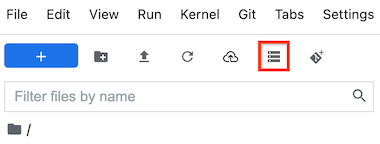
No campo Nome do bucket, insira o nome do bucket do Cloud Storage que você quer ativar.
Clique em Mount.
Seu bucket do Cloud Storage aparece como uma pasta na guia Navegador de arquivos da barra lateral esquerda. Clique duas vezes na pasta para abri-la e navegar pelo conteúdo.
Resolver problemas
Para encontrar métodos para diagnosticar e resolver problemas com a montagem de um bucket do Cloud Storage na instância, consulte Solução de problemas do Vertex AI Workbench.
A seguir
Saiba mais sobre o Cloud Storage.
Saiba como consultar dados no BigQuery a partir do JupyterLab.
