Neste tutorial, você vai aprender a criar um relatório no Looker Studio.
Etapa 1: criar um relatório em branco
Clique em
 Criar e selecione Relatório.
Criar e selecione Relatório.Você vai abrir o painel Adicionar dados ao relatório do editor de relatórios. Esse painel tem duas guias: Conectar aos dados e Minhas fontes de dados.
Saiba mais sobre conectores e fontes de dados no tópico Conectar aos seus dados.
Na guia Conectar aos dados, selecione um conector, crie uma fonte de dados e adicione ao seu relatório:
- Escolha o tipo de dados que você quer acessar.
- Adicione sua conta ou outros detalhes.
- No canto inferior direito, clique em Adicionar.
Use Minhas fontes de dados para adicionar uma fonte de dados ao seu relatório:
A guia Minhas fontes de dados tem várias amostras.
Para acompanhar este tutorial, selecione a fonte de dados
[Sample] GA4 - Google Merchandise Store. Se você adicionar outra, os resultados poderão ser diferentes das etapas descritas neste tutorial.- Localize a fonte de dados.
- No canto inferior direito, clique em Adicionar.
- A fonte de dados é adicionada ao seu relatório.
Uma tabela é exibida com os campos dessa fonte de dados.
Use o painel de propriedades à direita para mudar os dados e o estilo da tabela.
Por padrão, o tipo de layout é definido como Layout livre. Para usar um relatório responsivo, selecione o tipo Layout responsivo. É possível mudar essa configuração depois.
- Um relatório de estilo livre é adaptado para telas de computadores. Escolha esse tipo de relatório se quiser ter controle perfeito sobre o posicionamento e o dimensionamento de cada componente.
- Um relatório responsivo é dimensionado bem em vários tamanhos de tela diferentes. Escolha esse tipo de relatório se você espera que os usuários consultem o relatório regularmente em um tablet ou outro dispositivo móvel.
No canto superior esquerdo, clique em Relatório sem título e insira um novo nome.
(Opcional) Adicione uma descrição ao seu relatório clicando no menu de três pontos e selecionando Detalhes. Em seguida, adicione uma descrição ao campo Descrição.
Adicionar mais dados
Para adicionar mais fontes de dados a um relatório, clique em Adicionar dados na barra de ferramentas.
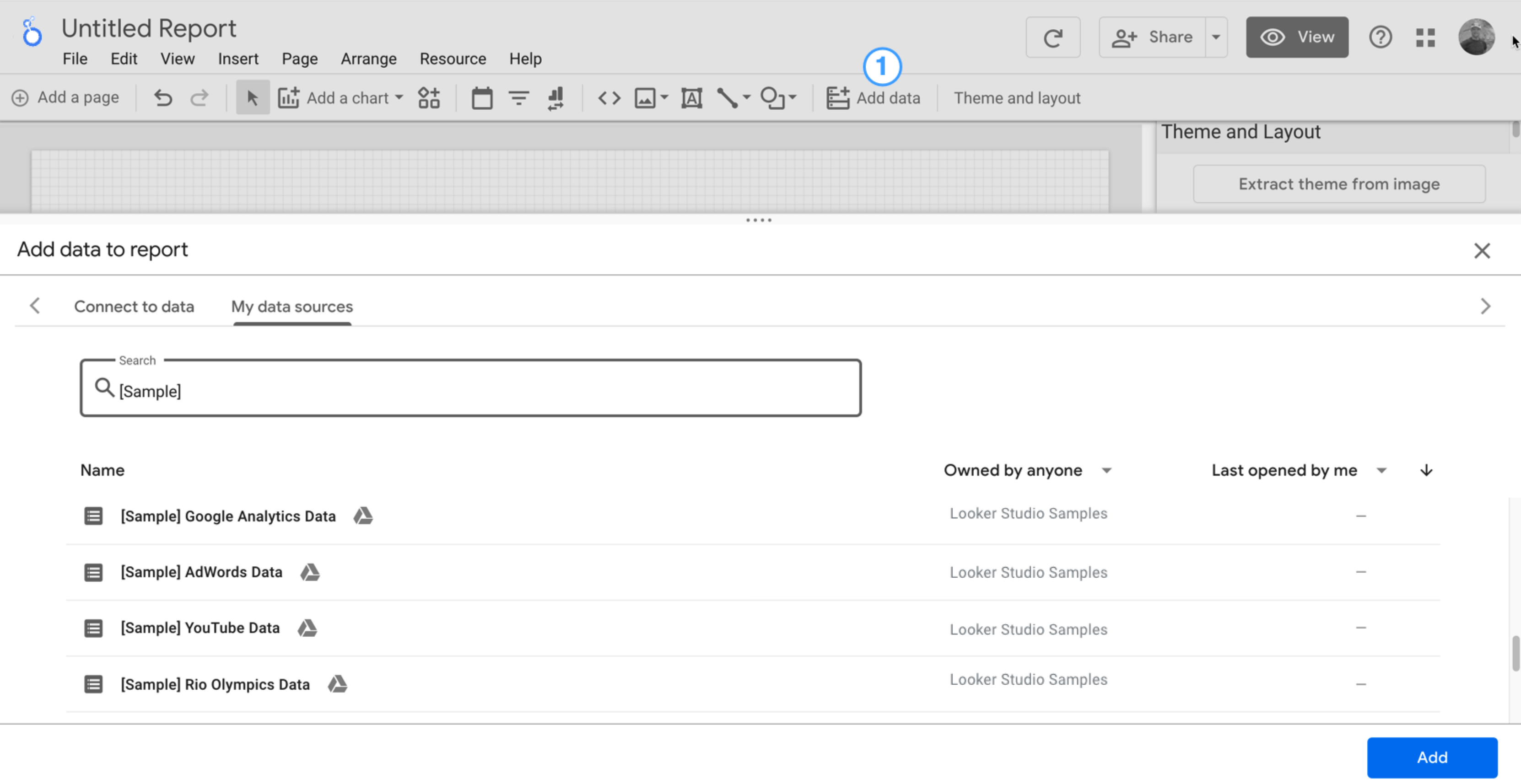
Etapa 2: adicionar outro gráfico ao relatório
 O gráfico de série temporal coleta dados ao longo do tempo.
O gráfico de série temporal coleta dados ao longo do tempo.
Na barra de ferramentas, clique em Adicionar um gráfico.
Selecione um gráfico de série temporal
 .
.Clique na tela em que você quer mostrar o gráfico.
O Looker Studio adiciona automaticamente a dimensão Data e a métrica Visualizações se você usar uma fonte de dados do Google Analytics.
Para ajustar a posição, arraste o gráfico ou selecione e mova usando as setas do teclado.
Para ajustar o tamanho do gráfico, selecione-o e arraste um ponto na extremidade ou no meio das linhas.
Detalhe o gráfico por Categoria do dispositivo:
- Verifique se o gráfico de série temporal está selecionado.
- À direita, no painel Dados, use a ferramenta de pesquisa para encontrar a dimensão Categoria do dispositivo.
- Arraste o campo e solte-o em Dimensão de detalhamento.
Agora seu gráfico vai mostrar séries de dados para as diferentes categorias de dispositivos (smartphone, computador e tablet).
Etapa 3: personalizar o estilo do relatório
 Você pode usar os temas predefinidos para aplicar opções de cor e estilo aos relatórios.
Você pode usar os temas predefinidos para aplicar opções de cor e estilo aos relatórios.
- Edite o relatório.
- Na barra de ferramentas, clique em Tema e layout.
- Na guia TEMA, clique no tema que você quer aplicar.
Você pode personalizar qualquer um dos temas predefinidos. Por exemplo, é possível selecionar uma cor de segundo plano que combine mais com sua marca:
- No painel Tema e layout, clique em Personalizar.
- Role a tela para baixo até a seção Segundo plano e borda.
- Use o seletor para definir a cor do Segundo plano. É a hora de usar sua cor favorita!
Etapa 4: adicionar um banner
 Use um retângulo colorido como um banner no segundo plano para o título do relatório.
Use um retângulo colorido como um banner no segundo plano para o título do relatório.
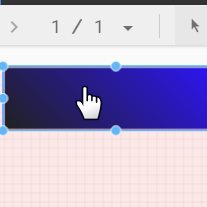
- Selecione o componente Página clicando em qualquer lugar da grade.
- Selecione a ferramenta Retângulo na barra de ferramentas.

- Desenhe um retângulo na parte superior da página.
- No painel Propriedades do retângulo à direita, defina a cor do plano de fundo como azul.
Crédito extra! Adicione um gradiente ao banner.
O efeito de degradê de uma cor para a outra é chamado de gradiente. Os gradientes são uma opção da propriedade da cor de segundo plano.
- Clique no controle de cor do plano de fundo:

- Clique em Gradiente.
As amostras de cores à esquerda e à direita representam as cores inicial e final. Digite os valores hexadecimais específicos das cores, escolha na paleta ou use os controles deslizantes verticais para selecionar a cor.
A seta de orientação controla o fluxo do gradiente.
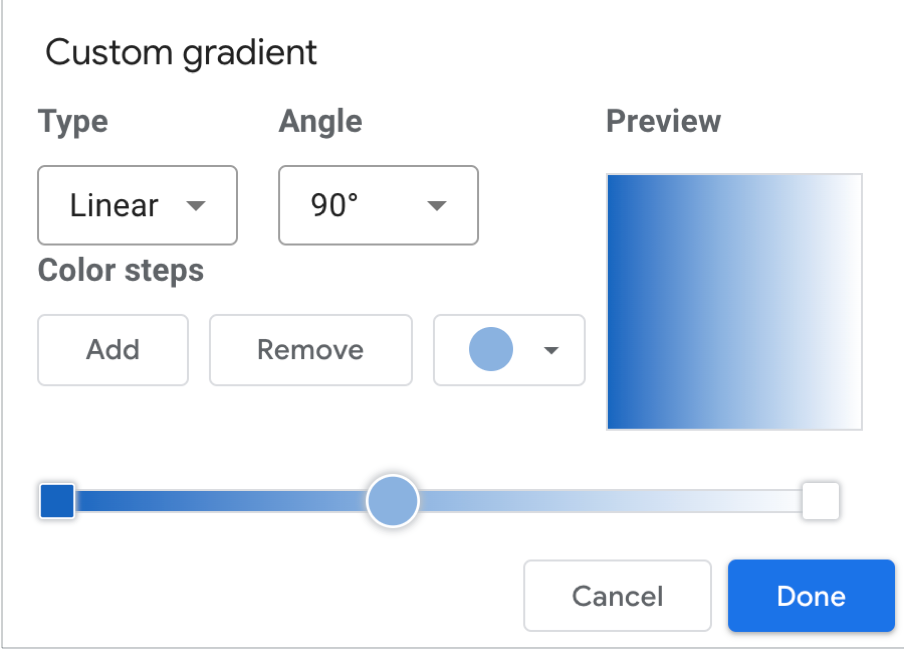
Etapa 5: adicionar um título ao relatório
 Você pode usar a ferramenta de texto para anotar seus relatórios e gráficos.
Você pode usar a ferramenta de texto para anotar seus relatórios e gráficos.
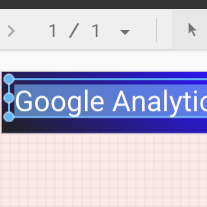
- Selecione a ferramenta Texto na barra de ferramentas.

- Desenhe uma caixa de texto no retângulo do banner.
- Digite
Google Analytics Demo Dashboardno campo. - Destaque o texto. Use o painel Propriedades de texto à direita para alterar a cor e o tamanho da fonte de acordo com suas preferências.
Olá! Onde está o botão "SALVAR"?
Como o Looker Studio salva todas as mudanças automaticamente, não é necessário clicar em Salvar após editar um relatório. Isso é muito útil.
Próximas etapas
Adicionar mais gráficos ao seu relatório

