在本课中,您将使用数据源工具来建立与 BigQuery 表的连接。您可以使用此处所述的公开可用表格,也可以替换为自己的表格。
第 1 步:连接到 BigQuery
创建数据源的第一步是连接到您的数据集。
- 登录 Looker 数据洞察。
- 在 Looker 数据洞察首页的左上角,点击
 创建,然后选择数据源。
创建,然后选择数据源。 - 选择 BigQuery 连接器。系统会显示配置面板。
- 选择公开数据集。
- 对于数据集,选择
samples。 - 在表字段中,选择
shakespeare。 - 选择您的结算项目。

- 点击连接。系统随即会显示字段面板。

“字段”面板包含数据集中的所有维度(以绿色显示)和指标(以蓝色显示)。您可以重命名字段、停用字段、更改数据类型等,从而对数据源进行微调。
第 2 步:重命名数据源
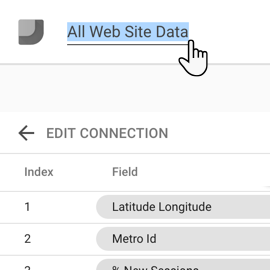
Looker Studio 会自动将数据源命名为与数据集名称相同的名称。如果您想更改该名称,请点击左上角的名称,然后输入新名称。
您也可以稍后在“数据源”首页中重命名数据源,只需点击上下文菜单,然后选择重命名即可。
第 3 步:可选 - 共享数据源
您可以与其他编辑者分享此数据源,以便他们将其添加到报告中。
共享数据源
点击右上角的
 共享。
共享。输入共享对象的电子邮件地址或 Google 群组。
为每位用户或每个群组选择访问权限。权限决定了其他人可以对数据源执行哪些操作。您可以选择以下选项:
可以查看。拥有此权限的用户可以查看数据源,但无法对其进行修改。
可以编辑。拥有此权限的用户可以查看和修改数据源。

如果您想让其他编辑者使用此数据源创建报告,则需要与他们共享此数据源。
共享数据源涉及以下两个方面:
授予对数据集(凭据)的访问权限。默认情况下,当您创建数据源时,Looker Studio 会使用您的凭据来授权对数据集的访问权限。这些凭据会安全地存储,并通过数据源传递到基础数据集。这样一来,其他人就可以查看或创建使用此数据的报告,而无需对相应数据集拥有自己的访问权限。
您可以改为要求数据源的每位用户以及基于该数据源构建的任何报告的用户提供自己的数据集凭据。为此,请按以下说明操作:
- 选择“配置”标签页
- 将数据源访问权限更改为查看者凭据
授予对数据源的访问权限(权限)。权限决定了其他人可以对数据源执行哪些操作。您可以选择以下选项:
- 可以查看。拥有此权限的用户可以查看数据源,但无法对其进行修改。
- 可以编辑。拥有此权限的用户可以查看和修改数据源。
分享数据源和报告时,请务必注意以下重要事项。如需了解详情,请参阅相关资源部分中的链接。
第 4 步:在报告中使用此数据源
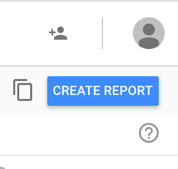
点击右上角的创建报告。
现在,您可以创建从 BigQuery 项目获取数据的报告了。

