If you add, remove, or change the fields in your underlying dataset, report editors can refresh the data source to see those changes in Looker Studio.
When to refresh data source fields
Looker Studio doesn't automatically detect schema changes in your dataset.
If you perform one of the following tasks, you should refresh the data source fields so that they both match:
- Adding new fields to the dataset
- Removing fields from the dataset
- Renaming fields in the dataset
- Reordering fields in the dataset
For example, if you add new columns to a Google Sheet, or modify the SQL query that is used in a custom BigQuery connection to return more or fewer fields, you should refresh the data source.
To refresh data source fields
- Edit the data source.
- In the bottom left corner, click REFRESH FIELDS.
- If changes are found, click APPLY.
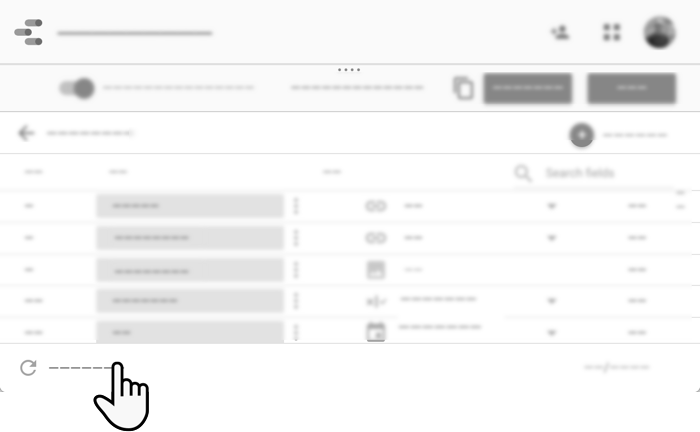
Effects of refreshing data source fields
When you refresh data source fields, the following actions occur:
- New fields from the dataset are added to the data source. Only fields containing data are added (empty fields are ignored).
- Fields that have been removed from the dataset are removed from the data source.
- Fields that have been removed from the data source are added back to the data source.
- Fields that have been renamed are treated as if you've removed the old field and added a new one. The new name is NOT applied to the old field.
- Reordered fields are not listed in the changes found but the changed order is applied to the internal structure of the data source (you won't see this change).
- Reports already added to this data source remain attached, however, you may need to fix any charts broken by the field changes.
- Calculated fields that use a removed or renamed field are disabled. You can edit or remove the calculated field, as needed.
- Charts that use a removed or renamed field will show a configuration error. You can edit or remove the chart, as needed.
A note on changing languages and refreshing fields
Google Analytics and Google Ad Manager both support dynamic interface language switching: if you change your Google language, you'll see those products appear in the new language (provided that language is supported by Analytics or Google Ad Manager).
Similarly, if you create an Analytics or Google Ad Manager data source in one language, switching languages and refreshing the data source fields changes the displayed field names to the selected language.
For example, suppose you create an Analytics data source while your Google language is set to English. The data source field names will appear in English. If you then change your language to Italian and refresh the data source fields, the displayed names now appear in Italian. Note that any dimensions or metrics you've explicitly renamed in the data source will revert to their default names in the new language, but calculated fields, and fields you've renamed in the report, won't be changed. Learn more about changing your Google language.
Related resource
Edit the data source connection
