合理且有意义地使用颜色可让您的报告更具吸引力,也更易于理解。您可以将颜色和样式选项应用于报告的各个方面,包括静态元素,例如页面和组件背景、文字字体和字体颜色、图表边框、网格等。您还可以为数据元素(例如条形图和折线图、指标和维度值、饼图切片和地理区域)应用颜色。
本页介绍了在 Looker Studio 中使用颜色的各种方式。
主题
借助内置的颜色主题,您可以快速创建具有吸引力且视觉效果一致的报告。应用主题后,报告中所有静态元素和数据元素的设置都会立即更新,从而节省您的时间和精力。
您可以通过更改主题的属性来自定义主题。
详细了解主题。
单独设置组件的样式
您可以更改各个组件的颜色和样式设置:
- 修改报告。
- 选择一个或多个组件。
- 选择样式标签页。
- 更改所需的样式设置。如果您选择了多个组件,则只会看到所有所选组件共有的设置。
为单个组件设置样式后,该组件将不再属于报告主题。如果您为组件应用了其他主题,该组件将不会沿用新主题的设置。
为数据着色
您可以使用以下方法为图表中显示的数据着色:
- 按维度值着色。例如,您决定无论“法国”出现在图表的哪个位置,都应始终以蓝色表示。维度值颜色由当前报告主题设置,但您可以通过修改维度值颜色映射来替换这些颜色。
- 按维度数据的顺序着色。例如,假设您想将图表中的第一个序列始终设置为蓝色。您可以通过修改各个图表来设置序列颜色。
- 使用单一颜色的不同深浅度。例如,您想使用公司徽标中的单一颜色为数据序列着色。如果您不需要在图表中显示值之间的确切差异,此选项的效果最好。
您可以根据自己的目标和喜好,在同一报告中混合使用不同的技术。
详细了解数据着色技巧。
颜色选择器
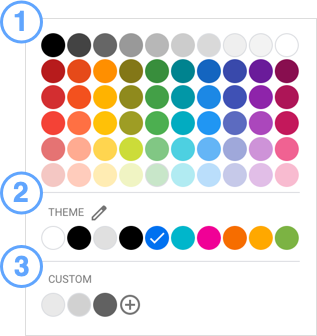
使用颜色选择器为主题和组件选择颜色。颜色选择器包含三个部分:
- 标准调色板。所有报告中的所有组件都一样。
- 主题调色板。此设置会根据您当前的主题而变化。
- 自定义调色板。您创建的自定义颜色会显示在此处。
访问颜色选择器
如需打开颜色选择器,请按以下步骤操作:
- 修改报告。
- 选择一个组件,然后打开样式标签页,或自定义当前主题。
- 点击某个颜色选项以显示颜色选择器,然后为相应选项选择所需的颜色。
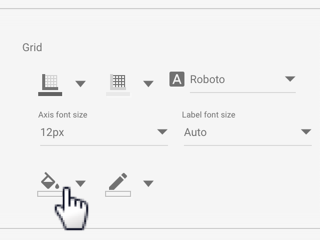
创建自定义颜色
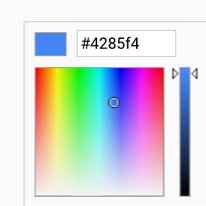
在颜色选择器的自定义颜色行中,点击 ![]() 以创建自定义颜色。点击颜色条中的任意位置以选择基色,然后使用滑块调整色调。您还可以输入颜色十六进制值来呈现相应颜色。您还可以使用当前颜色的十六进制值在其他组件中完全复制自定义颜色。例如,您可以从一个组件复制颜色十六进制值,然后将其粘贴到另一个组件的颜色选择器中,以将该组件设置为相同的颜色。
以创建自定义颜色。点击颜色条中的任意位置以选择基色,然后使用滑块调整色调。您还可以输入颜色十六进制值来呈现相应颜色。您还可以使用当前颜色的十六进制值在其他组件中完全复制自定义颜色。例如,您可以从一个组件复制颜色十六进制值,然后将其粘贴到另一个组件的颜色选择器中,以将该组件设置为相同的颜色。
颜色渐变
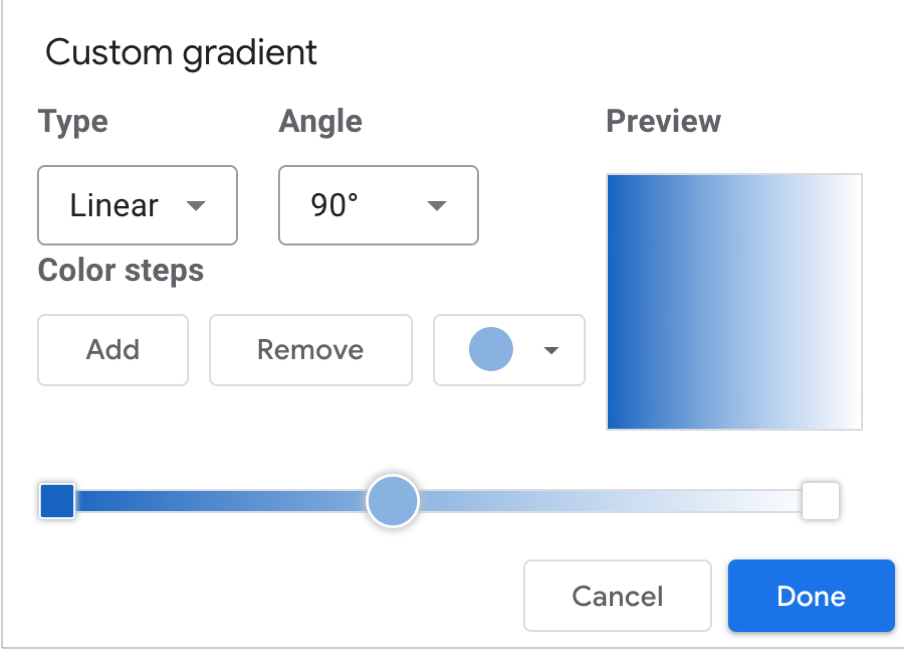
当一种颜色逐渐变为另一种颜色时,这种效果称为渐变。您可以在组件的背景颜色属性中使用颜色渐变。如需设置渐变,请按以下步骤操作:
- 选择一个组件,然后点击样式。
- 点击背景图标
 。
。 - 点击渐变。
- 选择渐变条开头的方框和结尾的方框,然后点击颜色下拉菜单,为渐变设置起始颜色和结束颜色。
- 如需向渐变添加更多颜色步数,请点击添加。
- 如需从渐变中移除某个颜色步,请点击移除。
- 使用类型菜单设置渐变的整体外观,可以是线性或径向。
- 使用 Angle 菜单设置渐变的流动方向:
- 中心
- 左上角
- 右上角
- 左下角
- 右下角

