This page explains how to edit and configure data sources you, or someone else, has already created. To learn how to create new data sources, see Add data to a report.
How to edit a data source
To edit an embedded data source, edit the report in which it's embedded.
Edit a data source from within a report
While you're editing a report, you can see all data sources that are used by that report in the Resources menu:
- Edit your report.
- In the menus, select Resource > Manage added data sources.
- Locate the data source in the list. Then, to the right, click
 Edit.
Edit.
You can also edit the data source for a specific component by following these steps:
- Edit your report.
- Select a component.
- In the Properties panel, select the SETUP tab.
- In the Data Source section, edit the data source by clicking
 Edit.
Edit.
Edit a data source from the home page
You can find and edit all your reusable data sources in the Data sources list on the home page by following these steps:
- Sign in to Looker Studio.
- At the top of the Looker Studio home page, click Data Sources.
- Browse or search for the data source that you want to edit.
- Click that data source in the list.
Find your way around the data source editor
The Data source editor includes several elements and options:
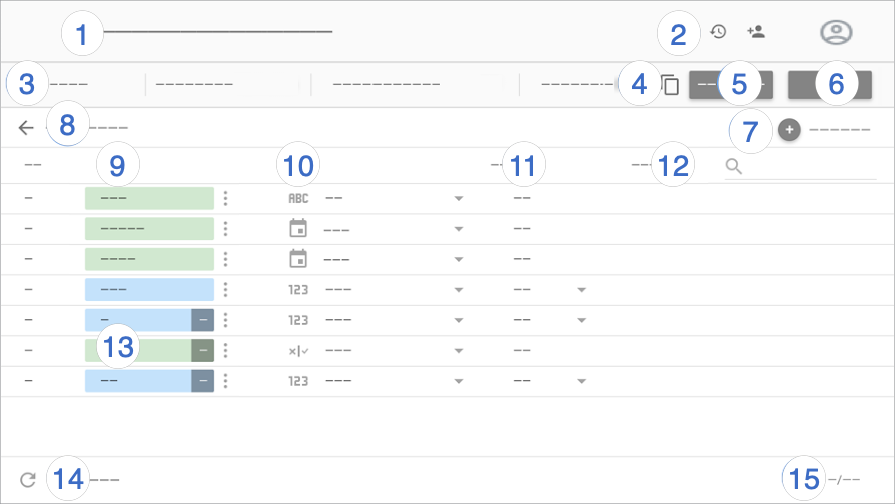
Data source editor legend:
- Data source name. Click to change the name.
- Version history. View and
 restore previous versions of the data source.
Next to version history is the
restore previous versions of the data source.
Next to version history is the  Share button, which lets you share this data source with other people.
Share button, which lets you share this data source with other people. - Data source options:
- Data credentials. Determines who can view the data that is provided by this data source.
- Data freshness. Balances data updates with report performance.
- Community visualizations access. Allows this data source to provide data to community visualizations.
- Field editing in reports. Lets report editors change field names and aggregations, apply analytical functions, and set field display options without needing to edit the data source.
- Make a copy of this data source.
- Create report. Create a new report from this data source.
- Explore. Create a new exploration from this data source.
- Add a field. Create a calculated field, add a custom bin, or add a custom group.
Edit connection. The data source owner can reconnect the data source.
Filter by email address. Add row-level security to your data.
Fields. Dimensions appear in green chips, metrics in blue chips, and parameters in purple chips. Click a field to give it a new name. To perform other field actions, click
 More.
More.Field type. Determines the kind of data that is contained in the field. Click the drop-down menu to change the type.
Aggregation. Determines how the field is summarized. Click the drop-down menu to change the aggregation. Fields with AUTO aggregation can't be changed.
Description. Add a description to any field. For Looker and Search Ads 360 connections, the description is automatically populated from the data source.
When the Show field descriptions style option is enabled for table charts, users can view the field description in a tooltip. Show field descriptions is automatically enabled for charts that are connected to a Looker or Search Ads 360 data source.
Calculated fields, custom bins, and custom groups. Click fx to edit the field formula.
Refresh fields. Click to update the data source with any structural changes that were made to the underlying dataset.
Field count. Displays the number of fields in the data source.
Who can edit a data source
To edit a reusable data source, you must either be the owner of the data source or have Can Edit access permission to the data source.
To edit an embedded data source, you must either be the owner of the report or have Can Edit access permission to the report.
What you can edit
Data source editors can do the following:
- Share the data source
- Rename the data source
- Rename and duplicate fields
- Create calculated fields, custom bins, and custom groups
- Create parameters
- Change field aggregations
- Add field descriptions
- Change field data types
- Refresh data source fields
- Edit the data source connection
- Change the data credentials
- Enable native functions
If you are the owner of the data source, you can also perform the following tasks:
- Remove and restore the data source
- Make someone else the owner of that data source
If you are the owner of the data credentials that are used by the data source, you can also revoke the data credentials.
