您可以自动或手动创建混合数据源:
自动混合所选图表
- 修改报告。
- 根据要混合的数据源添加图表。对于每个图表,请添加您要纳入混合中的字段。
- 选择要纳入混合数据源的图表。
- 您最多可以混合 5 个图表。
- 右键点击所选图表,然后点击混合数据。
Looker Studio 会生成一个新图表,其中包含所选图表中的字段。您可以像使用任何其他图表一样在报告中使用该混合图表。
示例:创建比率指标
混合 2 个得分卡会自动创建一个比率指标,使用您选择的第一个图表作为分子,第二个图表作为分母。例如,如果将费用指标与点击次数指标混合,系统会自动计算每次点击费用比率:
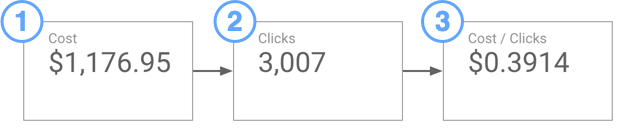
- 费用统计信息摘要。请先选择此图表。
- 点击次数统计信息摘要。先选择此图表,然后右键点击并选择混合数据。
- 混合费用 / 点击次数统计信息摘要。将类型更改为币种,并将小数精度调整为 4 位。
如需查看更完整的示例,请参阅根据过滤后的指标创建比率字段教程。
手动创建混合数据源
手动创建混合数据源的方法有两种:
- 在页面上选择一个组件,然后在右侧的“属性”面板中,点击数据源下的 + 混合数据。
- 打开资源 > 管理混合数据源菜单,然后在左下角点击添加混合数据源。
修改已创建的混合数据源
- 修改报告。
- 选择基于混合数据的图表。
- 点击相应图表数据源的
 修改图标。
修改图标。
您还可以通过点击资源 > 管理混合数据菜单选项来修改混合数据。在列表中找到相应混合内容,然后点击修改。
向混合中添加表格
- 在混合数据源中最右侧表格的右侧,点击联接其他表格。
- 选择数据源。
- 点击添加维度或添加指标,或从字段抽屉中拖动字段,将字段添加到表格中。如果抽屉处于关闭状态,请点击
 向右箭头图标将其打开。
向右箭头图标将其打开。 如需在表格中创建计算字段,请点击添加维度或添加指标,然后点击 + 创建字段。
点击新表与左侧表之间的联接配置,以设置这些表之间的联接。
移动和移除表格
您添加到混合数据源中的表格始终显示在右侧。如需重新排列混合数据源中的表格,请执行以下操作:
- 点击要移动的表格对应的
 更多图标。
更多图标。 - 选择向左/向右移动。
如需从混合数据源中移除某个表,请执行以下操作:
- 点击要移除的表格对应的
 更多图标。
更多图标。 - 选择移除。
添加和修改联接配置
混搭中的每个表都通过一组匹配的字段(联接条件)和一个联接运算符进行联接。如需添加或修改此配置,请执行以下操作:
- 点击两个表之间的联接配置框。
- 选择一个联接运算符。
- 添加包含要联接的数据的维度,以定义联接条件。请注意,交叉联接运算符不使用联接条件。
- 点击保存。
联接条件中缺少字段
如果联接配置周围显示红色框,或者联接条件中显示粉色的缺失字段,则表示 Looker 数据洞察无法使用所选维度联接您的数据:

如需解决此问题,请在配置联接条件之前向表中添加缺失的字段,或移除缺失的字段。
为混搭中的表格设置日期范围
在混合数据中设置表格的日期范围时,您有以下两种选择:
- 自动:使用从相应混合数据源获取数据的图表的日期范围。
- 自定义:使用您选择的范围替换图表的日期范围。
对混合数据源中的表格应用过滤条件
应用过滤条件来限制表格中包含的数据。您可以创建新过滤条件,也可以将现有过滤条件应用于混合中的表格,前提是该过滤条件基于表格中存在的字段。
详细了解混合中的过滤器和日期范围。
在混合数据源中创建计算字段
混合中的表可以包含计算字段。当表之间的数据不完全兼容时(例如,当联接字段包含格式不同的日期或大写字符串时),这对于创建联接条件特别有用。
告诉我如何添加计算字段
- 选择混合中的某个表。
- 点击添加维度或添加指标。
- 点击创建字段。
- 在编辑器窗口中输入公式,然后点击应用。
重命名表
点击当前表格名称,然后输入新名称。
如果混入的字段名称重复,您会在可用维度和指标的列表中看到这些字段的来源表名称。
重命名混合
如需重命名混合数据源,请点击当前的混合数据源名称,然后输入新名称。
重新连接表格
在表格名称下方,点击下拉菜单,然后为此表格选择新的数据源。
管理混合数据
您可以使用资源 > 管理混合数据菜单访问当前报告中包含的所有混合数据。您可以在此页面上创建新的混合数据源,以及修改、复制或移除现有混合数据源。

