借助 Looker Studio,您可以在时间序列图表中绘制时间序列周围的间隔。数据范围可以表示为阴影条(面积范围)、方框、线条或其他形状,具体取决于您指定的数据范围类型。根据您指定的区间类型,您可以使用区间来有效描述对数据准确性的信心程度或数据的可能值范围。
您可以使用间隔来描绘统计测量值,并使用针对置信区间、标准偏差、标准误差或范围的预设计算方法。或者,您也可以指定自定义的上边和下边间隔指标,或者指定中心间隔指标和宽度指标。
例如,您可以定义一个时间段,用于显示一段时间内平均值的置信区间。以下示例显示了记录计数的不确定性,我们预计记录计数最多可能比图表中显示的值多 25%,或少 4%。
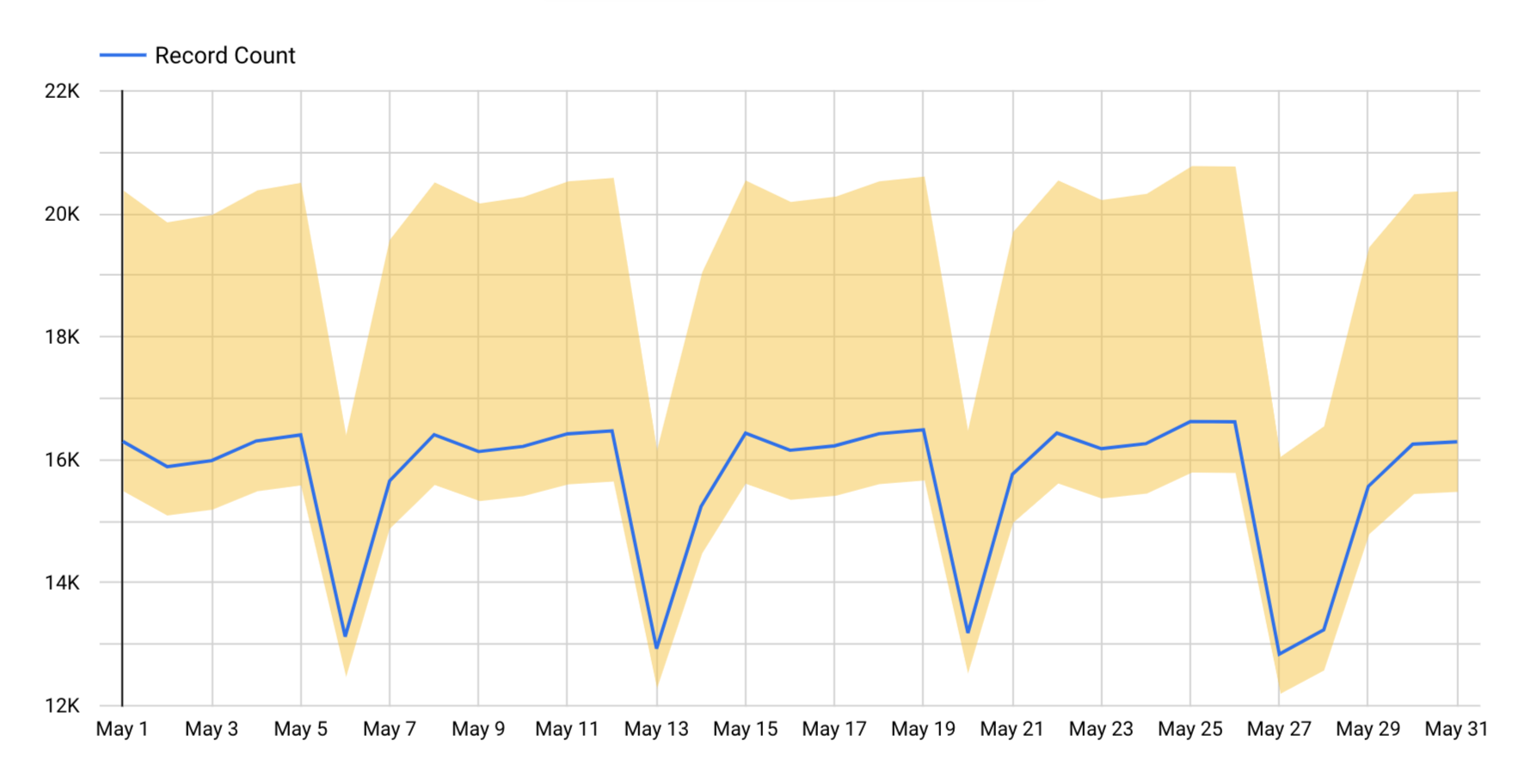
在此示例中,所用的间隔类型为区域间隔,所用的间隔模式为顶部和底部。在本例中,上限时间间隔指标比绘制的值高出 25%,下限时间间隔指标比绘制的值低 4%。
添加间隔
您可以向时序图表添加间隔时间。
- 修改报告。
- 创建时序图表,或选择现有时序图表。
- 在“属性”面板中,选择样式标签页。
- 选择添加间隔。
- 使用间隔选项部分中介绍的选项配置间隔时间。
每个图表最多可以添加 4 个时间间隔。
间隔选项
向时间序列图表添加间隔时,您可以指定以下选项。
类型
选择类型下拉菜单,指定间隔在图表中显示的方式。
- 区域间隔 :间隔以系列图表周围的阴影区域的形式显示。
- 条形间隔: 间隔以从数据点垂直延伸的条形的形式显示。
- 箱形范围 :范围以箱形或箱形图的形式直观呈现。该盒子包含下限和上限之间的范围。
- 条状间隔: 间隔以条状或从数据点延伸的垂直线表示。条状图的长度表示数据的范围或变化性。
- 数据点间隔 :时间序列图表中的数据点间隔。在每个系列的上限和下限处放置一个点。
- 线条间隔: 使用单独的线条来绘制间隔的上下边界。
间隔标签
显示自定义标签,当用户将鼠标悬停在时间序列图表中的数据点上时,该标签将显示在提示中。
如果您将此选项留空,Looker Studio 会提供默认标签“Interval #n”,其中“#n”表示相应时间段(从第一个到第四个)。
模式
在模式部分(请勿与统计模式混淆),您可以选择要绘制的区间类型以及区间值的计算方式。您可以使用模式的上限和下限或中心和宽度选项指定自定义间隔指标,也可以使用预设的计算方式来计算置信区间、标准误差、标准偏差或范围。
- 上限和下限:分别为上限间隔指标和下限间隔指标指定一个指标。顶部指标表示区间的上边界,底部指标表示下边界。
- 中心和宽度:分别为中心间隔指标和宽度间隔指标指定一个指标。上边界是通过将中心间隔和宽度间隔指标值相加计算得出的,下边界是通过将宽度从中心间隔指标值中减去计算得出的。
- 范围:在中心间隔指标字段中指定指标。Looker Studio 会使用中心化指标的最小值和最大值来绘制间隔。
- 置信区间:在中心区间指标字段中指定一个指标。然后,从 选择置信度 下拉菜单中选择一个置信度。
Looker Studio 会执行计算,以根据所选置信度水平值确定要绘制的值,然后绘制以中心化指标对应的线条为中心的间隔。
- 标准误差:在中心间隔指标字段中指定指标。Looker Studio 会计算标准误差,然后绘制以中心化指标对应的线条为中心的区间。
- 标准差:在中心间隔指标字段中指定指标。Looker Studio 会计算标准差,然后绘制以中心化指标对应的线条为中心的区间。
选择置信度
在模式部分中选择置信区间选项后,您可以选择 90%、95%、98% 或 99% 的置信度。
颜色
如需为时间间隔选择颜色,请选择颜色下拉菜单,然后选择所需颜色。
间隔指标
添加指标下拉菜单会显示可用于绘制时间间隔的指标。
绘制时间间隔时,除了从添加指标下拉菜单中选择现有指标之外,您还可以通过选择字段列表底部的创建字段选项来创建新的计算字段。
间隔指标上限
选择顶部和底部模式时可用。设置间隔范围的上限值。
间隔指标下限
选择顶部和底部模式时可用。设置间隔范围下限的值。
中心间隔指标
选择中心和宽度、范围、置信区间、标准误差或标准偏差模式时可用。设置间隔范围的中间值。
宽度间隔指标
选择居中和宽度模式时可用。设置间隔宽度的值。
查看间隔
时间间隔会显示默认标签或您提供的自定义标签。将光标悬停在某个系列上,系统会显示一个提示,其中显示了数据点及其间隔时间的详细信息。
例如,下图显示了 5 月份的记录数。上限间隔指标定义为比所绘制值高出 25%,下限间隔指标定义为比所绘制值低 4%。将鼠标悬停在每个数据点上,系统都会显示一个提示,其中包含相应日期的记录数值,以及相应时间范围上限和下限的值。
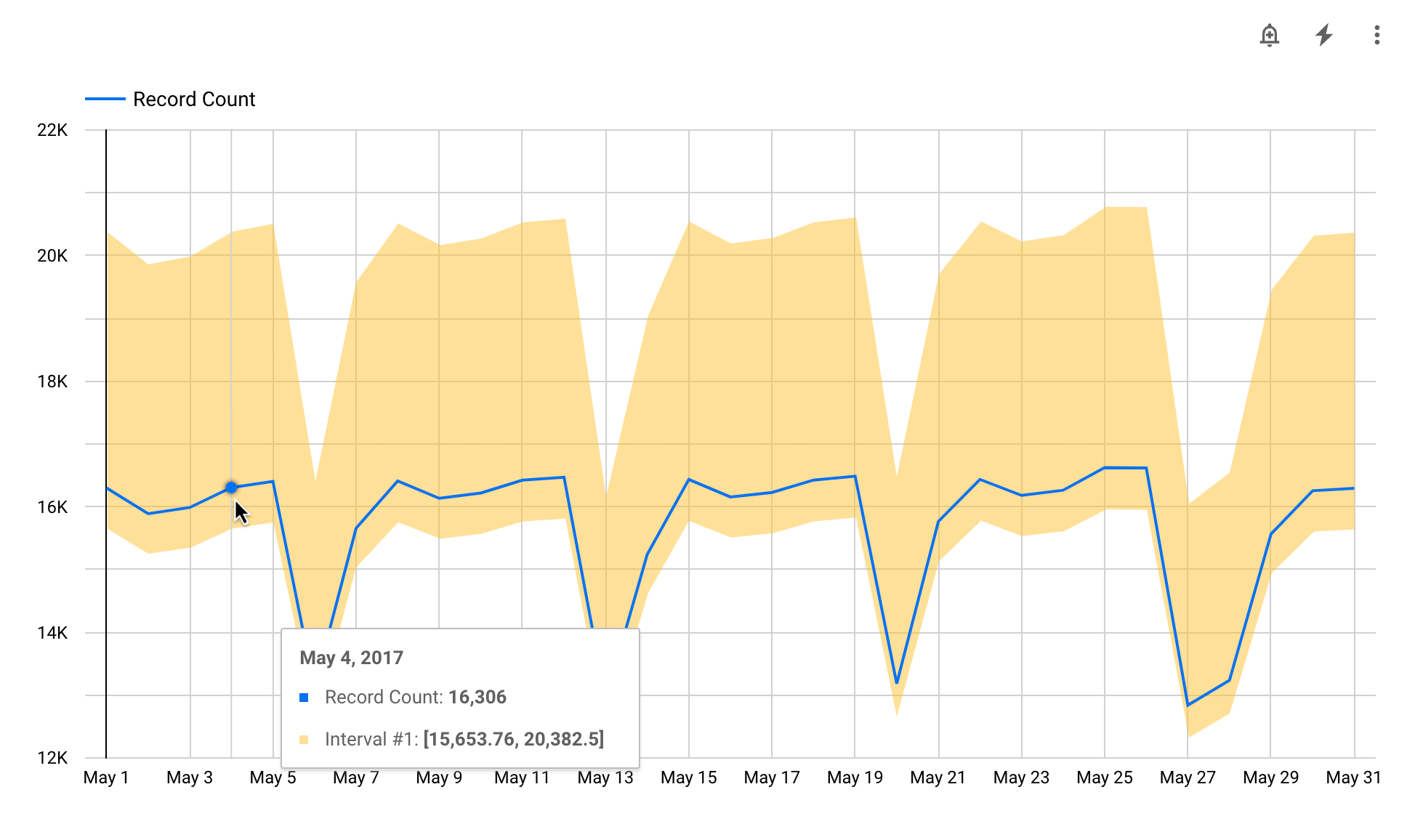
移除间隔
如需从图表中移除某个时间段,请按以下步骤操作:
- 修改报告。
- 选择相应图表。
- 在右侧的“属性”面板中,选择“样式”标签页。
- 找到要移除的间隔,然后点击删除间隔
 。
。
修改包含间隔的图表
如果您更改图表类型,Looker Studio 会删除新图表类型不支持的所有时间范围。
如果您从图表中移除某个指标,Looker Studio 会删除与该指标关联的所有时间段。

