借助快速过滤条件,您可以灵活地以临时方式探索数据。使用快速过滤条件可快速更改报告中数据的过滤方式,而不会更改其他用户的报告配置。
过滤条件栏
使用过滤条件栏向报告添加快速过滤条件。在编辑模式下,过滤条件栏会显示在屏幕顶部工具栏下方。过滤栏会显示所有快速过滤条件,以及您应用的所有控件和图表交叉过滤条件。
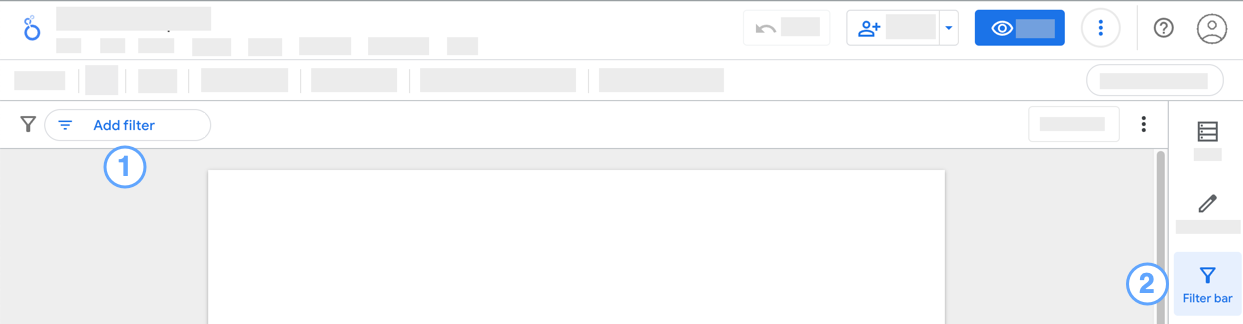
如需关闭过滤栏,请点击面板中的 ![]() 过滤栏。
过滤栏。
为报告添加快速过滤条件
如需向报告添加快速过滤条件,请在过滤条件栏中点击添加过滤条件,然后从字段列表中选择一个维度。如果报告包含多个数据源,您可能需要先展开相应数据源的字段。
或者,您也可以将维度从“数据”面板拖动到过滤条件栏。
快速过滤条件会以过滤栏中的过滤组件形式显示,所选字段的名称前面会显示 ![]() 过滤图标。
过滤图标。
如需配置快速过滤条件,请点击相应的功能块,然后执行以下操作:
- 对于数值维度,请使用滑块控件来细化值范围。
- 对于日期维度,请使用日期选择器选择日期范围。
- 对于文本、地理位置和其他维度类型,请从列表中选择一个或多个值。
修改快速过滤条件
如需修改快速过滤条件,请点击过滤条件栏中的相应过滤条件芯片,然后选择新的过滤依据值。
移除过滤条件
从过滤栏中移除过滤控制或图表交叉过滤条件会重置相应控制或交叉过滤条件。
如需移除单个快速过滤条件,请点击相应快速过滤条件的小卡片中的 X。
清除过滤条件栏
清除过滤条件栏会删除所有快速过滤条件,并重置所有过滤条件控件或图表交叉过滤条件。
如需清除过滤条件栏,请依次点击 ![]() 和清除过滤条件
和清除过滤条件 ![]() 更多选项。
更多选项。
重置过滤条件栏
重置过滤条件栏会移除现有快速过滤条件中的所有值,但过滤条件芯片仍会保留在过滤条件栏中。重置过滤条件栏还会重置报告中的所有过滤条件控件或图表交叉过滤条件。
如需重置过滤条件栏,请在过滤条件栏中点击重置。
注意:报告级重置按钮还会重置过滤栏、过滤控件和图表交叉过滤条件,但也会重置其他报告优化设置,例如排序、可选指标、展开细目等。
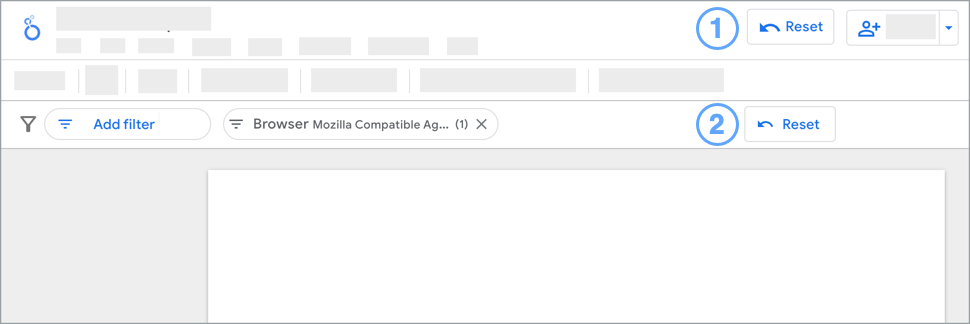
图例:
- 报告级重置按钮。
- 过滤条件栏重置按钮。
快速过滤条件和过滤栏的限制
- 快速过滤条件仅在编辑模式下应用,并且在您查看报告时不会保留。不过,当您切换回编辑模式时,系统会保留您应用的所有快速过滤条件。
- 您只能基于维度创建快速过滤条件。不支持基于指标创建快速过滤条件。
- 过滤条件栏不会显示过滤条件属性、日期范围控件或数据控件对报告的影响。
- 快速过滤条件会应用于整个页面。您无法对单个组件或一组组件应用快速过滤条件。

