You can upload people data from Cloud Storage or BigQuery.
To use the Google Cloud console to ingest people data, follow these steps:
Console
In the Google Cloud console, go to the Agentspace page.
Go to the Data stores page.
Click Create data store.

Create a new data store. On the Source page, in the Native sources section, select People via Custom Connector.
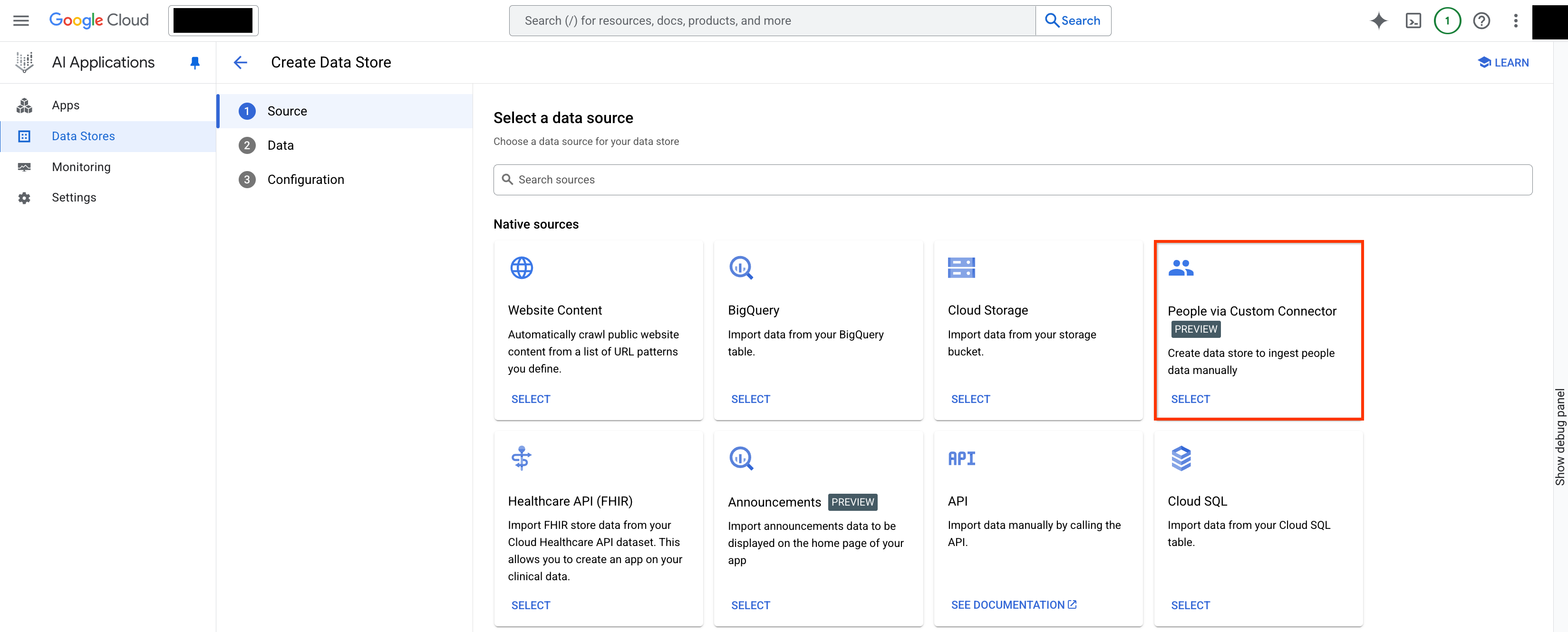
Select a data source. Import the people data:
Import later: If you haven't imported your people data to Cloud SQL or BigQuery yet, select Import later.
BigQuery: Upload the data from a BigQuery table.
Cloud Storage: Upload the data from a Cloud Storage table.
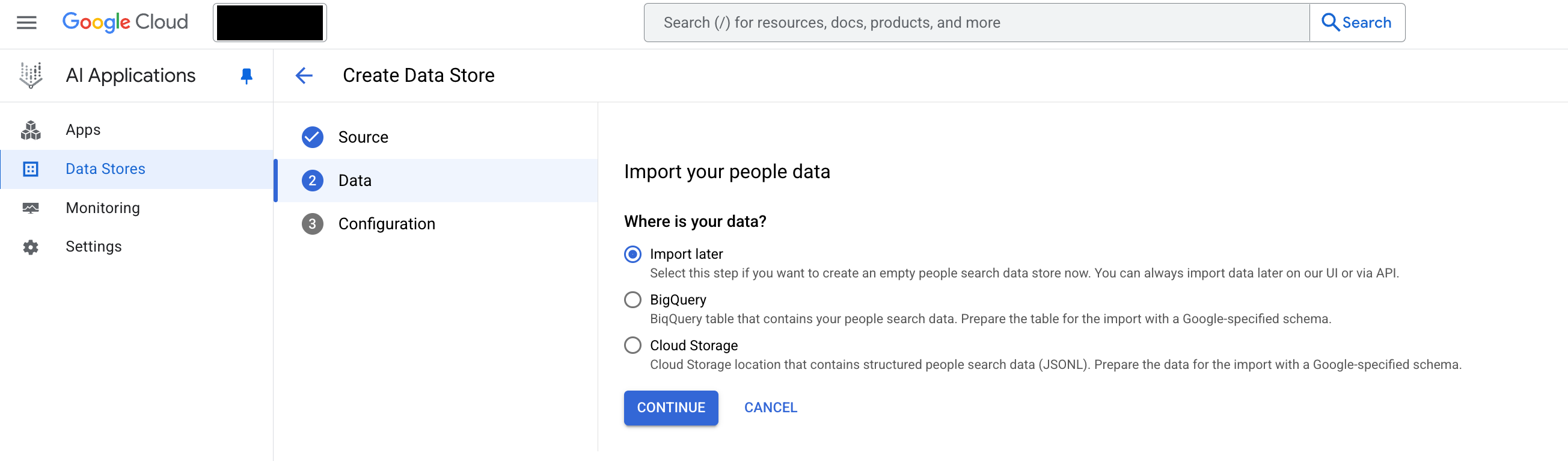
Import people data. Click Continue.
Choose a region for your data store.
Enter a name for your data store.
Optional: If the data needs to be access controlled, select This data store contains access control information. For more information, see Data source access control.
Click Create.

Configure the data connector. To check the status of your ingestion, go to the Data Stores page and click your data store name to see details about it on its Data page. When the status column on the Activity tab changes from In progress to Import completed, the ingestion is complete.
Depending on the size of your data, ingestion can take several minutes or several hours.
Customize search results
To include or exclude personal information from the search results, follow these steps:
In your data store, click the Entity tab, and click Users.
In the Users page, click the Schema tab.
Click Edit.
Select or clear the attributes, such as country, to specify whether they're retrievable, searchable, and indexable. To be searchable, the attribute must be marked Retrievable, Indexable, and Searchable.
Click Save.
Preview people search results
If you have already connected the data store to an app, click Apps, and click the name of your app.
Click Preview.
Search for people in your organization using the search bar. The search results show details such as name, job title, email, and profile picture.
To open your Agentspace Enterprise web app in a browser, see View the search web app.
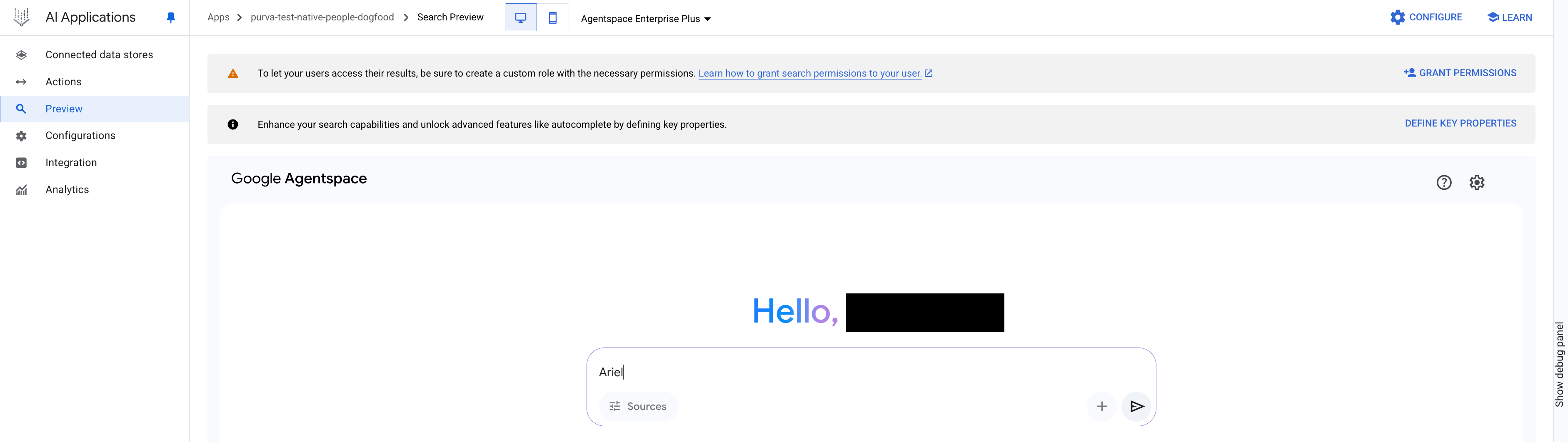
Preview the search results. If you have made custom attributes searchable, then you can use the attributes in searches, but the attributes themselves aren't returned in profiles. For example, if
team-positionis a custom attribute and marked retrievable, indexable, and searchable in the schema, then you can search for people with a specific team position, such as "tech lead". You get a list of people who have that position, but the output won't include the words "tech lead".
View the search web app
To view your Agentspace web app, do the following:
In the navigation menu, click Integration.
Make sure that Enable the Web App is enabled.
In the The link to your web app section, click Copy and open the link in your browser.
